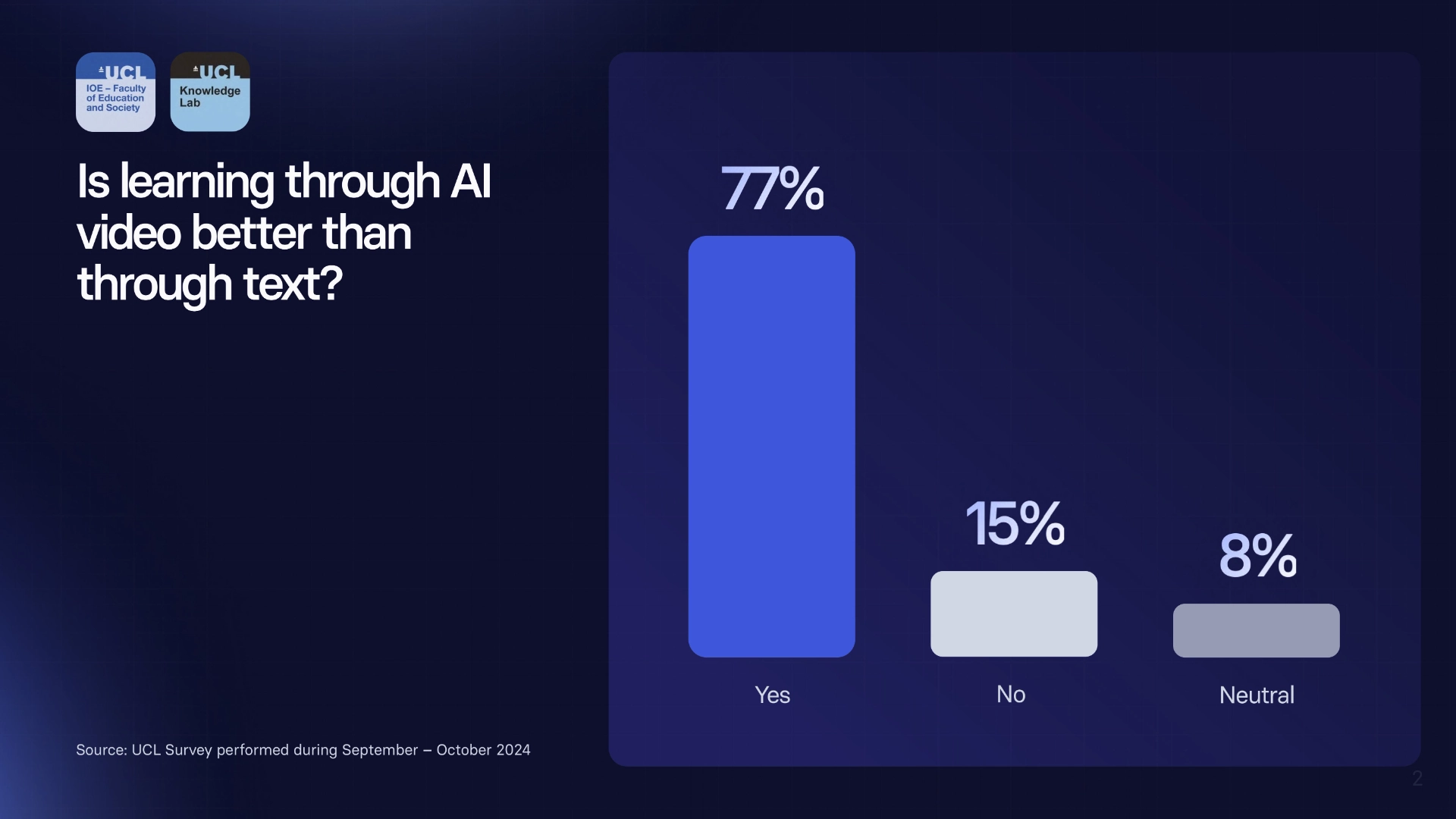Educational Video Production: Everything You Need to Know


Turn your texts, PPTs, PDFs or URLs to video - in minutes.

If you're creating L&D resources, many thoughts might zip into your mind when you think about the process — Budget… Effectiveness... Scalability... Help!
But how do your employees react when they hear "corporate education"? Harvard Business Review has collected some worrying statistics:
- 75% of managers were dissatisfied with their company's L&D program.
- 70% of employees say they don't have mastery of the skills needed for their jobs.
- Only 12% of employees apply new skills learned in L&D programs to their jobs.
- Only 25% of people believe that training measurably improves performance.
What if you could create videos so engaging that managers think they're awesome and actively promote them, employees master the skills they need AND apply them in the real world, and everyone at your organization is 100% confident that training improved performance?
This blog post will teach you how to create and scale L&D videos in an affordable and easy way. Read on to discover:
- The ins and outs of producing a memorable video
- A foolproof 6-step educational video production process
- Educational video software and a video creation tool that can shorten your video production time by 62%
What video techniques work best for educational video production
Video production techniques refer to the style or format in which you decide to make the video. They influence the equipment you need (such as cameras and actors), the skill required, and even your time investment.
Presenter-led video narration
An on-screen instructor narrates the topic, creating a more personal connection with the audience. Presenter-led videos often include other elements such as a slide show, screen capture, and supporting images.
💡 Video topics for this technique:
- Workplace conduct, discussed by a company's HR representative.
- Cybersecurity measures employees should follow, explained by an IT expert.
📽️ Video example:
Live demonstration
An instructor does a live demonstration of the topic, usually filmed from different angles. If your demonstration is on screen (e.g., a software demo or tutorial), then your screen recording and presenter will generally be filmed from one angle using screencast software.
💡 Video topics for this technique:
- How to set up a VPN for remote work, demonstrated by an IT specialist.
- How to use project management software features, illustrated by a project manager.
📽️ Video example:
2D vector animation
Animated, cartoon-like characters act in a playful story that explains complex topics.
💡 Video topics for this technique:
- A product's journey from manufacturing to delivery is presented as an animated sequence.
- The dos and don'ts of virtual meetings are presented as a playful animation.
📽️ Video example:
Whiteboard animation
On-screen 2D drawings mimic an artist's hand-drawing illustrations step-by-step.
💡 Video topics for this technique:
- A company's quality assurance process is presented as a sequential whiteboard drawing.
- An overview of how the company's CRM system manages and categorizes client data is presented as a whiteboard drawing.
📽️ Video example:
Motion graphics and slideshow presentation
Simple text and graphic animations pop up on the screen to support the narration and make it easier to understand. This style can sometimes also include an animated or human presenter.
💡 Video topics for this technique:
- A team's quarterly performance metrics are presented with animated graphs and key performance indicators.
- An animated overview of the company's growth milestones over the past decade.
📽️ Video example:
The educational video production process
Any video that teaches something is educational, and there are many, many ways to create one.
We'll focus on the steps you need to create an educational video with an all-in-one video editor called Synthesia. This AI video maker gives you all the media and templates you need to begin creating by following six basic steps.
Step #1: Create your audience profile and use it to set your goals
This first step should give you clarity on the educational video production process. It's about planning to win and defining what "winning" would mean for your educational video.
- To understand your target audience, answer the following:
- Who are you teaching?
- What do they already know about this topic?
- Why are they watching your video?
- What new information do they need to learn?
- To get clear on your goals, answer the following:
- What video structure and length is best for my topic?
- What type of video is best for my audience? (Eg. Tutorial, video lecture or how-to video):
- How can I create my video content? In other words, what video-making techniques will you use: live action filming, animated videos, or something else?
Step #2: Draft your educational video script
The script is a written blueprint that outlines your educational video content, dialogue, and visual elements.
With complex videos, having a script is important. But you can skip it and just sketch a plan if you're doing an expert interview, live demo, or software tutorial.
As for drafting your detailed educational video script, you can customize one of these video script templates.
Step #3: Create or source the visuals that will go into your educational video
Depending on your chosen technique and topic, you might need different visuals during video production: graphics and illustrations, photos, video footage, screen recordings, animations, or just symbols and icons. And there are three main sources from where you can get them:
- Online libraries like Shutterstock, Pixabay, or the media library of your chosen video editor.
- Screen captures you create with dedicated screen recording software.
- Footage you create by filming in a studio or at another location.
Step #4: Record the video narration
Clear narration ensures viewers understand the content more easily, enhancing the learning experience. Typically, narration options for the video production process include:
- Text-to-speech: TTS is available as a standalone tool or a feature in an AI-powered video maker. It comes with different language, style, and tone options.
- Hiring a pro: Professional voice actors give you the highest quality narration but also cost you the most. Booking the same actor multiple times might be difficult.
- Recording it yourself: This is the most affordable but also challenging option. You might need to do it more than once and even have to buy recording equipment.
Step #5: Edit, add accessibility elements, and polish your video
Editing isn't just about piecing video clips together; it's about crafting a coherent story that engages your audience.
Start by trimming and arranging the visuals to get the perfect sequence. It's essential to check your transitions at this stage, ensuring each scene seamlessly flows into the next. Alongside the visuals, the audio plays a crucial role. Review the narration to confirm it's in sync and free of distracting background noises. For an added touch, consider incorporating audio effects or soothing background music that complements the video's mood.
Once your video is edited, consider adding accessibility features like captions. By adding text captions and subtitles, you make your content more inclusive, ensuring that viewers of all abilities can understand and engage with your content. Additionally, be mindful of font sizes and color contrasts. These not only improve readability but also enhance the overall aesthetics of the video.
Lastly, don't forget to infuse your brand's identity into the video. Incorporating branding elements such as your logo, tagline, and relevant graphics or icons can create a consistent brand image and make your content instantly recognizable to your audience.
Why you should always add captions or subtitles to your educational video production process:
Accessibility is crucial in educational content because it impacts many people who otherwise cannot learn from your videos. Mandatory compliance left aside, accessibility ensures:
- A wider reach: 1 in 3 working professionals have a disability, and for 62% of them, it's an invisible or hard-to-notice one. Accessibility can help these employees watch your content.
- Longer view times: Videos without captions are watched until the end by 66% of viewers and those with captions by 91%.
- Higher engagement: Videos with captions have 15% more shares and 26% more click-throughs.
Step #6: Generate your video and share it with your audience
Use the editor to generate and export your educational video. You're done with the video production process! Next, it's time to promote it to get maximum reach and ROI.
Use the embed link or upload the video and share it on:
- Video-sharing platforms like YouTube or Vimeo
- Social media channels like Facebook, Twitter, Instagram, or LinkedIn
- Educational websites or your company's website
- Dedicated online learning platforms like Teachable
- Other places, online or offline, where your audience is most active
Use the built-in analytics for each distribution channel you choose to collect data and gather insights on improving your educational videos.
How to cut down your educational video production costs and time-to-market using AI tools
Training and learning opportunities make your employees more competent and competitive, keeping your company at the top of the game.
With 74% of employees claiming lack of training prevents them from reaching their full potential, educational content frequently shows up as the HR investment that pays the best interest.
But how can you make this investment sustainable?
You need to streamline and scale education video production while reducing production costs and time-to-market. An AI video maker helps you create professional presenter-led videos that tick all the right boxes. 👇
Less stakeholder dependency
AI allows you to skip some stages of traditional video filming, meaning you'll need less stakeholder input. And because making changes or generating new versions of the same video is effortless, you can begin production before you get the higher-ups' approval.
→ Doculife has made product explainer videos 20x faster since they started using AI.
Easy edits at the click of a button
Synthesia can generate video scripts broken down into scene-by-scene video templates. You can also pair your script with one of its 60+ professional video templates. Changing narration, visual elements, effects, language, or even the presenter to create a quick PoC or multiple variations takes a few clicks.
→ Production time can decrease by 62%, from 13 to 5 days.
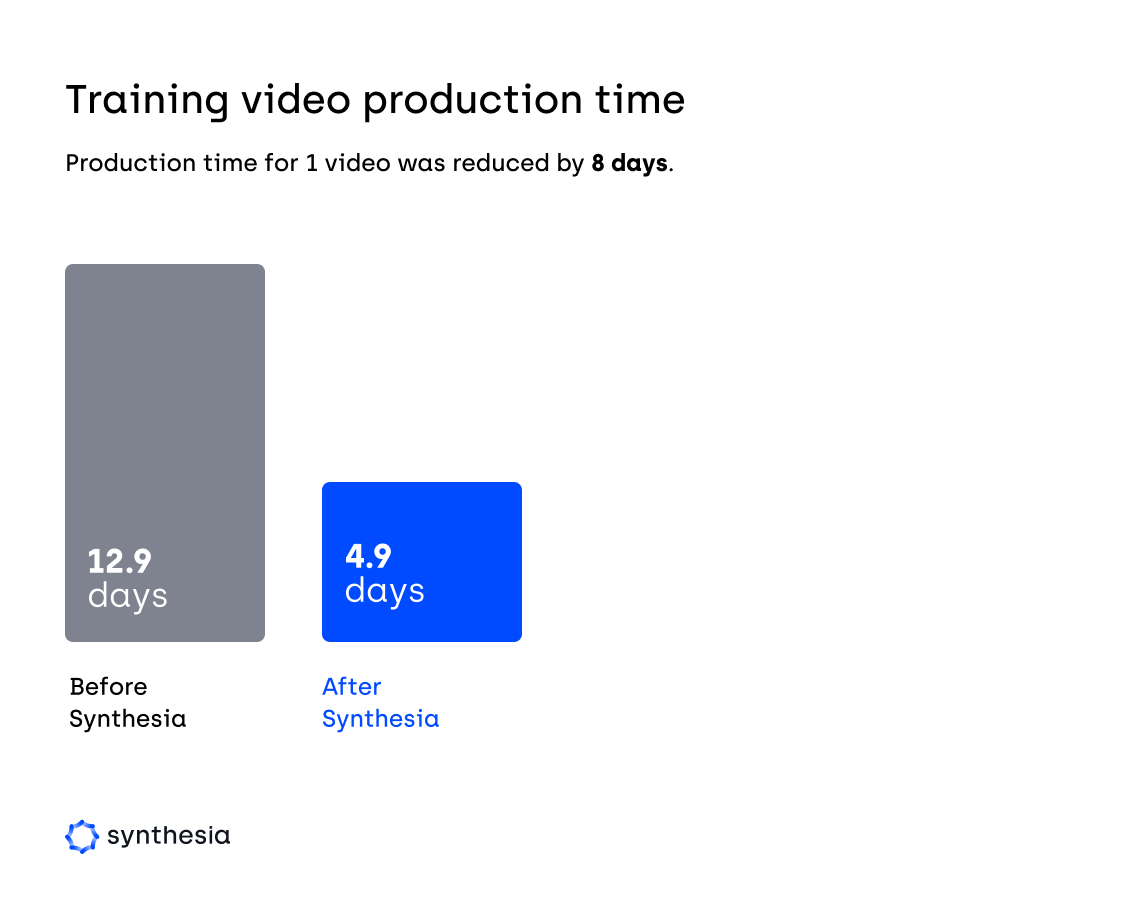
No need for studios, actors, microphones, or equipment
Synthesia creates training videos from plain text. You pick one of its ready-made templates and one of the 140+ human-like AI presenters and fill in the placeholders with visuals and brand assets. With a mere selection of features, you generate your video in the web browser, saving time and budget.
→ Berlitz used Synthesia to reduce their video production cost by a factor of 3.
Much easier to create videos in multiple languages
Synthesia's TTS function features 120+ languages and 400+ male and female AI voices in different accents and styles.
→ Teleperformance used Synthesia to scale their educational video production and created training programs in 40+ languages, cutting the production time by five days and saving $5,000 per video.
The team can quickly start producing videos on their own
Ease of use is the main focus of AI video makers. Without a steep learning curve, your L&D team can learn the ropes and start creating videos in Synthesia fast.
Educational resources for creating engaging videos
With Synthesia, while you can make a working educational video in minutes, you can learn much more by heading to its resource center.
→ The Synthesia Academy hosts many valuable resources, including webinars on creating engaging videos for training or educational scenarios using science-backed tips and tricks.
Tips on how to improve engagement and retention with your educational videos
Tip #1: Add interactive elements
Use embedded quizzes, clickable links, drag-and-drop tasks, and other interactions to encourage viewers to take action while watching the video.
Active participation keeps viewers mentally engaged, increasing watch times and reinforcing learning through those small actions. Completion rates can increase by up to 36% in interactive videos compared to traditional linear videos.
Tip #2: Use varied visuals
Integrate a mix of visuals — animations, infographics, real-life footage — to make content more captivating.
Diverse visuals keep the content stimulating, ensuring learners don't lose focus and making it easy to remember the information. The retention rate at 72 hours after exposure is 10% for audio, 35% for visuals, and 65% for the two combined.
Tip #3: Narrative structure
Build a story around your content or offer branching scenarios to make the learning journey more personalized and captivating.
Facts wrapped in stories are 22 times more likely to be remembered because storytelling taps into emotional engagement, and humans are wired to remember stories. Offering personalized learning pathways allows viewers to choose their adventure, making the learning experience resonate more with their interests.
Tip #4: Divide videos into short segments
Plan and create your educational video project as bite-sized lessons, ideally around 3 minutes each. Use this guide to create microlearning videos in only 5 minutes.
Microlessons align with today's shorter attention spans, making content easier to process and recall. Microlearning strategies can boost retention by anywhere from 25% to 60%.
Tip #5: Lean on relevant real-world examples
Incorporate real-world examples along with abstract concepts, making them more accessible.
Real-world examples provide context. By seeing how a concept applies in a tangible situation, learners make better sense of the information and remember it more easily.
Tip #6: Don't forget the human element
Have a human presenter lead the lesson to give your video content a personal touch.
Humans naturally connect with other humans. A relatable presenter can build trust, lend credibility to the content, and bridge the virtual gap, making the experience feel more personal.
Tip #7: Design feedback loops
Insert feedback loops like quizzes, assessments, or interactive Q&A sessions regularly to provide learners with quick checks of their understanding.
Repetition and reinforcement through feedback favor learning. On average, continuous assessments and regular feedback lead to a 26% improvement in academic performance as students discover their strengths and improvement areas.
Start creating engaging educational videos today without using any equipment
Every educational video shows practice makes theory more effective. So, why not make use of all the theory you've learned and put your video creation skills to practice right away?
Try Synthesia's free AI video maker and create a video in your web browser in the next 5 minutes.