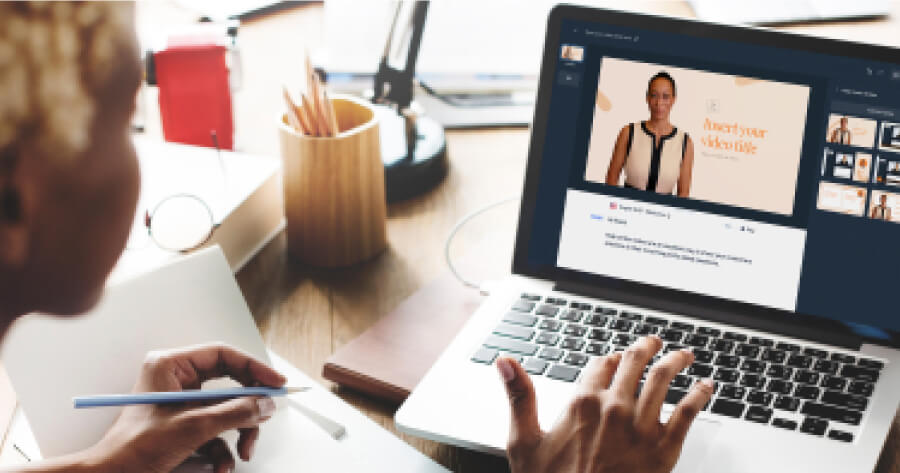10 Best Software to Create Educational Videos in 2025
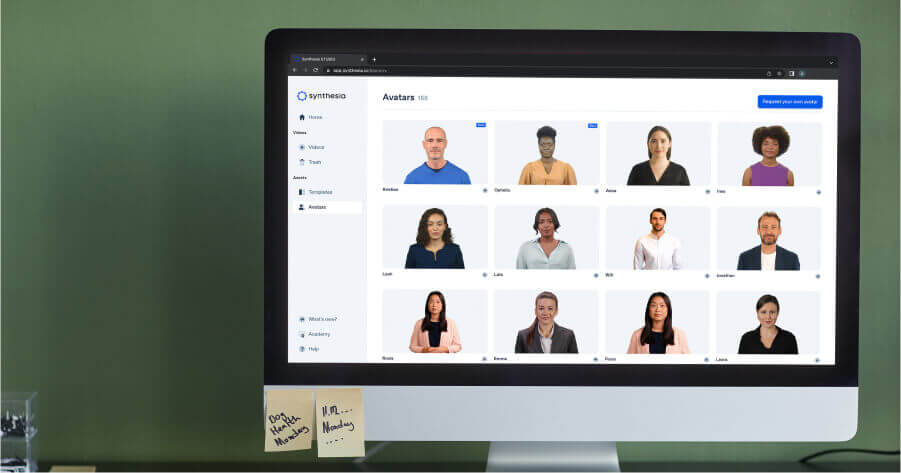

Turn your texts, PPTs, PDFs or URLs to video - in minutes.

The best educational video software by category:
- For presenter-led videos: Synthesia
- For interactive videos: Playposit
- For screencast videos: Loom
- For 2D animated videos: Powtoon
- For whiteboard animation videos: VideoScribe
The eLearning industry has grown over 900% since the year 2000.
That’s a lot of competition when trying to create content that attracts attention and adds value.
But fear not because you can still produce educational videos that’ll knock your students’ socks off when you’ve got the right software for the job.
We’ve handpicked the top software to create educational videos in 2025 and beyond, focusing on the main video techniques and styles, so you can just read this blog post, set your intentions, and start creating today.
Best software for presenter-led educational videos: Synthesia
Synthesia is an AI video creation tool that allows you to create professional-looking educational videos, in your web browser, out of simple text, or by combining your media and brand assets into a professionally designed video template from the Synthesia library.
Whether you’re a teacher who wants to create educational content or an L&D manager looking to educate employees with explainer videos on software, company best practices, or soft skills, Synthesia will make video editing easy.
Pricing
- Free: $0/month, includes 3 minutes of video per month, 9 AI avatars (plus 2 stock avatars)
- Starter: $29/month, includes 10 minutes of video per month, 125+ AI avatars (plus 3 personal avatars)
- Creator: $89/month, includes 30 minutes of video per month, 180+ AI avatars (plus 5 personal avatars)
- Enterprise: Custom pricing, unlimited video minutes, 230+ AI avatars (plus unlimited personal avatars)
Pros
- 60+ customizable video templates for creating video tutorials fast.
- Intuitive editing panel is easy to use, even for those without video editing skills.
- 230+ human-like AI avatars of different ethnicities and genders to help you create an inclusive learning environment.
- AI voice generation technology with 140+ languages and plenty of accents to add professional voiceovers quickly.
- AI script assistant auto-generates a video script draft based on the topic, audience, and other details you provide.
- Automatically generates closed captions.
- Royalty-free music, photos, videos, and animations.
- Custom soundtracks, fonts, and brand assets — logo, color scheme, visuals — to upload into the video editor.
- Built-in screen recorder.
- Export, share, and embed features to take your educational videos anywhere.
- Integrations with Intercom, Mindstamp, PowerPoint, Articulate 360, Easygenerator, YouTube, etc.
Cons
- Branded video templates are only available with the Enterprise plan.
- You can only import PowerPoints with a maximum of 10 slides.
Best software for interactive educational videos: PlayPosit
PlayPosit is an interactive video learning platform that offers solutions for teaching in corporate, higher ed, and K-12 environments. It can be the best video editing software if you use PlayPosit’s platform to enrich existing videos with interactive elements, such as quizzes and hotspots. And when your instructional videos are ready, you can track your employees' progress and engagement with your educational videos. The drag-and-drop user interface makes it intuitive to add interactive elements, so any video creator with any level of technical knowledge can easily use it.
Price
- Classroom Basic: Free
- Classroom Pro: starting at $299/year
- Institutional license and Enterprise license: custom pricing
Pros
- Lots of interactions for making learning and training fun.
- Customize how long the interactive elements will last in the video.
- Customize content with your branding colors and logo in the video editor.
- Allows learners to create timestamped, searchable, and downloadable notes within any video to return later and reinforce learning.
- Supports active learning and integration with different apps, websites, and LMS so you can share your teaching videos with the world.
- Analytics to see how your students interact with your PlayPosit videos.
Cons
- Limited functionalities in the free, basic plan.
- No monthly payment option.
Alternative: H5P
H5P is a free plugin tool that you install in your web browser to create interactive learning activities — educational videos, course presentations, and branching scenarios. It has over 50 customizable content types you can select from and embed online — interactive quizzes and images, crossword puzzles, timeline interactions, questionnaires, and surveys. And it comes with a simple drag-and-drop functionality.
Price
H5P is free to use.
Pros
- Customize interactions with your educational content or write HTML5 code to create whatever interactions you want.
- Embed videos or individual interactions on a website or a Virtual Learning Environment like Canvas, Blackboard, Brightspace, etc.
- Drag-and-drop simple interactions with text, images, and tables to layer on your videos for increased engagement.
- Create quiz interactions with multi-choice questions, fill-in-the-blank exercises, or true or false questions to evaluate and give instant feedback.
- Free, open-source software for creating educational content directly in the web browser.
Cons
- Color and font changes aren’t easily customizable.
- Small core team that slowly updates the H5P documentation.
Alternative: Adobe Captivate
Adobe Captivate allows you to design and develop multimedia-rich content, including software simulations, video demos, quizzes, assessments, and branching scenarios, without extensive programming knowledge. It supports 360° media assets for VR learning courses, and it’s perfect when you need to create multiple branches for story-line based training.
Price
- Individuals: a single subscription at $33.99/month
- Teams and Enterprises: custom pricing
- Education: custom pricing
Pros
- Import 360° media assets.
- Interactive elements like multi-model branches and quizzes create detailed tutorials and test your learners.
- Upload and customize an entire video template or individual slides to organize your educational video as needed.
- Smart webcam and screen video recording of webcam for simulating and demonstrating software use.
Cons
- Not the smoothest learning curve.
- Customer support could be more responsive.
Best software for screencast educational videos: Loom
Loom is a video messaging tool mainly used for creating quick screen recordings that are easy to share. Use it to record your computer screen, along with audio and webcam, scribble something on the recording, and send it away. Loom screen recordings will help you communicate faster and collaborate with or casually instruct your colleagues. Its intuitive interface, privacy settings, and video editing features make it a natural choice for capturing and sharing your screen’s content with others.
Price
- Starter: Free for up to 25 videos/person
- Business: $12.5/creator/month, billed annually
- Enterprise: Custom pricing
Pros
- Screen, webcam, or simultaneous recording feature.
- High-def screen captures of up to 4K.
- Simple editing in the web browser or the Loom app.
- Drawing tool and mouse emphasis.
- Closed captions for adding more context to your screencasts.
- Works in any app on any device.
Cons
- Requires an internet connection for recording.
- Occasional freezing or other errors.
Alternative: OBS Studio
OBS Studio is free, open-source software with robust live-streaming capabilities. It allows users to capture audio and video from various sources, including webcams, microphones, and computer screens. And it offers advanced features like scene composition, transitions, overlays, and filters to create professional-looking live streams or recorded videos. Its user-friendly video editor and community-driven development make it even more popular for those looking to create high-quality multimedia content.
Price
OBS Studio is free to use.
Pros
- Capture audio and video with webcam overlay for instructor-led or live-demonstration tutorial videos.
- Screen recording for demoing software applications or presenting educational content from your computer.
- Picture-in-picture to overlay multiple video sources.
- Annotations and drawings in real-time while recording your educational video.
- Free video editor with lots of features for creating instructional videos.
- Supports creating a wide range of videos, from simple to complex.
Cons
- Takes some learning in the beginning.
- Syntax inconsistencies may appear after upgrades.
Alternative: Snagit
Snagit is a screen capture and image editing software you can use for recording or video editing. You capture your screen, add annotations, arrows, and text, blur the sensitive information, and easily share the content with others. Screen capturing and annotating images are two of its most effective functions when recording video tutorials or on-screen demonstrations where you only want to capture specific portions of your screen.
Price
One perpetual license at $73
Pros
- Microphone, camera, and screen recording for the entire desktop or just a screen portion.
- Panoramic scrolling capture makes an educational video from any long web page or document.
- Add animated GIFs and annotations to your recordings.
- Cut out any mistake in your recorded video with the trim function.
- Intuitive interface with lots of handy tools.
- Access to supporting features, including webinars and video tutorials
- Great for either occasional educational video creation or everyday use
Cons
- Video editing software is fairly limited to just screen capture
- Requires third-party cloud storage for file syncing.
Best software for animated educational videos: Powtoon
Powtoon is animation software you can use for visual storytelling. Its 15K animated assets library empowers anyone to create dynamic, captivating educational videos. And it can be accessed in the web browser, requiring no download. You open up the library and pick and combine customizable templates, characters, objects, and animations as you please. Then, you complete with voiceover, music, and text, all within a user-friendly interface. And that's how you make animated educational videos effortlessly.
Price
Limited free version or:
- Lite: $15/month, billed annually
- Professional: $40/month, billed annually
- Business: $125/month, billed annually
Pros
- A vast library with animated assets allows you to create animations in different styles.
- Design a custom character yourself to match your teaching topic and audience.
- You can mix and match unique templates, scenes, backgrounds, characters, and props in the video editor.
- MP4 downloadable format or option to share animations on a website or social network.
- Simplifies the creation of animated videos.
- It favors team collaboration, which is handy for using it in educational or training settings.
Cons
- Not the most advanced animation features.
- A bit on the pricey side when used in the long run.
Alternative: Adobe After Effects
Adobe After Effects is an advanced software created to design, animate, and manipulate motion graphics and visual effects. It can create 2D vector animation, basic 3D animation, character animation, and kinetic typography — text moving across the screen. While still software for animated videos, it’s quite different to Powtoon. After Effect's extensive range of tools and capabilities recommend it for the film, television, advertising, and web design industries. But if you have above-average animation skills and want to make an educational video with special effects and bring imaginative concepts to life, Adobe After Effects is the one.
Price
Limited free trial
- An individual license for Adobe After Effects: $20.99/month
- Individual license for the Creative Cloud All Apps plan: $54.99/month
- All Apps plan for students and teachers: $19.99/month
Pros
- Create stunning visuals and dynamic texts.
- Download from hundreds of presets made by professional designers — motion and animated graphics, transitions, and templates.
- Extensive effects library and Effects Manager tab to keep your favorite effects at hand.
- Integration with all the other apps in the Creative Cloud — Photoshop, InDesign, Lightroom, Premiere Pro, etc.
- Add even more features with custom Plugins.
Cons
- Extremely steep learning curve for new users.
- Very resource hungry and not suitable for use on computers with low specs.
Best software for whiteboard animated educational videos: VideoScribe
VideoScribe is an excellent tool for creating whiteboard animations, making it easy to produce engaging educational videos with minimal effort. Its hand-drawn effects add a unique and personal charm to the content.
Price
- Free (US$0): 7-day trial with 3 video downloads, 5-minute video length, access to 750k images/icons, and watermarked videos.
- Plus (US$42/month): Unlimited downloads, 15-minute video length, 5 million images/icons, no watermarks, custom fonts, and preview links.
- Pro (US$63/month): Everything in Plus, plus reseller rights and access to additional training bundles for professionals.
Pros
- Intuitive interface designed specifically for whiteboard animations.
- Vast library of hand-drawn illustrations and icons.
- Easy-to-use timeline for precise animation control.
- Affordable pricing compared to alternatives.
Cons
- Limited design flexibility for advanced users.
- Can feel repetitive for more complex storytelling.
Alternative: Explain Everything
Explain Everything is a digital whiteboard for video creation that you can use to draw, annotate, record audio and video, and import media to create a presentation video. You can record your screen to create an educational video, or invite your audience for real-time collaboration in a space where you all see each other’s drawings and annotations. So, it’s not the typical whiteboard animation with a hand drawing static images, but a visually rich video editing environment for facilitating teamwork.
Price
- Solo Teacher: $37.55/year with the option to collaborate with one person
- Class: $139.49/year per teacher with the option to collaborate with up to 100 students
Pros
- Draw on a blank canvas, pick from a video templates library, or upload one of your files.
- Pull in media, from images and audio files to videos and websites, to have a rich base of visuals when creating your whiteboard.
- Mix whiteboard with multimedia animations to make memorable animated educational videos.
- Full integration with Google Classroom, Canvas, Blackboard, Moodle, etc.
- Friendly features for both teachers and students.
Cons
- It requires some practice to make the most of the features in a live environment.
- Teachers are limited to 100 students.
Create an engaging educational video with Synthesia today
Ready to make an educational video that will get your students excited about learning?
Use this free AI video maker by Synthesia to experiment with fast, AI-assisted video creation.
Frequently asked questions
What is the best software for creating presenter-led educational videos in 2025?
Synthesia is the top choice for presenter-led educational videos. It offers AI-generated avatars, over 140 languages, customizable templates, and advanced voiceover capabilities to create professional-looking videos quickly and efficiently.
Which software is best for creating interactive educational videos?
PlayPosit is the best for interactive educational videos. It allows users to add quizzes, hotspots, and other interactive elements to videos, fostering active learning and providing detailed analytics on learner engagement.
What software is recommended for creating animated educational videos?
Powtoon is a leading choice for animated educational videos. With its extensive library of animated assets, customizable templates, and user-friendly interface, it simplifies the creation of visually engaging and dynamic videos.
Which software is ideal for creating whiteboard animation educational videos?
VideoScribe stands out for whiteboard animation videos. Its intuitive platform provides a vast library of hand-drawn illustrations and icons, making it easy to produce engaging and unique educational content.