Add text to video
Add text to video online using Synthesia's video editing platform. Add text, generate captions, choose font color, style, size and animation effects in just a few clicks.
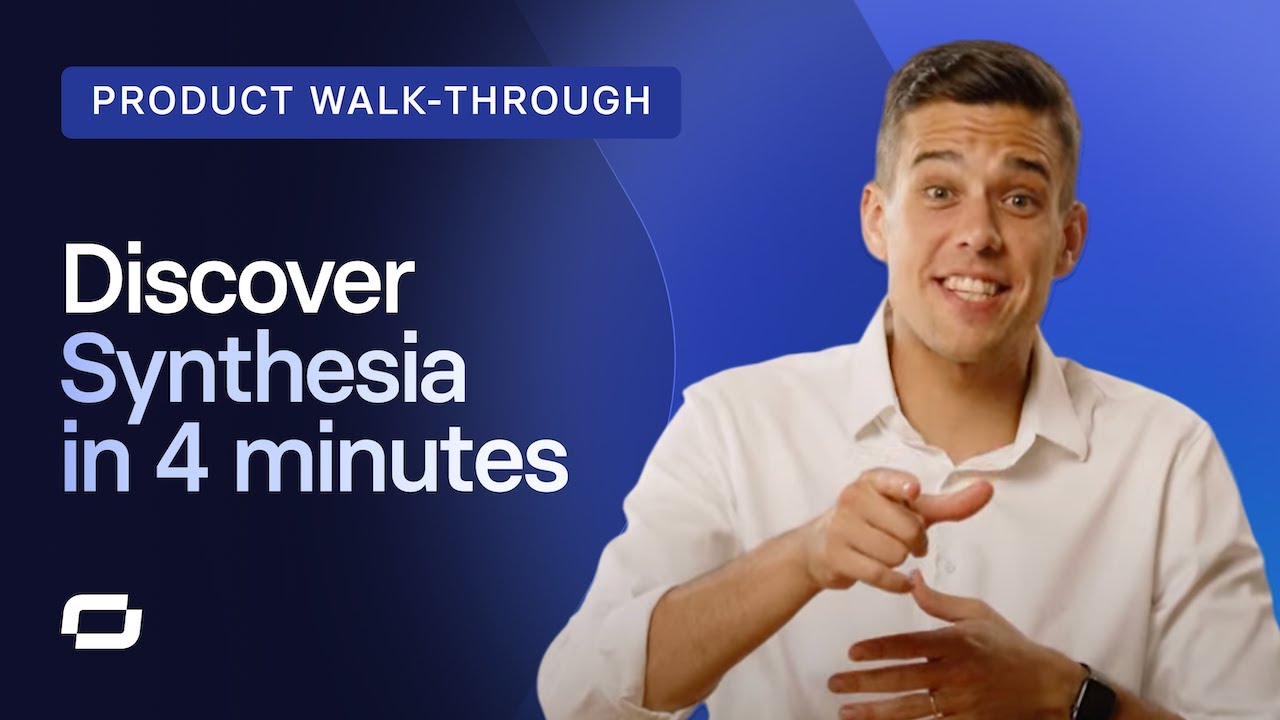
Trusted by over 50,000 companies
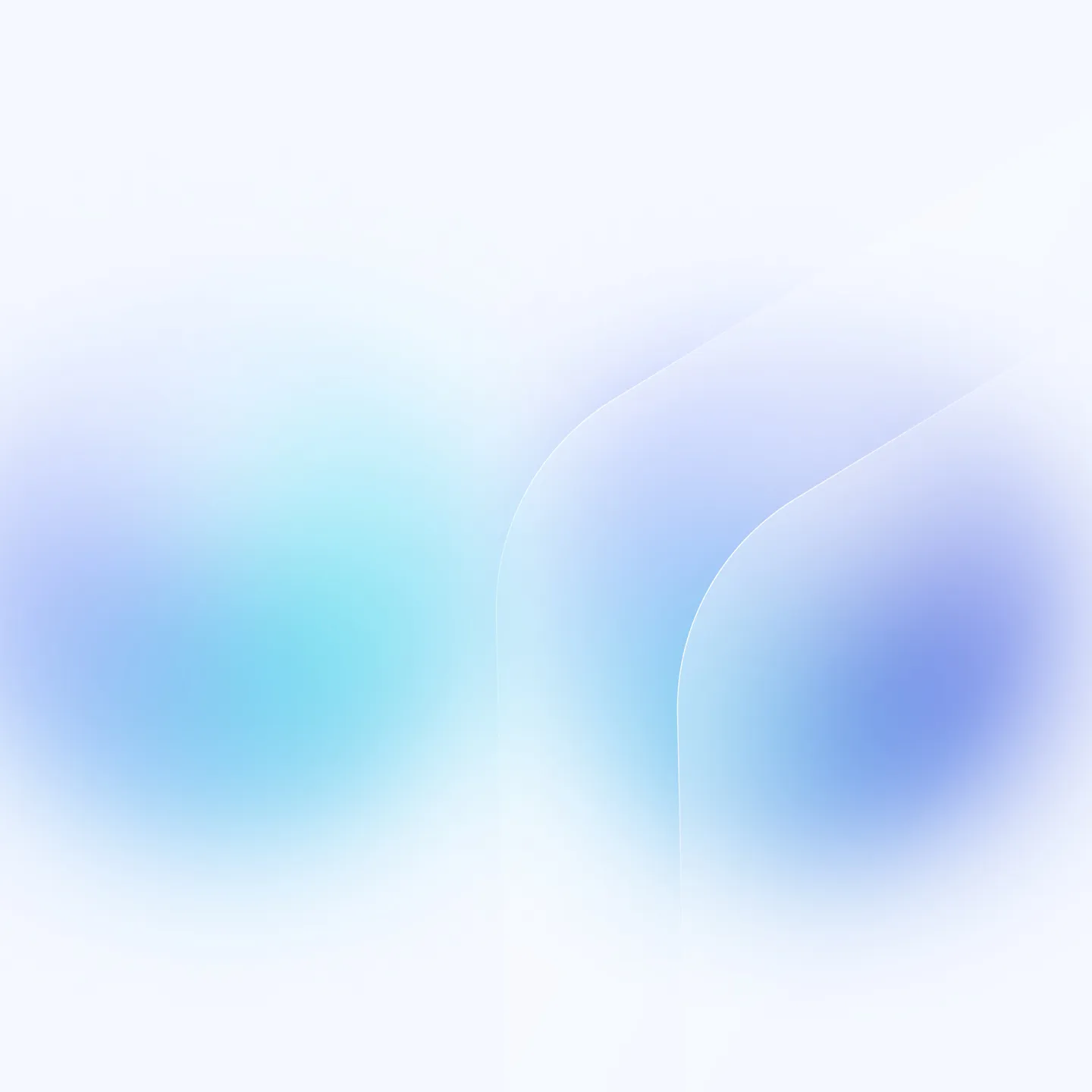
Overlay text on video in just a few clicks
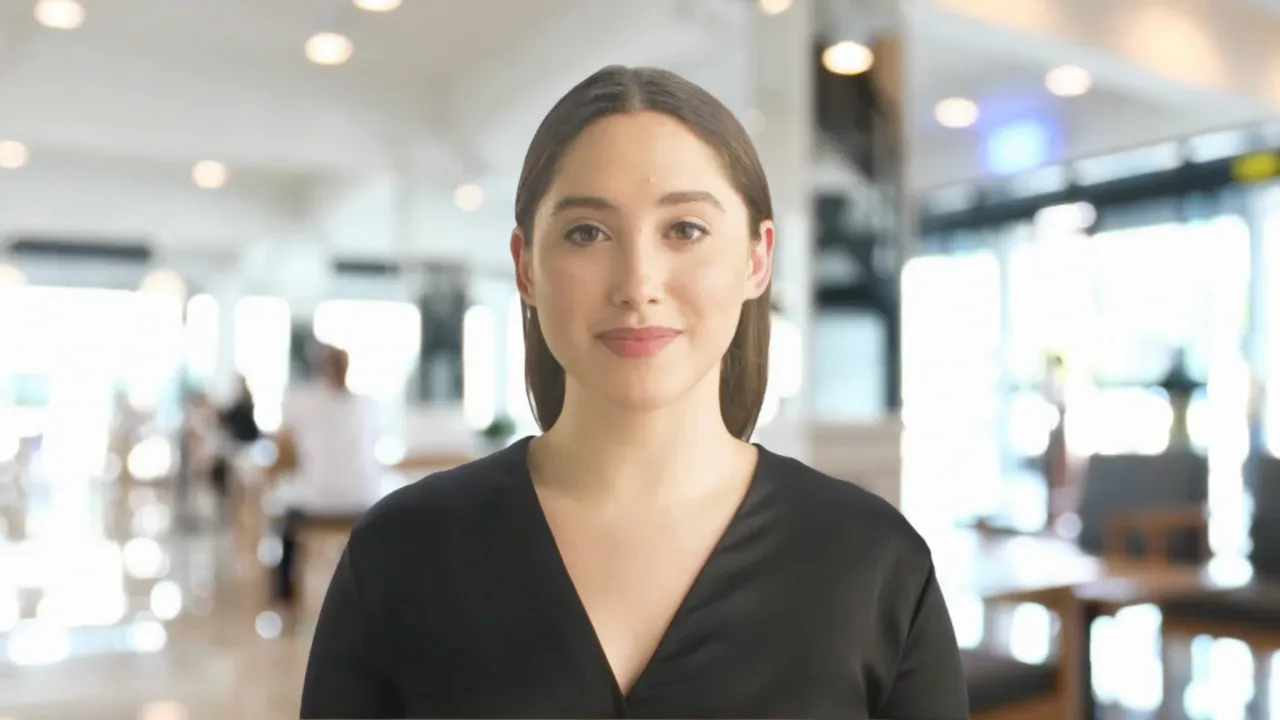
Adding text to video using Synthesia is as simple as two clicks. Add a text box, type in your text, play around with the text style and position - and you're done.
Add custom fonts and colors
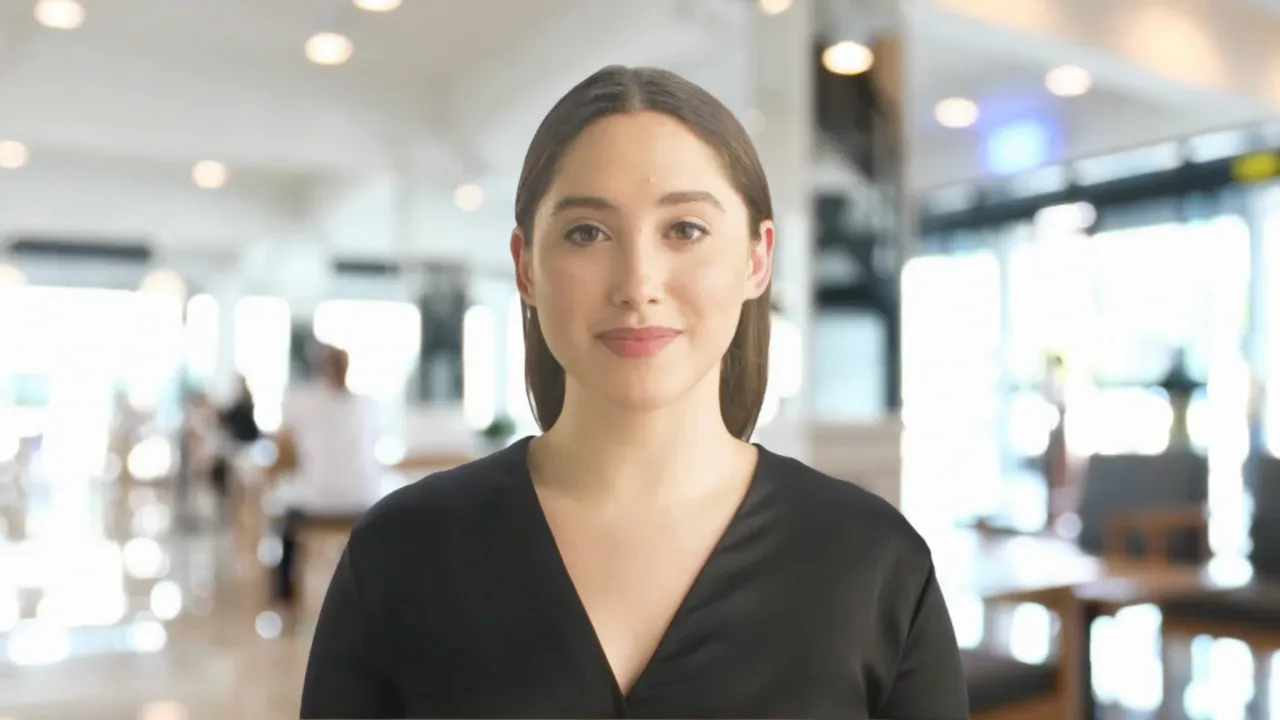
Choose from a variety of font choices, or make your videos even more personalized by uploading custom fonts and colors for your text overlays.
Effortlessly sync text with voiceover
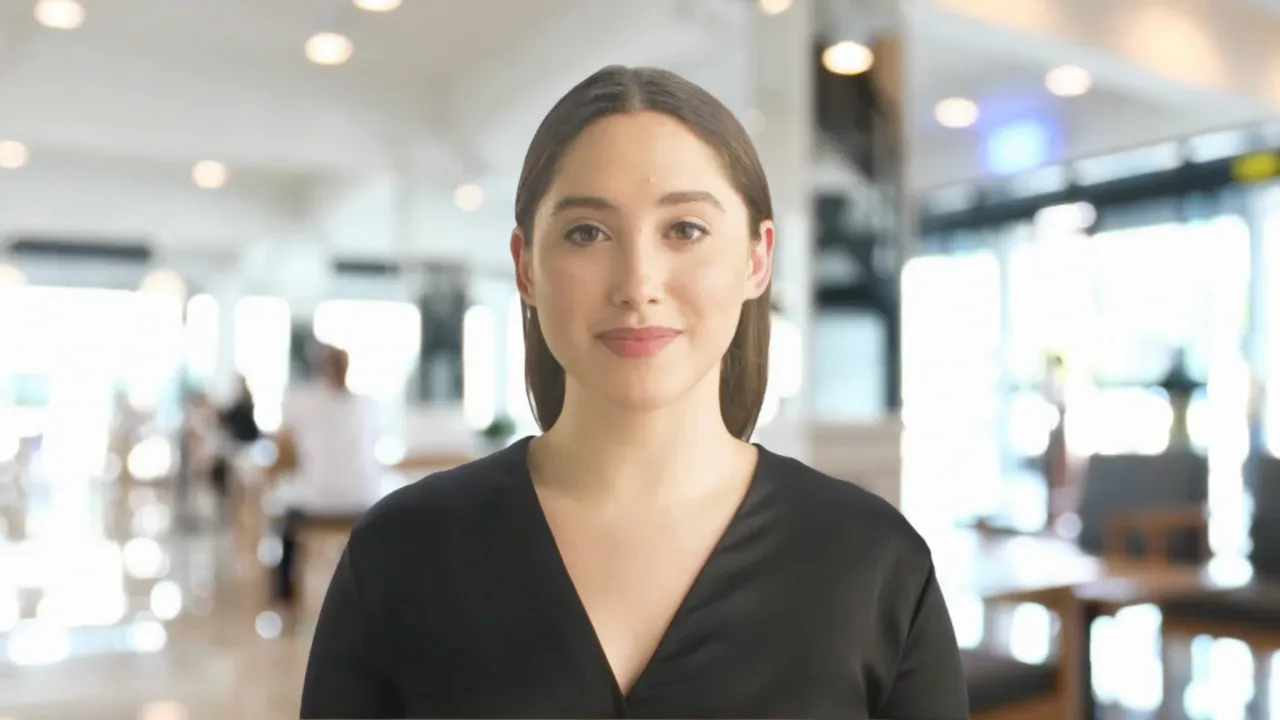
Sync the animated text with your voiceover perfectly by adding animation markers to your script.
How to add text to video
Open or create new video
Open an existing Synthesia video file or create a new video from scratch or using a video template.
Add text to your video
Click on 'Text' on top of the video editor, and choose to add a Heading, Subheading or Paragraph text box.
Customize your text
Personalize your text box by adding text animations, changing the text position, font style, font size or even uploading custom fonts.
Export your video
Once you're done editing, simply download your video or share it.
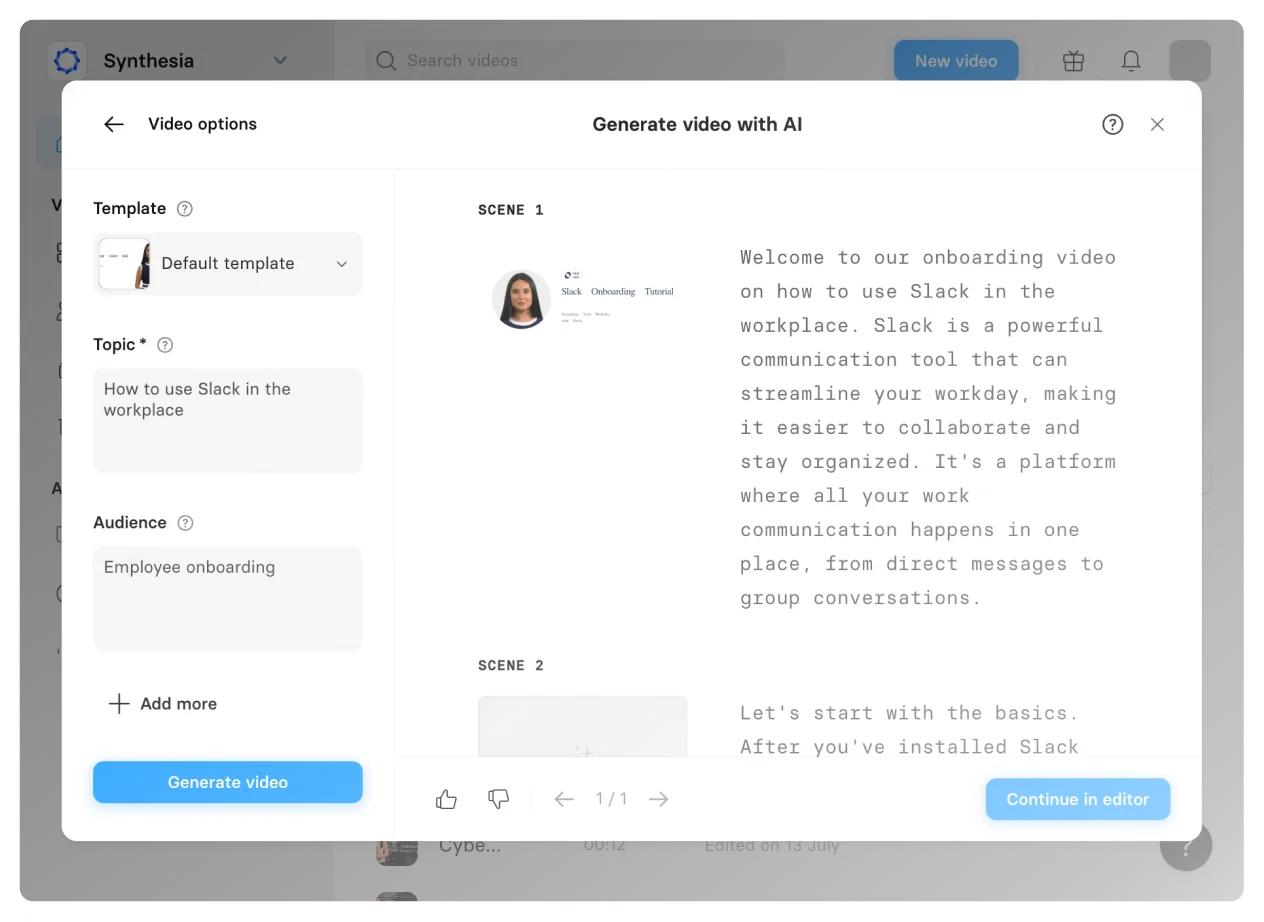


Add text to video with Synthesia
User-friendly online video editor
The online video editor has powerful video editing features that allow you to not only add text to video, but also add images, music, animations, an even AI actors and voiceovers.
Automatically generate subtitles
Automatically add subtitles to your video content without having to type them out. The subtitles are automatically generated from your voiceover.
Add text to specific video parts
Add text overlays to the entire video, or just specific parts - you are in control over the text duration, placement, and look.
Download video file
Easily download your video content in MP4 format, and upload it on social media, YouTube, or an LMS. Or just stream it on your laptop or mobile device.
Frequently asked questions
How to add text to videos?
Here's how you can add a text overlay on video with Synthesia:
- Open Synthesia and select an existing video file or create a new video from scratch.
- Click on the 'Text' option at the top of the video editor to add Heading, Subheading, or Paragraph text to your video.
- Customize the text box by adding text animations, adjusting the position, and changing the font style and size.
- Optionally, add subtitles automatically to your video.
- Download the edited video.
- Upload the video to the social media platform or Learning Management System (LMS) of your choice.
What is the best free software to add text to a video?
One of the best video editing tools to add words to video online is Synthesia. The AI text video editor allows you to easily add text to a video, adjust the text duration, customize text color, font size, and effortlessly sync the text animation to audio.Try Synthesia's free demo to test out the tool.
8 key benefits of adding text to videos using Synthesia
Adding text to your videos can offer several benefits to enhance the viewing experience and communication effectiveness:
Emphasize key points
Adding text to a video can underscore crucial information or points, ensuring they are not missed by viewers. Furthermore, on-screen text acts as a visual cue that draws attention, reinforcing critical messages or data when audiences might be inundated with information.
Accessibility
Even without considering subtitles, text on video can help in instances where audio is not available or viewers have sound turned off. This strategy is especially useful in social media contexts where videos often auto-play silently, ensuring viewers receive key information even without audio.
Visual interest
Text on video, when used with creative video editing, adds a visual layer that captures and maintains viewer interest. Moreover, animating text or integrating it innovatively with visual elements can create dynamic, engaging scenes that maintain a steady viewer engagement and aesthetic appeal.
Guidance
Text can serve as guidance or instructions, directing viewers on what to focus on or what action to take next. Explicitly, text can seamlessly guide viewers through complex videos, providing clear instructions or succinctly summarizing preceding or forthcoming content, smoothing the viewer's journey.
Branding
Adding text to your video while utilizing consistent fonts, colors, and text styles can reinforce brand identity and messaging. Consequently, consistent use of on-screen text, aligned with brand font color and font size, creates a subconscious visual association with the brand.
Memorability
Highlighting important phrases or keywords can help them stick in the viewer’s memory, reinforcing the message. Ensuring key phrases are visually presented aids in the repetition and recall of vital information, amplifying the video’s impact and viewer retention over time.
Clarity
In instances where spoken words might be unclear or accented, adding captions and on-screen text can aid in clear communication. Especially in technical or specialist content, add text to serve as a helpful guide, to ensure specific terminologies are accurately communicated and understood.
Enhanced Learning
For educational content, on-screen text can bolster learning and retention by engaging multiple senses. Add text to cater to different learning styles, and ensure that both auditory and visual learners can assimilate the information effectively, broadening the video's educational reach.


