
Workato
The Synthesia Workato Connector, developed by Solomon Consulting Group, enables you to seamlessly integrate AI-powered video creation into your automated workflows. Use this connector to generate professional, customized videos directly from Workato recipes, simplifying and scaling your video production process.
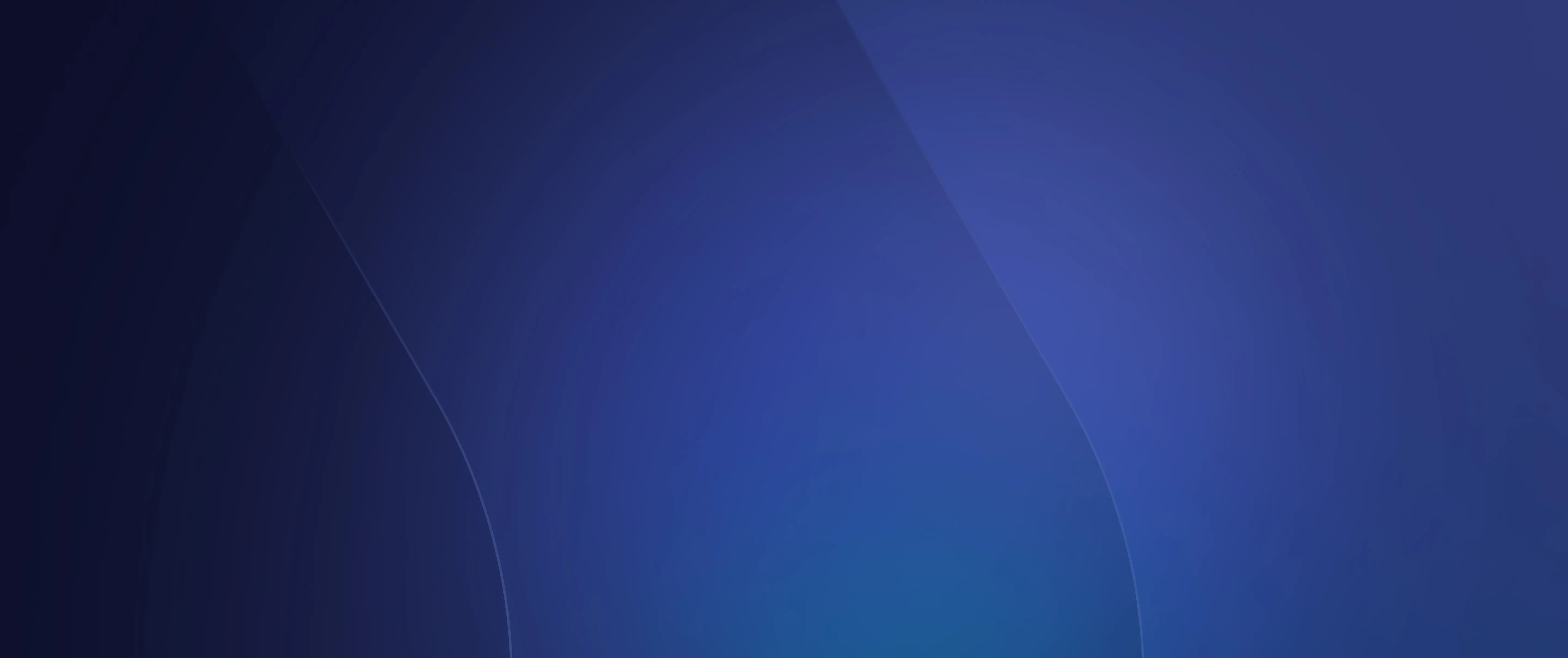
🔗 Learn more about Solomon Consulting Group
Key Features
- Video Creation: Automate the creation of Synthesia videos by specifying scripts, avatars, and visual settings in your Workato recipes.
- Customization: Configure video titles, descriptions, backgrounds, aspect ratios, and calls-to-action effortlessly.
- Scalability: Create videos in multiple languages, at scale, to meet the needs of diverse audiences.
Use Cases
- HR Onboarding Videos: Automatically generate personalized welcome videos for new hires.
- Marketing Content: Scale the production of custom video drafts for campaigns.
- Training Materials: Create multilingual training videos directly from structured data.
How It Works
- Connect Synthesia to Workato
- Obtain your Synthesia API key from the Synthesia app under Account > Integrations.
- Add the API key to the Synthesia Workato Connector.
- Build a Workato Recipe
- Set up a trigger (e.g., a new row in a Google Sheet or updated database entry).
- Use the "Create Video" action from the Synthesia Connector to define your video parameters.
- Define Video Parameters
- Specify the title, description, and script for your video.
- Choose an avatar, background, and additional settings like aspect ratio and soundtracks.
- Run the Workflow
- Once the recipe is complete, trigger it to create a video in Synthesia.
- Retrieve the video details, including its status and download link.
Step-by-Step Guide
Step 1: Add the Synthesia Connector
- Go to your Workato workspace and search for the Synthesia Connector in the Community Library.
- Click Install and provide your Synthesia API key.
Step 2: Create a Recipe
- Choose a trigger (e.g., "When a new row is added to a Google Sheet").
- Add the "Create Video" action from Synthesia and configure the input fields:
- Script: Enter or map the script text for your video.
- Avatar: Select an avatar from Synthesia's options.
- Background: Pick a background from Synthesia’s library.
Step 3: Test and Review
- Run the recipe to trigger the video creation.
- Check the status and download your completed video from Synthesia.
Example Recipe
Scenario: Generate personalized welcome videos for new employees.
- Trigger: New employee record added to an HR database.
- Action: Use Synthesia’s "Create Video" action to generate a custom onboarding video.
- Output: A ready-to-share video sent via email to the new hire.
Connector Actions
- Create Video: Generate a new video with customizable options like script, avatar, and background.
- List Videos: Retrieve a list of all videos in your Synthesia account.
Retrieve Video: Fetch details about a specific video, including its status and download link.
FAQs
- Where can I find my Synthesia API key?
Log into your Synthesia account and navigate to Account > Integrations to generate or retrieve your API key. - What file types can Synthesia videos include?
Synthesia videos are rendered with high-quality visuals and audio. You can customize elements like background, avatar, and soundtracks. - Can I create videos in multiple languages?
Yes! Synthesia supports scripts in multiple languages, enabling you to create localized content effortlessly.
Explore similar integrations

Medium
Make your storytelling more powerful by transforming text based Medium content into videos.

Squarespace
Embed Synthesia videos directly within the Squarespace website builder to create beautiful high-converting websites.

WordPress
Easily embed your Synthesia videos into WordPress with our HTML embed code. Automatically update videos without re-uploading.


