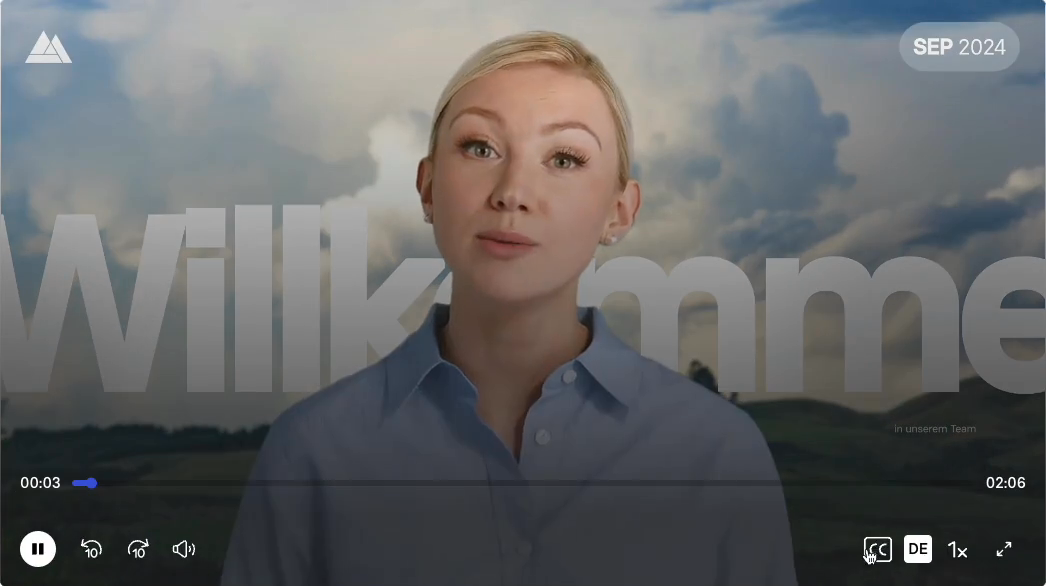
AI talking head video generator
Generate free AI talking head videos with no cameras or microphones. Just pick an AI avatar, type your script, and hit generate.
- 230+ AI talking heads
- Supports more than 140 languages
- Amazingly realistic and lifelike
Trusted by over 50,000 companies
Discover Synthesia’s talking head AI avatars
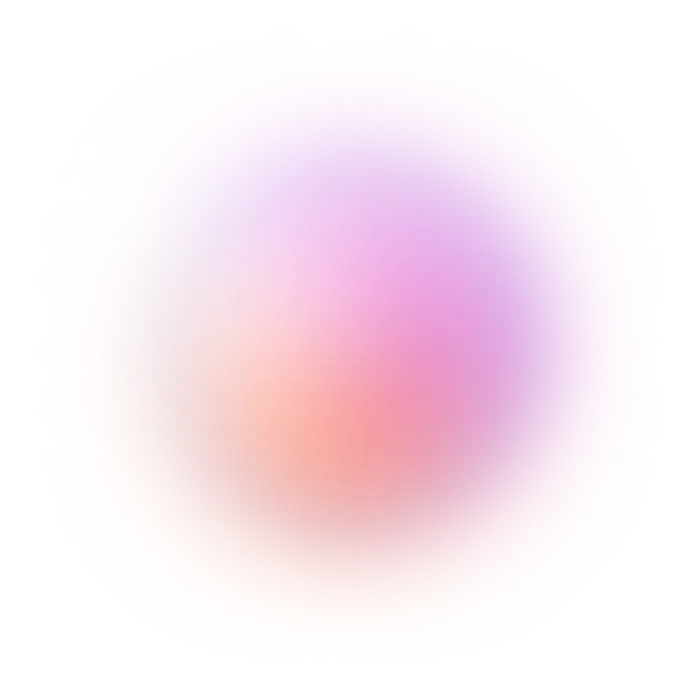



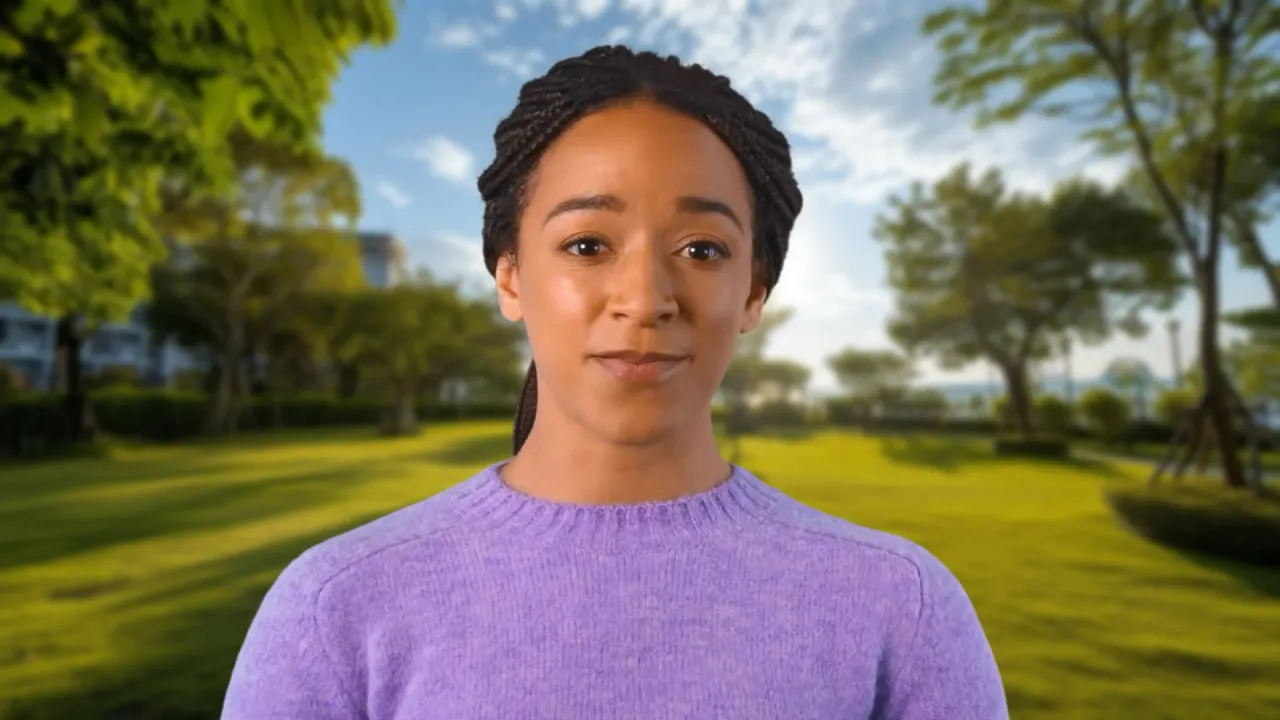


We are processing your submission.
You will now be redirected.

Talking head video production, simplified
Generate engaging AI avatar videos in 5 minutes using these unique features
Choose from 230+ realistic AI avatars
Camera shy? Make a talking head video with our realistic AI avatars or create a talking head version of yourself.
- 230+ AI talking heads
- Full-body avatars that move and gesture
- Custom AI avatars available
Communicate in 140+ languages
Create multilingual talking head videos without voiceovers or language skills.
- 140+ languages and 1000+ voices
- Closed captions included
- Consistent audio quality
Create and edit videos in one place
Create, edit, and update your talking head videos in one place with Synthesia. No extra tools or production team required.
- 60+ pre-designed templates
- Screen recording functionality
- Professional video tips
Generate video from text
No camera, mic, lighting, or studio needed. Just type your script to create a talking head video.
Scale your talking head video production
Traditional video production takes time and resources. Synthesia gives you a faster, more scalable way to create talking head videos.
Increase learner engagement
When it comes to engaging learners and creating emotional impact, talking head videos outperform text and PowerPoint presentations.
AI talking head video generator features
See all the features that come with our most advanced AI video generator.
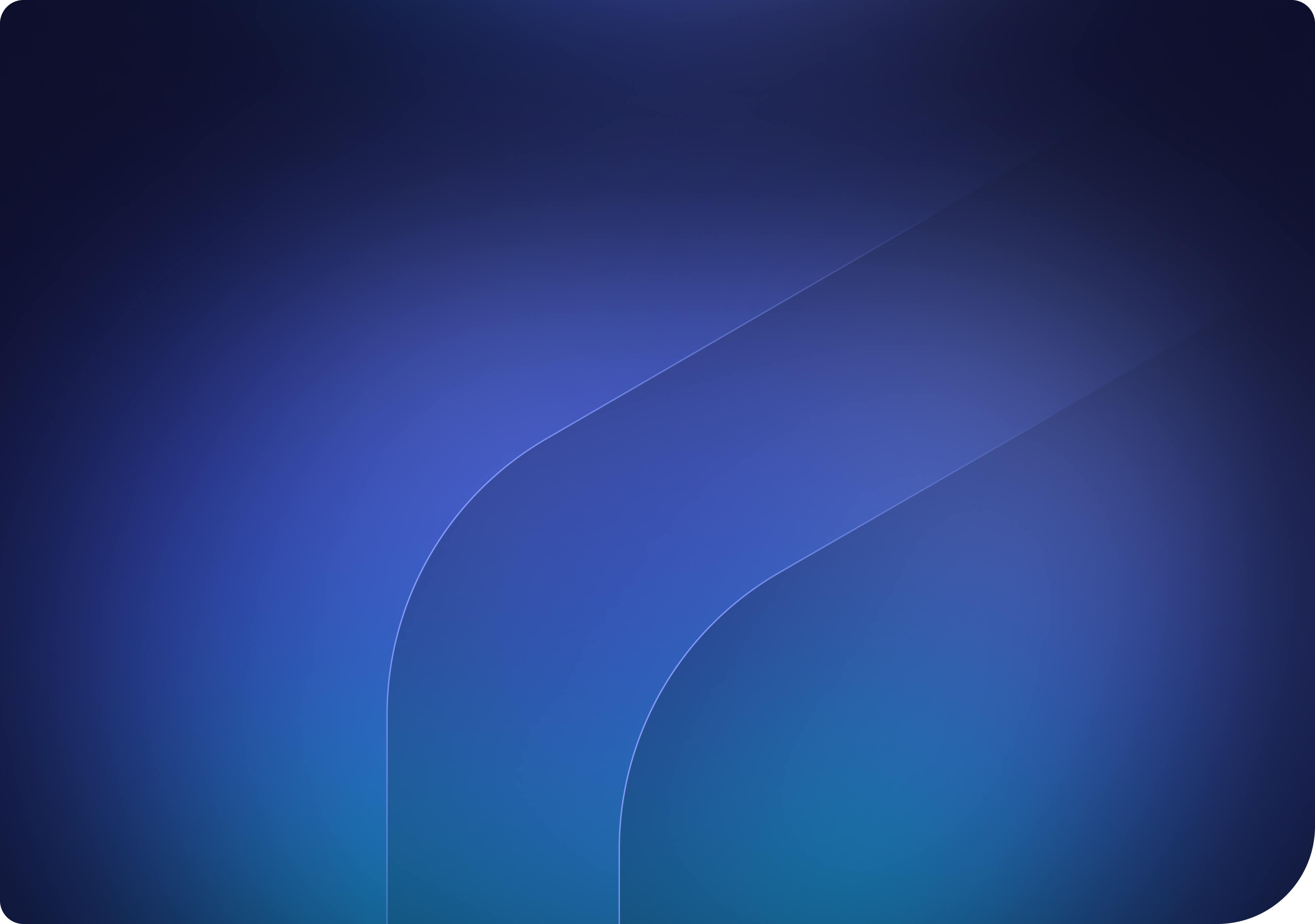
How to make talking head videos in 5 easy steps
Step 1. Write a video script
When writing a talking head video script, include only the most important information, and limit the text to 3-4 sentences per slide.
Step 2. Choose a talking head
Choose from 230+ diverse avatars to match the tone, topic, or design of your video.
Step 3. Paste text and choose voice
Paste your script into the script box, slide by slide. The AI talking head will narrate it using text-to-speech.
Step 4. Edit your talking head video
Personalize your talking head video by adding on-screen text, shapes, colors, images, videos, backgrounds, or screen recordings.
Step 5. Generate
Your talking head video is ready. Just hit ‘Generate’ and let Synthesia handle the rest.
Ready to try our video platform?
Join professionals from 50,000+ leading companies.

See example talking head videos generated with Synthesia
Replace boring text, PowerPoints and PDFs with engaging videos.
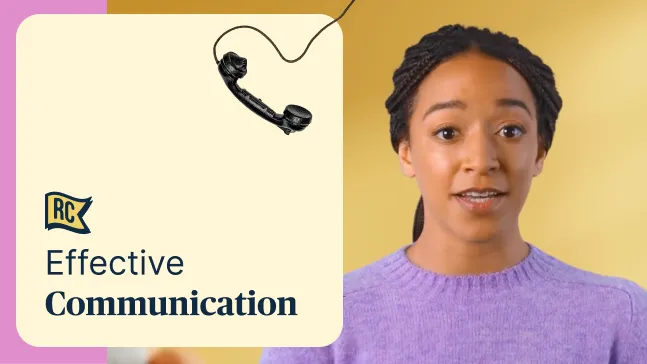
Create high-quality sales enablement videos your team won't skip
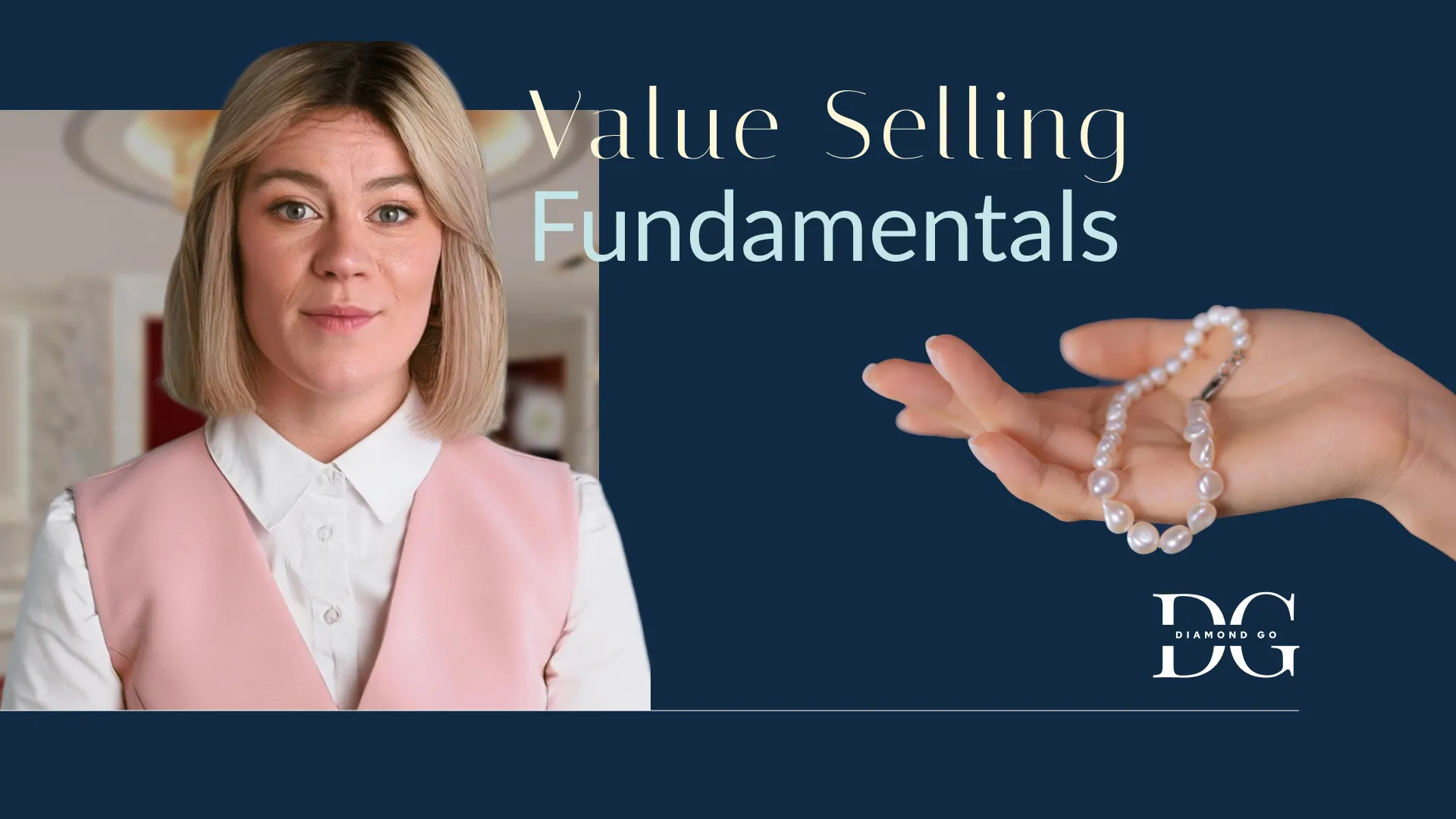
Create engaging information security training videos, without relying on 3rd parties
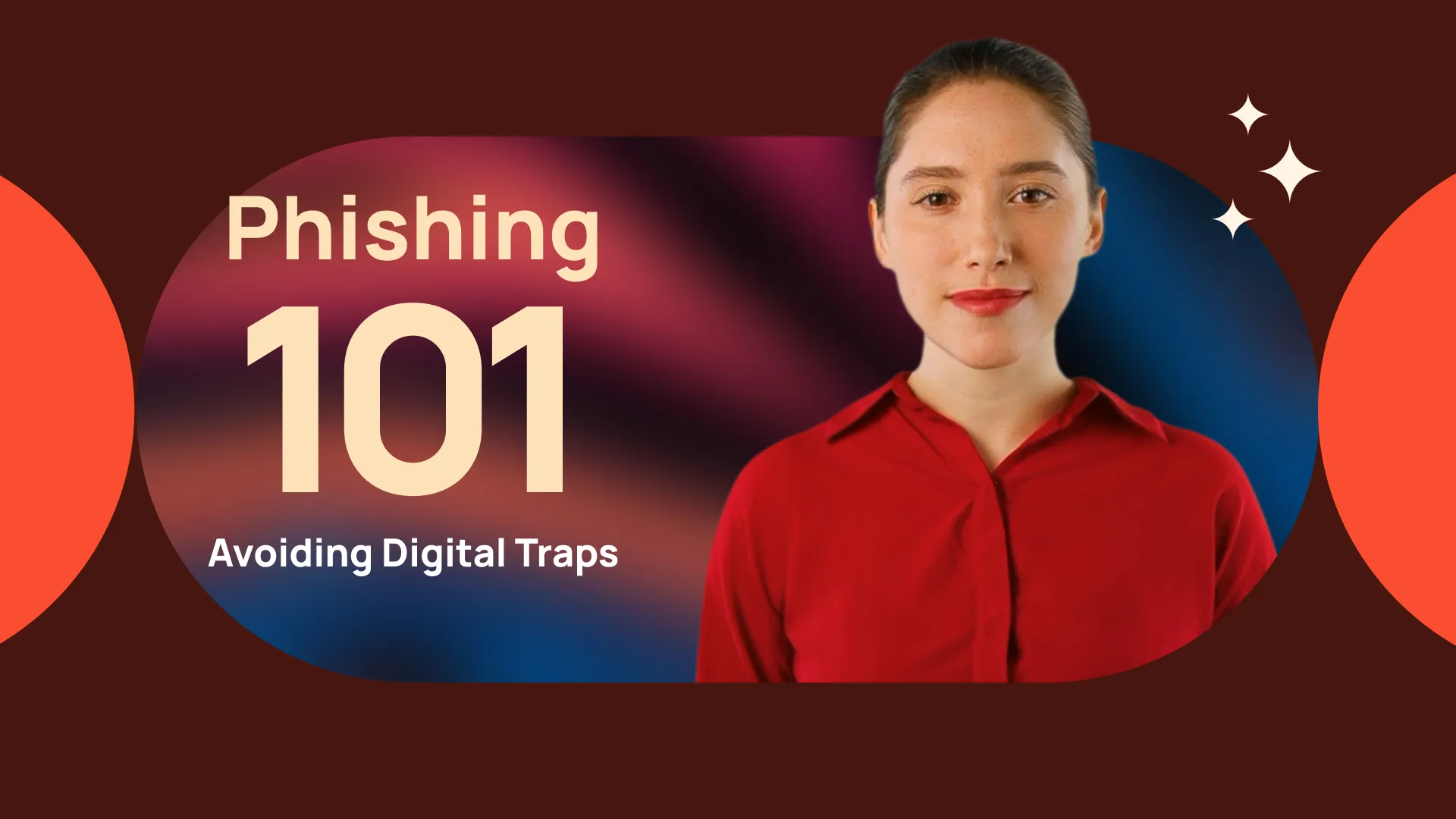
Create your professional-looking product explainers in minutes, not months
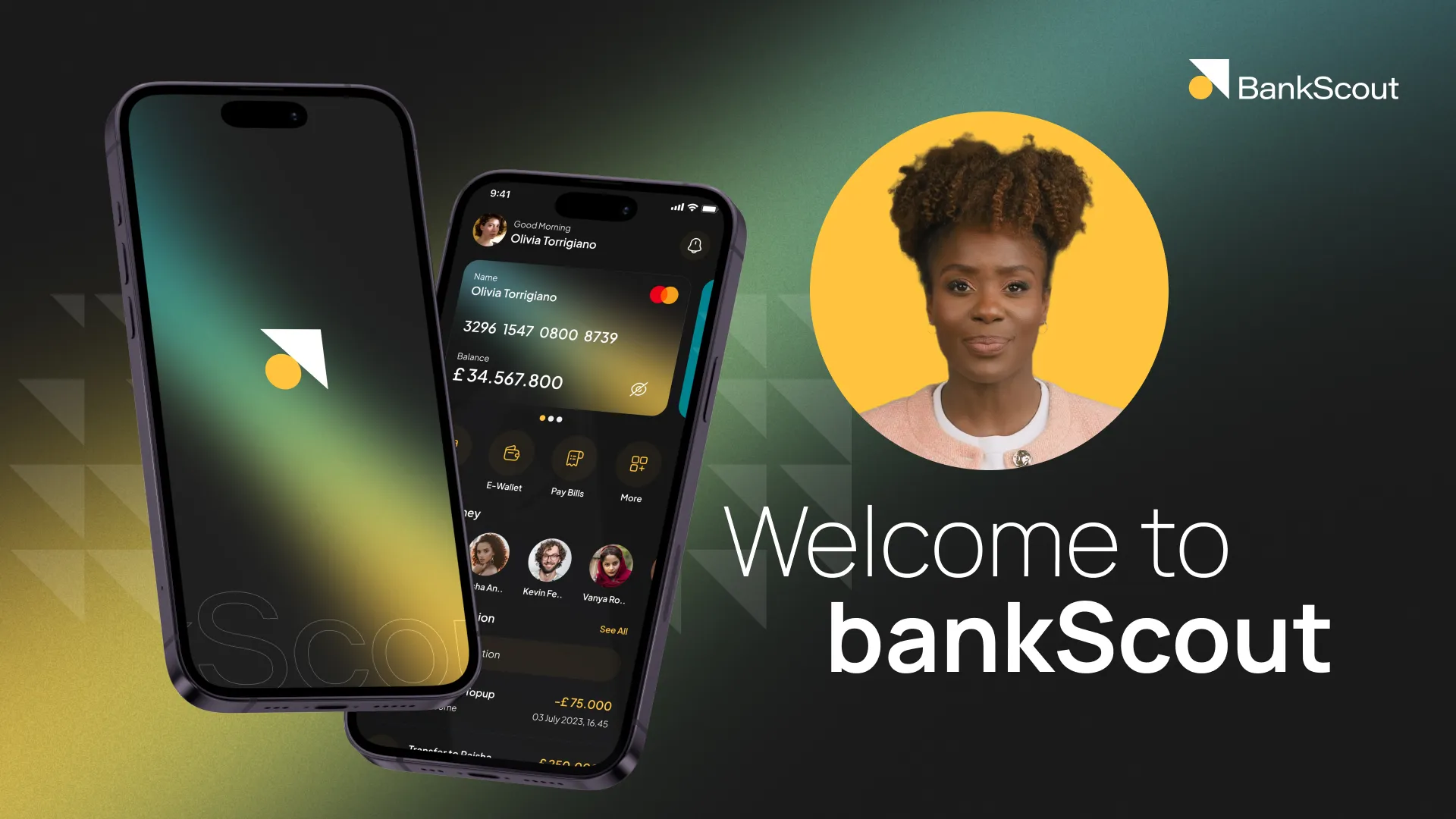
Transform your help articles into short videos and improve your customer experience
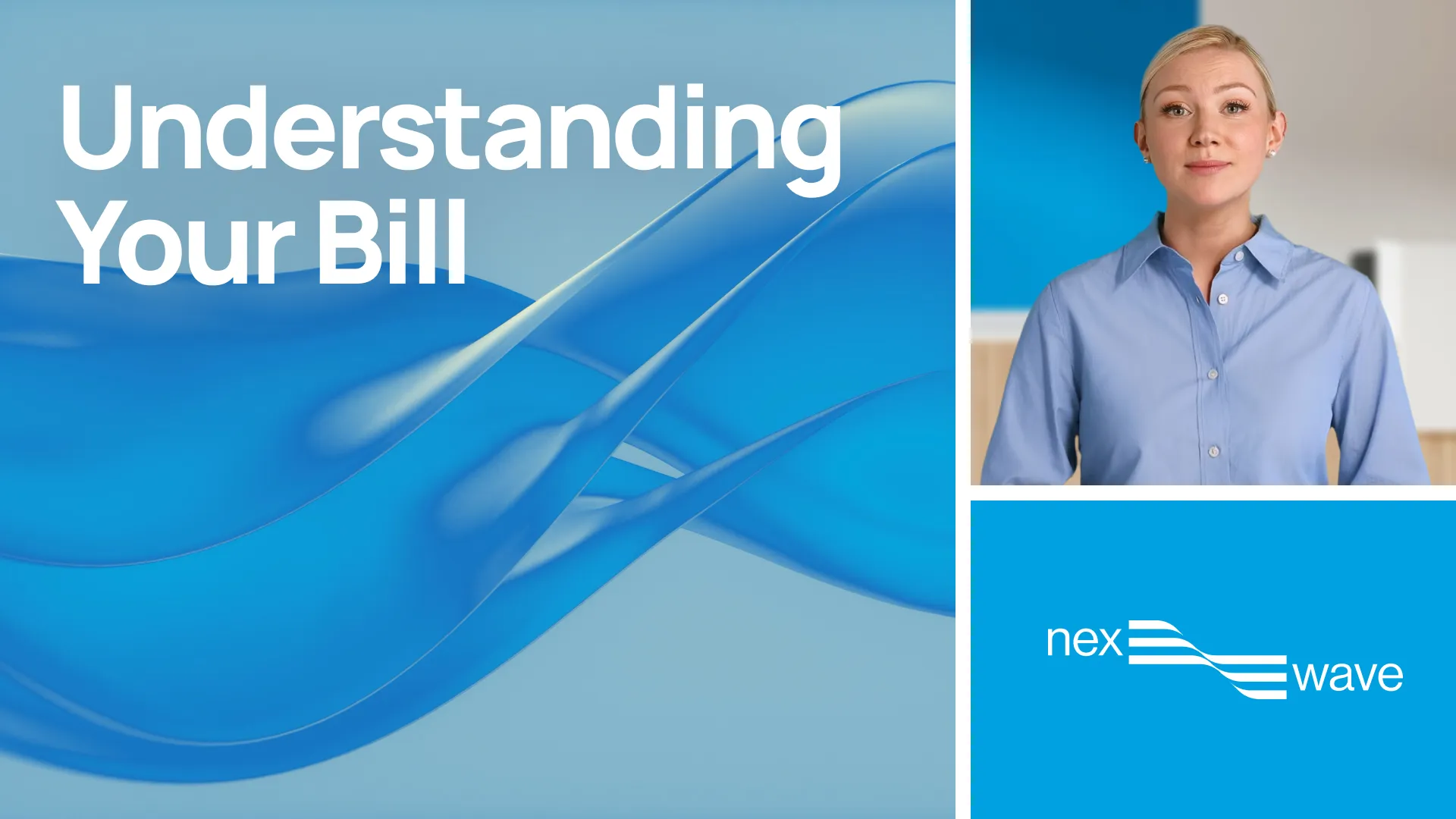
L&D professionals from leading companies choose Synthesia



Find answers to your questions about talking head videos here
What is a talking head in a video?
A talking head refers to one person, typically a subject matter expert, speaking directly into the camera to explain or present a topic.
What is a talking head-style video?
A talking head video features a person speaking on camera, typically framed from the shoulders up. They may speak directly to the viewer through the lens or respond to someone off-screen, like an interviewer. While the speaker is the main focus, they don’t always need to look at the camera. It’s common to include b-roll footage and alternative angles to keep the video visually engaging and dynamic.
How do you make a talking-head video?
There are two main ways to make a talking head video: the traditional method using cameras and microphones, and the modern approach using an AI video maker.
With the traditional method, you’ll need to write a script, film the talking head segment (along with any b-roll), record audio, and edit everything together. While this might sound straightforward, it requires time, equipment, and skill, especially if you want a high-quality result.
The modern method makes the process much simpler. With a tool like Synthesia, you can create a talking head video without being on camera. The platform generates lifelike AI avatars that narrate your script in over 140 languages. You can also create a custom avatar of yourself, so you never have to appear on camera or record your voice.
How much does a talking-head video cost?
If you're creating one yourself, you'll need to factor in the cost of video and audio equipment, editing software, and other production expenses like props, internet, and distribution. Your final cost will vary depending on your setup. Are you using a built-in webcam and mic, or investing in high-end gear? Are you editing it yourself, or hiring help?
If you’re outsourcing talking head videos for things like employee training or microlearning, prices typically start around $300 and can climb to $5,000 or more, depending on quality and complexity.
If you’re using an online video maker like Synthesia, pricing starts at $29/month. All you need is a computer, an internet connection, and your script, with no cameras, microphones, or editing tools required.
How do you add an automated voice to a video?
If you want to add an automated voice to your talking head video, text-to-speech is the easiest way to do it. Just type your script, choose a voice you like, and click play. The AI voice will read your text aloud in the video, no microphone or recording needed.
It’s a quick and simple way to bring your content to life. You can also generate closed captions automatically if you need a transcript.