The ultimate how-to guide for video messaging at work


Turn your texts, PPTs, PDFs or URLs to video - in minutes.

Communication is an organization's heartbeat, but when messages go astray, it can cause confusion and inefficiency.
To improve internal communication, try video messaging. Sending your thoughts, updates, and feedback via video increases comprehension and is proven to increase the length of time a recipient retains that information.
In a nutshell, video messages mean:
- You need to have fewer meetings and phone calls.
- Anyone can watch (and rewatch) your video message whenever they want.
- Just like email, you have a record of what's been discussed.
Once you start using video messaging, you'll find it's the ultimate tool for streamlining your internal communication.
Read on to discover what video messaging is and how to use it.
What is video messaging for business?
Business video messaging involves using video recordings for internal communication or professional contexts. It's great for sending personalized messages, updates, training materials, announcements, or presentations to colleagues, clients, and stakeholders. Types of video messaging include:
- Asynchronous video messages: Sent and received at different times, not requiring both parties to be present simultaneously. Common in work environments and education.
- Pre-recorded video messages: Recorded in advance and shared or broadcast at a specific time. Common for announcements, presentations, and social media posts.
Unlike text-based methods or video calls (during which 90% of employees multitask), video messaging is more engaging and efficient. For example, a weekly update video is much more engaging to watch than to read about in an email.
Why send your co-workers video messages?
Viewers remember 95% of a video message vs. only 10% of written text, which is a major benefit. At the same time, workplace miscommunication costs US businesses about $1.2 trillion every year.
Asynchronous video messaging can be particularly beneficial, especially with the rise of remote work and generative AI:
- They're perfect for showing processes, products, or presentations.
- People check them when they can, and they no longer scrabble to join calls at odd hours.
- They make it easier to explain complex things, saving you and the recipient time and leaving a lasting impression.
- Seeing colleagues in a short video message builds a sense of camaraderie and a stronger connection, which is awesome for remote teams.
How to easily make and send video messaging
Many people hesitate to send video messages because they think it requires complex filming equipment, multiple takes, and showing up on camera. Fortunately, AI video creation makes your life way easier: All you need is your written message, and you can easily turn it into a video without any equipment or editing skills.
Here are the 6 simple steps to create video messages for work in minutes, without even using a camera. To follow along, sign up for the AI video maker Synthesia.
Step 1: Choose a video template
A video template is a pre-designed framework that arranges text, images, and videos in each scene.
Synthesia has 60+ professional video templates in categories like company updates, internal communications, marketing, education, training, and interactive courses that you can browse, duplicate, and customize.
Pick a template that suits your topic, and you'll produce your video much faster. Templates also make scriptwriting easier by giving you a set structure to follow.
Step 2: Write a script
Either write your own script and paste it into the editor or generate a script by providing prompt details like topic, audience, language, context, objective, persona, and tone.
Regardless of your chosen method, having a clear goal and understanding your audience will help you create a concise and focused script.
Use this guide and free template to write your own video script, or try Synthesia's AI script generator. Just keep in mind that the latter will break down your script scene by scene, into the template you selected in Step 1.
Step 3: Select an AI Presenter (avatar):
An AI avatar is a digital double of a real actor who will show up in your video and act as a human presenter, giving it a personal touch.
In Synthesia, you can choose from 160+ diverse AI avatars and select them by age and attire. You can also choose between chest-up or waist-up framing.
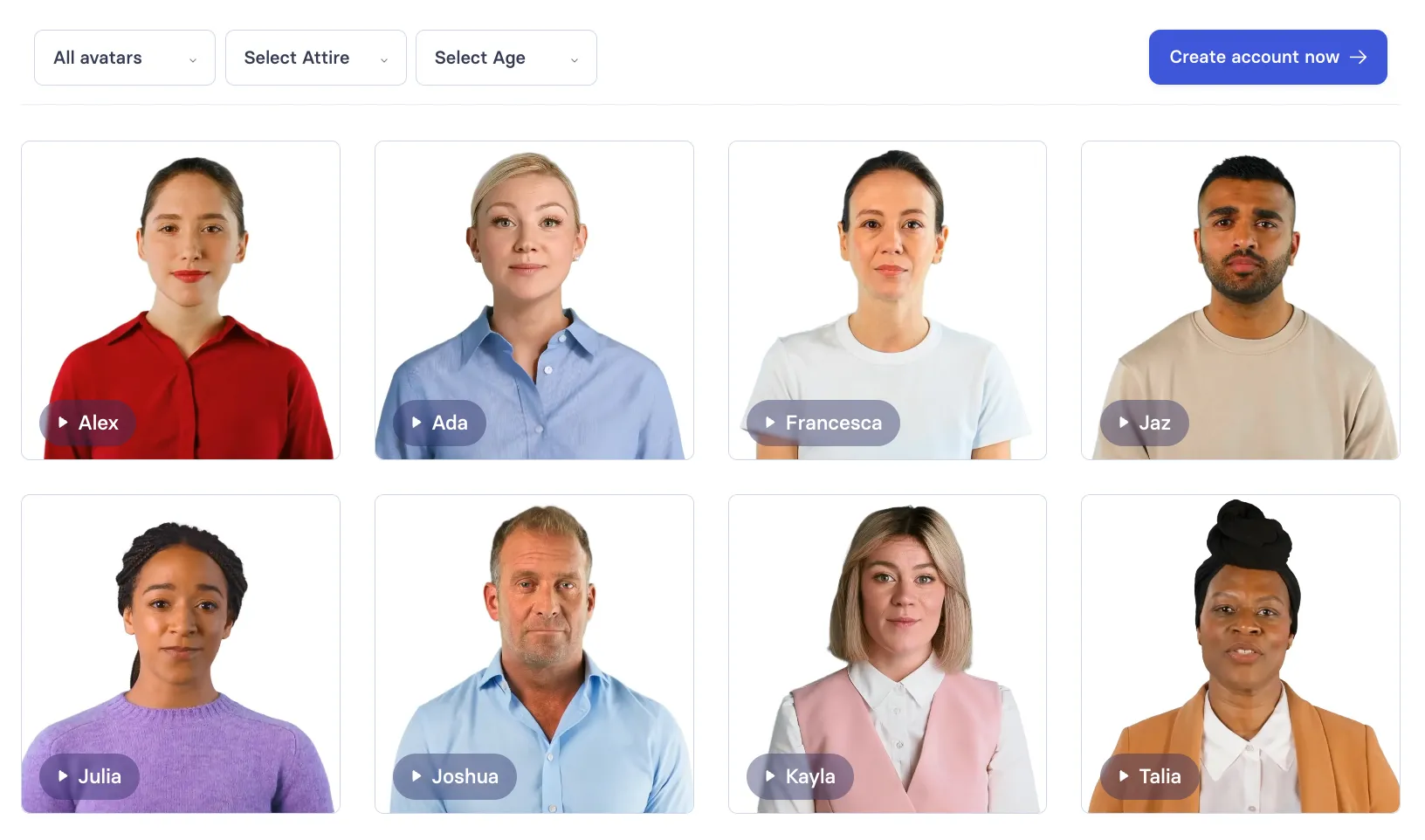
Step 4: Add your script and text-to-speech settings:
With a pro template, solid script, and the right avatar in place, it's time for some customization.
Insert your script into the template, and Synthesia will auto-detect its language and assign a voice. You can also refine it by selecting a different voice in the Voice selector. And take a look at the features that let you tweak intonation, emotion, and accent settings. The AI avatars can also express specific emotions based on the context your script provides.
Step 5: Customize your video and generate it:
Even with a template and generated script, you can further customize your video by changing the background, colors, and avatars. You can also add music, transitions, and screencasts if appropriate.
Once you're satisfied with your video, click 'Generate' and wait a few minutes for Synthesia to produce it.
Step 6: Send out your video message:
The video will appear in your video library and be ready to download as an MP4. If it's under 25 MB, attach it to an email. Use a file transfer service or cloud storage like Google Drive or Dropbox for larger files.
You can also click the Public Access slider to get a shareable link. Email the link to your colleagues, share it on Slack, or use your favorite communication channel.
That's it! Your video message will reach your colleagues quickly and easily.
14 Ideas & examples for work video messaging
Effective video messages are great for training, marketing, and internal communications. Check out the top examples we selected below. They are all easy to duplicate and customize for personalized communication.
1. Alternative to meetings
Video messaging is perfect for meetings that just need to communicate information, saving time and ensuring everyone gets the same update. Colleagues can still interact by leaving comments under the video:
2. Employee training
Whether you want to train someone on hard or soft skills, a video message is perfect for offering consistent and engaging content. Use video for onboarding new hires, ongoing skill development for sales professionals, or flow introductions:
3. Product explainers
Product explainer videos or product demos simplify complex information, making it easier to understand. Marketing teams can use these visual demonstrations for new product launches, feature updates, or customer tutorials to communicate with either individuals or a large audience.
4. New employees' personal introduction
A quick video introduction helps new hires connect with the team more personally. Aside from touching base, using video messaging is a great outlet for sharing professional backgrounds and highlighting the new members' roles.
5. Client onboarding
A welcome video provides a smooth, consistent onboarding and improves customer experience and engagement. These short videos introduce company processes, set expectations, and guide clients through initial steps.
6. Team communication
Video messaging conveys context better than traditional text-based communication, showing facial expressions, body language, and tone of voice. It also caters better to those with short attention spans. Create videos for project updates, collaborative efforts, or quarterly business review preparations.
7. Meeting recaps
By using meeting recap videos, you ensure everyone is up to date, even if they missed the meeting. Summarize key points, action items, and follow-up steps in your video message for seamless communication and productivity.
8. Internal announcements
Whether your company news involves moving offices, making organizational changes, or updating important policies, video messaging increases the likelihood of employees learning about it. Video internal announcements truly keep everyone informed and engaged as they get more interest than text-based messages.
9. Regular updates
Video messaging adds a bit more personality and even enthusiasm to any update you make. In this format, your message feels more genuine, concise, and accessible. Try it with quarterly business reviews, investor updates, or company progress reports.
10. CEO messages
A CEO can feel distant, especially in large organizations. However, videos bridge the gap and allow employees and stakeholders to see and connect with their leaders. Have your CEO share their company vision, major updates, or motivational messages in a video.
11. HR communications
HR messages are often complex. Unlike text-heavy communication, which can feel overwhelming, a video message injects personality and grabs attention, increasing engagement with your critical HR updates.
12. Security communications
Security messages need attention and trust. Video messaging fosters trust by showing familiar faces and makes complex procedures easier to explain with visuals like screen recordings or demonstrations. Here's an example to build upon:
13. Enablement resources
You can create tons of enablement resources, from sales cheat sheets and sales pitches to product overviews and technical support guides, that are easier to recall than any text message. In whatever situation, video messaging is more likely to help your marketing and sales teams communicate in a way that leads to better information absorption and recall.
14. How-to guides
By definition, a how-to guide must offer clear, step-by-step instructions. Since video uses visual and auditory cues, it makes for a more effective async collaboration. It allows for step-by-step breakdowns, pausing, and rewinding and is suitable for both visual and auditory learners.
Create video messaging for business with AI
Feeling fired by all these video messaging ideas and their many benefits? Now, you can put them into practice in just a few clicks. Just use the AI video maker Synthesia, and you'll save time quickly turning your next message into an engaging video. Not just any video, but one that will have your recipients eager to click play.
Try this free free AI video generator to create a video message that will land in your inbox in the next few minutes.
About the author
Learning Strategist & Speaker
Elly Henriksen
Elly Henriksen is a accomplished instructional designer exploring the impact of AI-generated content on learning design.











