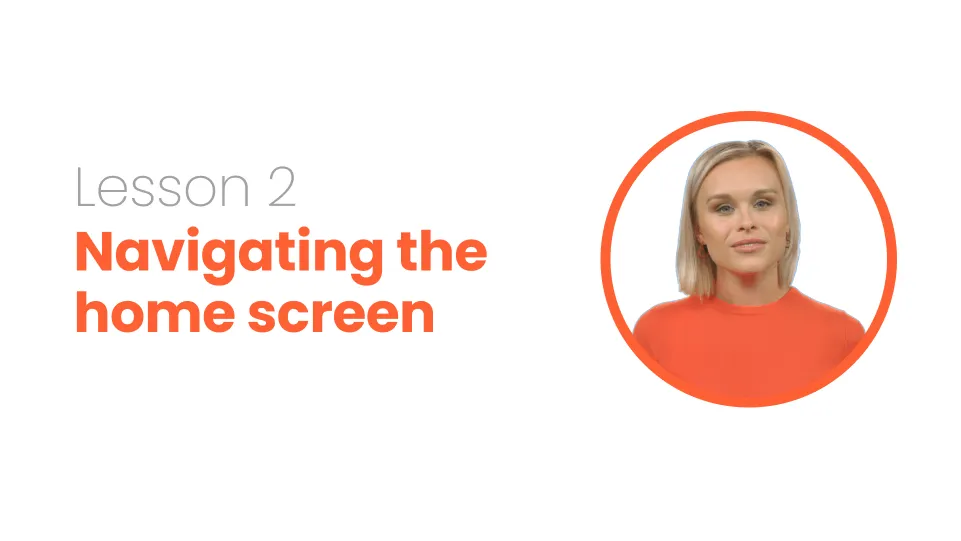
Navigating the home screen
In this lesson, you'll learn how to customize your Asana home screen, add widgets, and create a new project using templates. We'll also show you how to import a spreadsheet and explore the different project views available.
This project update template features:
Video script
Before you start managing your projects in Asana, it’s important you know your way around. In this video, we’ll go over the interface. Make sure you’re on the Home screen in Asana.
First, you can customize the home screen by selecting the Customize button. I’m going to change the background color. Next, you can drag the following widgets to your screen for easier access to tasks that you do most often. Some of the widgets are only available for paid accounts. I’m going to add the People widget.
Finally, you can also customize the size of each widget and move the widgets around.
Now, my home screen is ready and I can start managing my projects.
You have several options to add a new project. Use one of the templates to get a quick start on the project. If you have used a spreadsheet to manage your project before, you can import spreadsheet. Finally, you can start from scratch and create a blank project. I recommend using a template, especially when you’re just starting out. You can learn how the projects are set up and customize the template based on your needs.
If you don’t see any templates, make sure to reset the filters first and change Custom to All types
Scroll through the available templates until you see one that fits your needs. You can see a preview of the project when you click on its name
Click Use template and name your project. Decide if you want to make the project public to your team or private to you. You can change this later as well. Next, we’ll explore the different project views available in Asana.
FAQs





