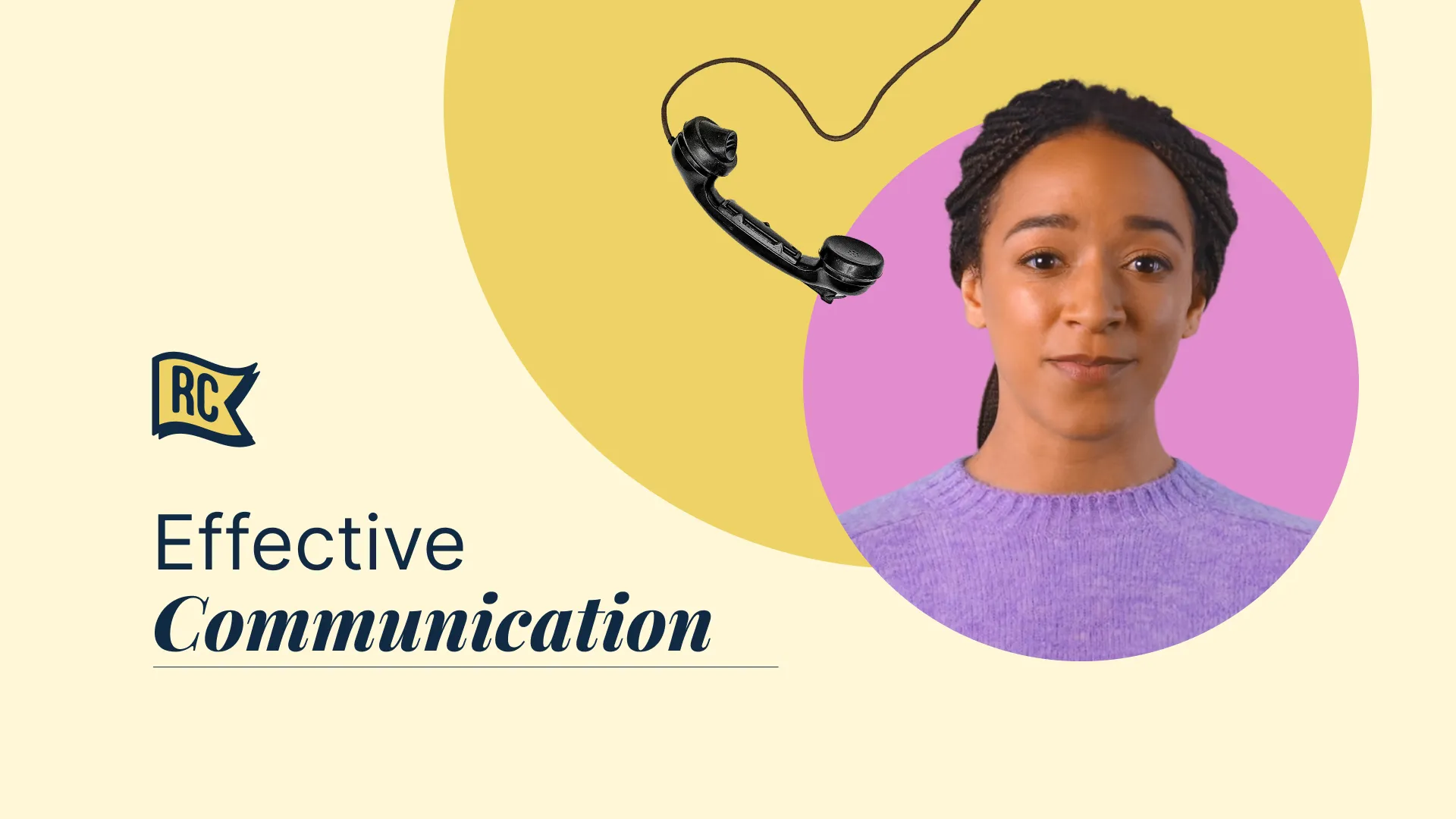Add A GIF To Storyline 360
In this lesson, you’ll learn how to add animation to your e-learning with this lesson on creating & inserting animated GIFs in Articulate Storyline. Use PowerPoint, insert into your project, resize & preview for added engagement. Make sure to test the animation before finalising your project.
This project update template features:
Video script
Let's add some animation to your Articulate Storyline projects!
Animated gifs can add visual interest and engagement to e-learning material, helping to break up text-heavy slides and make the content more dynamic and interactive. I'm going to show you how to add an animated GIF to your Storyline course.
When you want to show a short process or review technical steps, you can use PowerPoint to easily create GIFs. Gather your steps and place them in a slide each. To design each step I made some simple graphics, but software screenshots work well too. Next, add animations to each slide. Go to the Animations tab and select from the options. I chose "Appear" so the animation is not overwhelming. Now, press "File", then "Save As" and choose "Animated" GIF Format. Remember where you saved your file and head over to your Storyline project.
Once you opened Storyline 360, select the slide where you want your animated GIF to appear. I have added a background image of an ipad mockup, so it'll look like the animation plays on the iPad. Now, from the "Insert" tab select "Picture" and locate the clip. To insert it on your slide, double click it or select it first, and then click "Insert". Resize the GIF so it fits on the slide. Make sure to use the corners when you're resizing the clip to keep the dimension correct. Finally, select the “Preview” button to see if the animation works. And voila, here's our animated gif! Make sure to save your project before exporting.
Finally, select the Preview button to see if the animation works. Make sure to save your project before exporting.
If you want to learn more about creating animated GIFs, head over to YouTube where you can find fun tutorials.
FAQs

.webp)