Text video maker
Create animated text videos in just a few clicks, with no video editing skills.
- Customize with brand assets
- Add an AI voiceover to your video

Trusted by over 50,000 companies

Create stunning videos with these 6 unique features
With Synthesia, you can not only create an animated text video, but also videos from text. Confused? Let us explain.
Easily create videos with templates
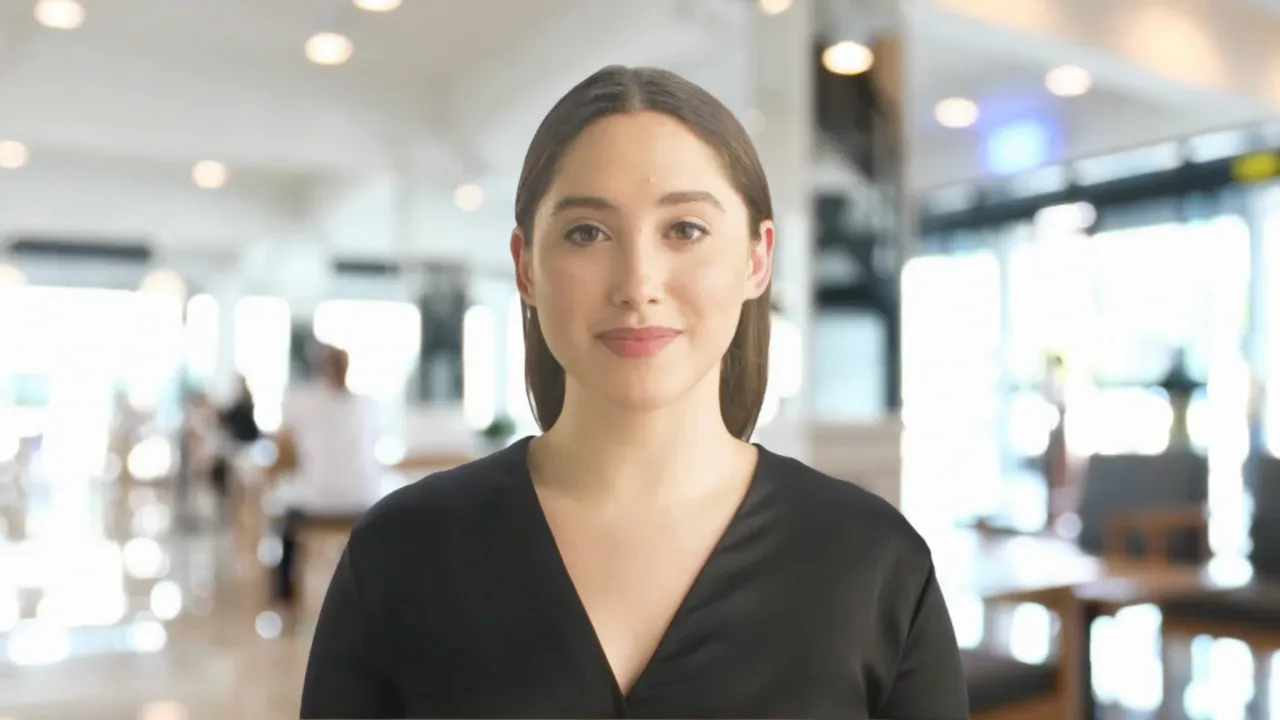
Make professional-looking videos without design experience, or spending a lot of time and effort.
- 60+ video templates
- Diverse use cases
- Fully customizable
Create text videos in minutes
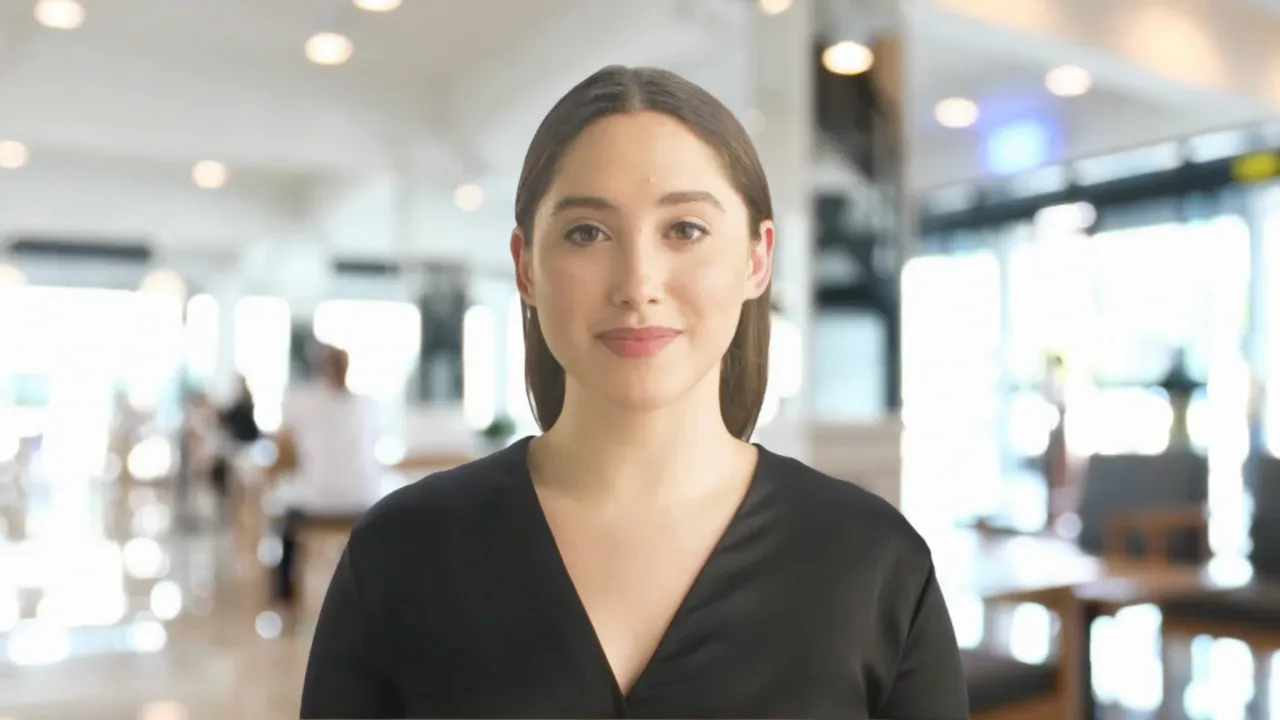
Create a video with an AI voiceover, AI presenter and text animations by simply typing in text. No special equipment needed.
- Voiceovers in 140+ languages
- 230+ AI presenters
- No video editing required
Generate voiceovers from text
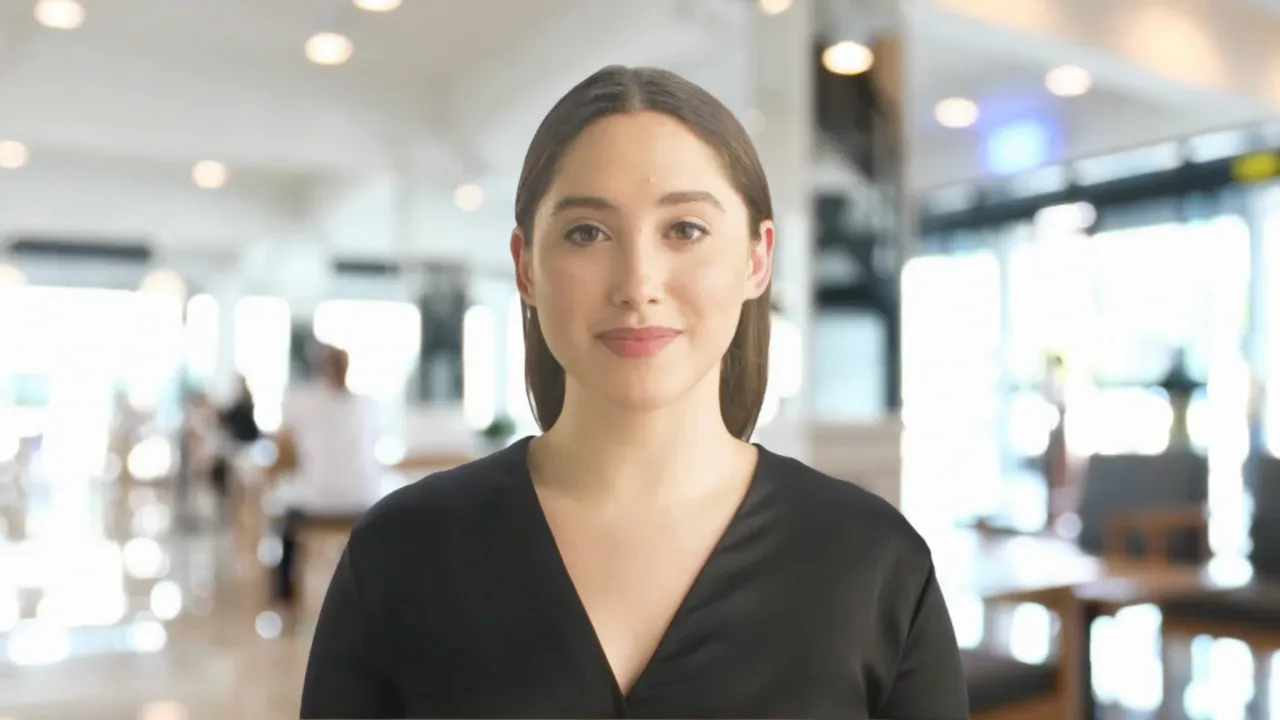
Generate awesome videos in multiple languages by simply typing in text. No microphones or voice actors needed.
- 140+ languages
- 1000+ voices
- Closed captions included
Add AI presenters to narrate your video
Add an (almost) human touch to your animated text videos with AI video presenters. Choose from 160+ diverse presenters.
Edit videos with no experience
No video editing experience? No problem. Make a video in minutes without any special tools or skills in our built-in online video editor.
Upload own fonts and brand colors
Create professional video content by adding brand assets, like a logo, font, images, videos, audio and more.
Here's what else you get with Synthesia's text video maker
Create videos from scratch directly in your browser using built-in video tools. No editing skills or training required.
Record quick videos of your screen directly in the app. Trim, crop and edit with ease.
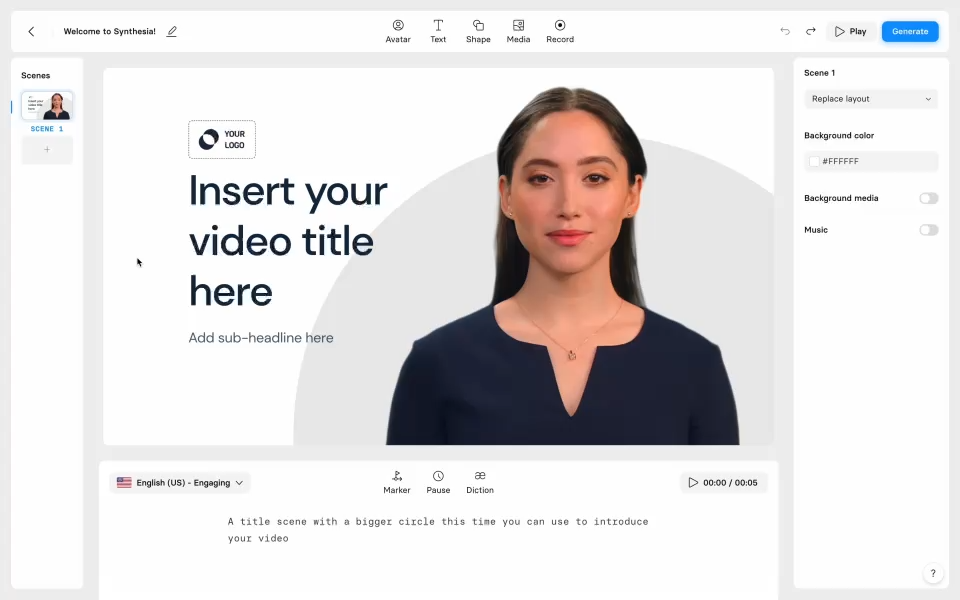
Upload your font, logo, colors, graphics, icons, soundtracks and more.
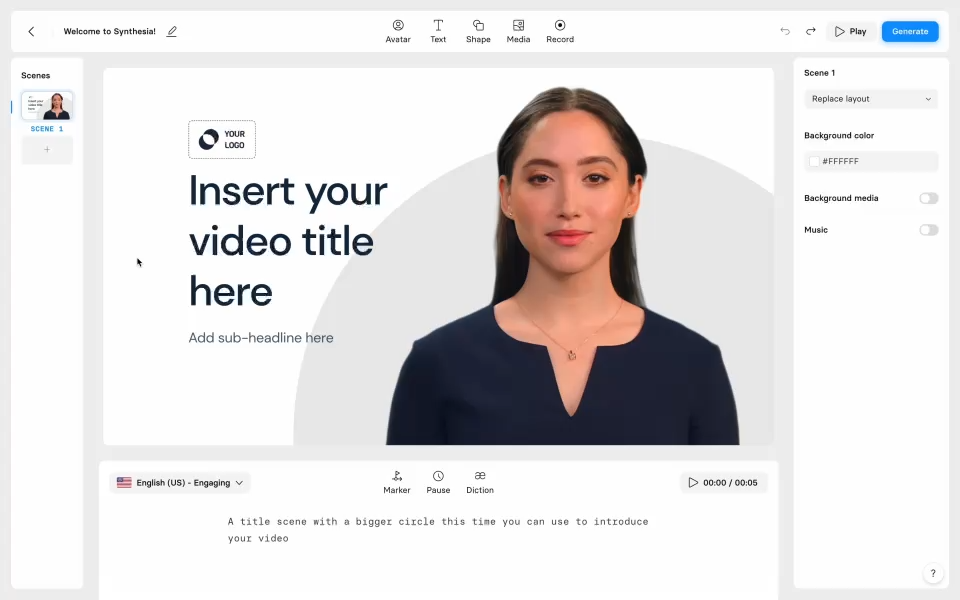
Get access to royalty-free media assets from Unsplash and Shutterstock
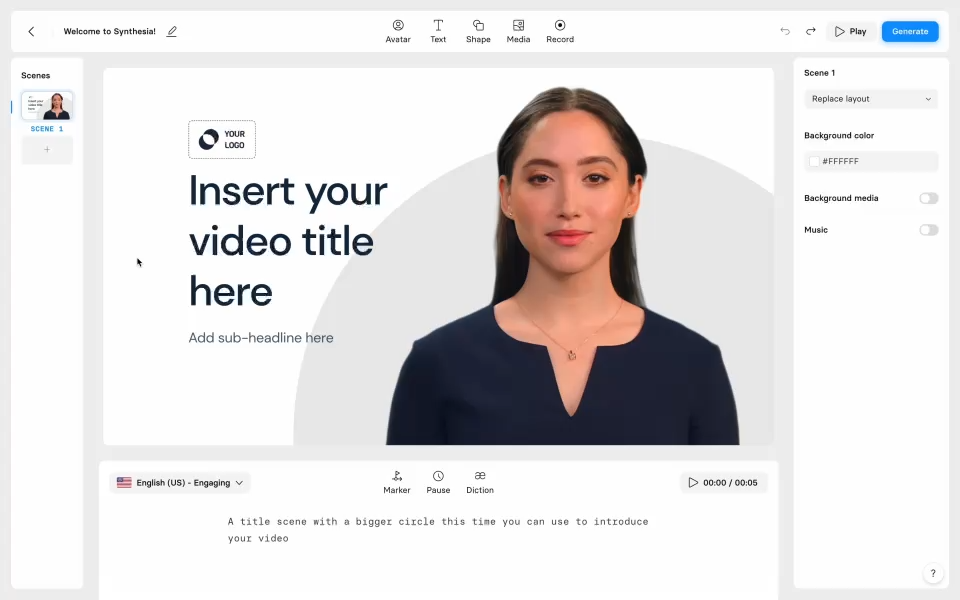
Simply duplicate your video, edit it and create a new one in minutes
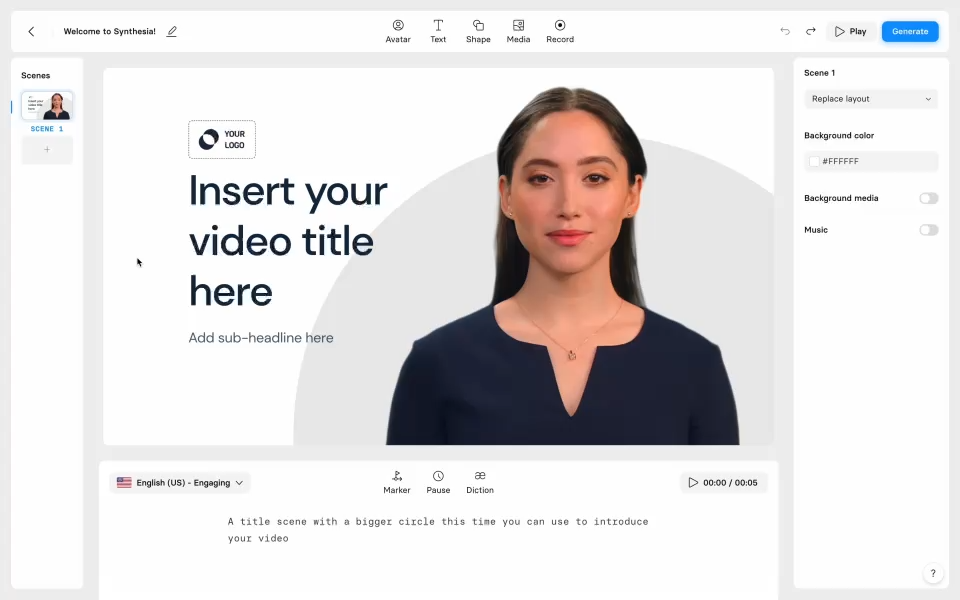
Add and edit text, images, shapes, transitions, animations, and more.
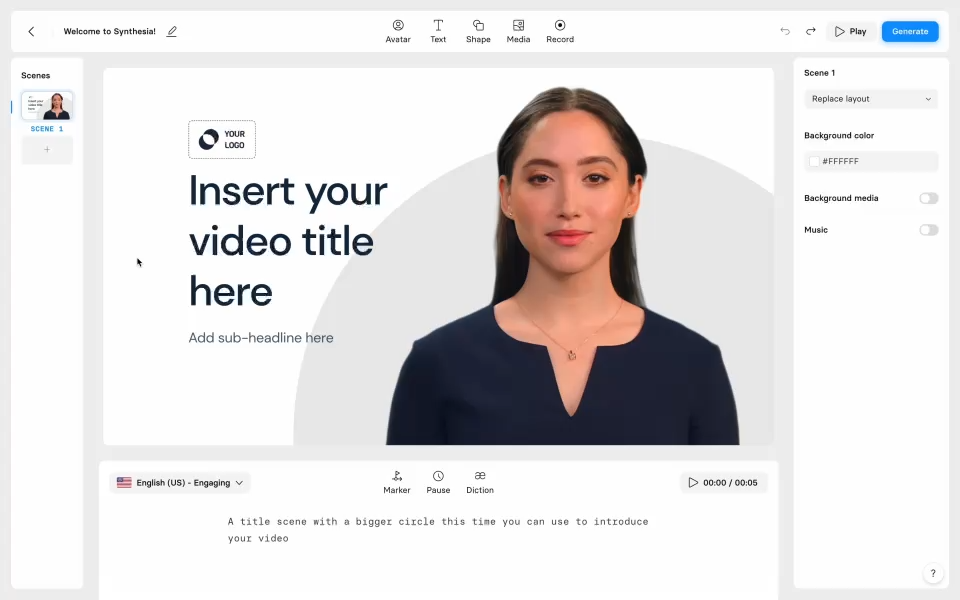
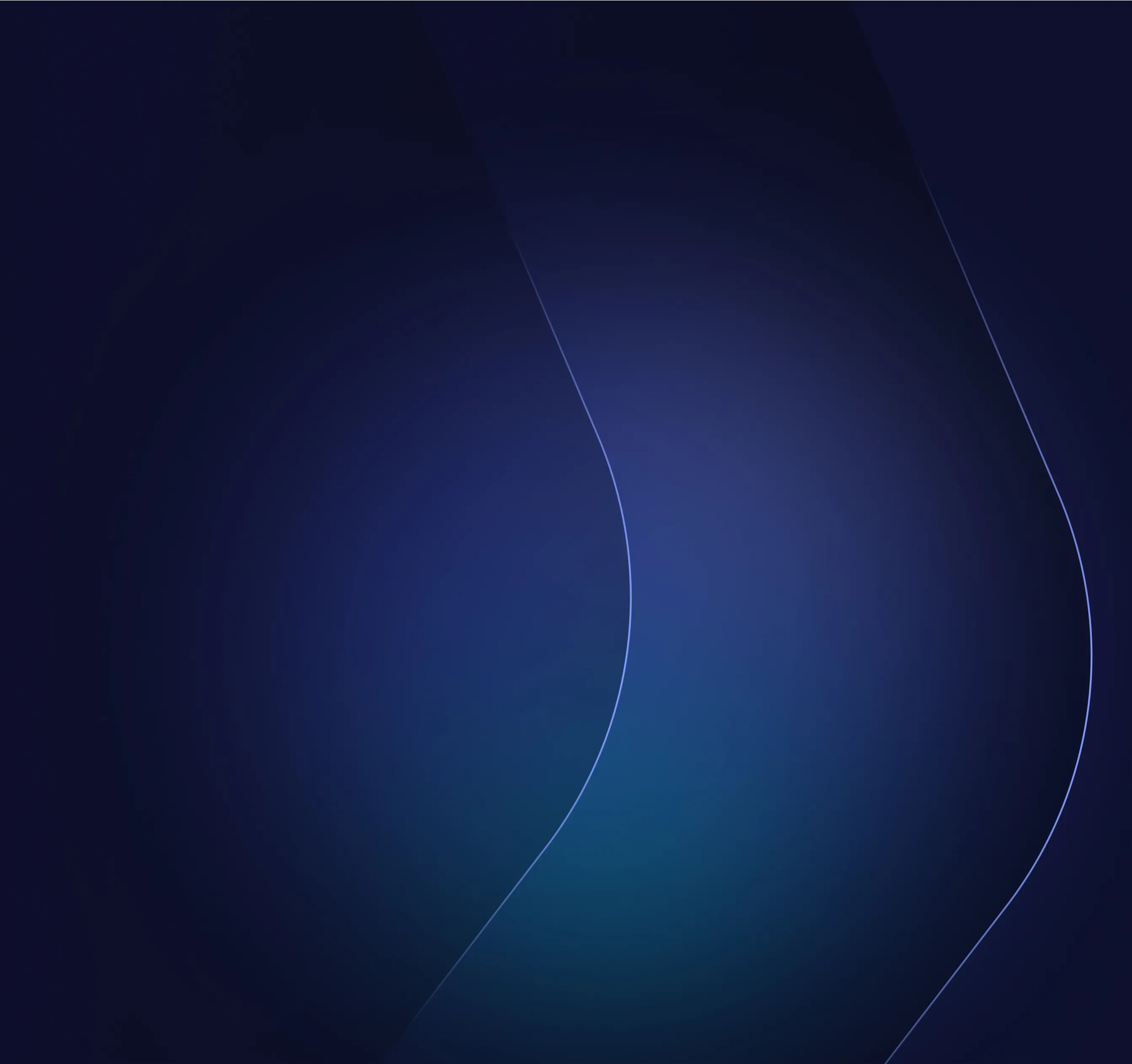
See examples of videos you can generate with Synthesia
Replace boring text, PowerPoints and PDFs with engaging videos.
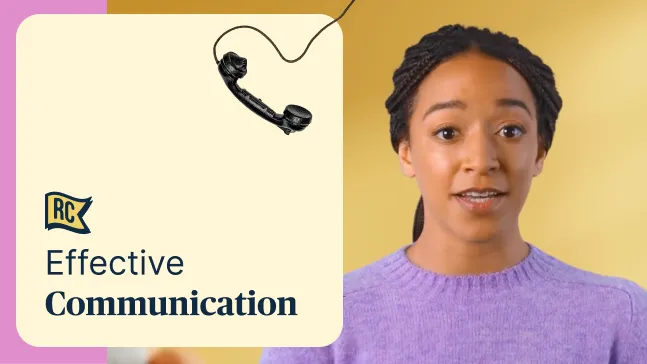
Create high-quality sales enablement videos your team won't skip
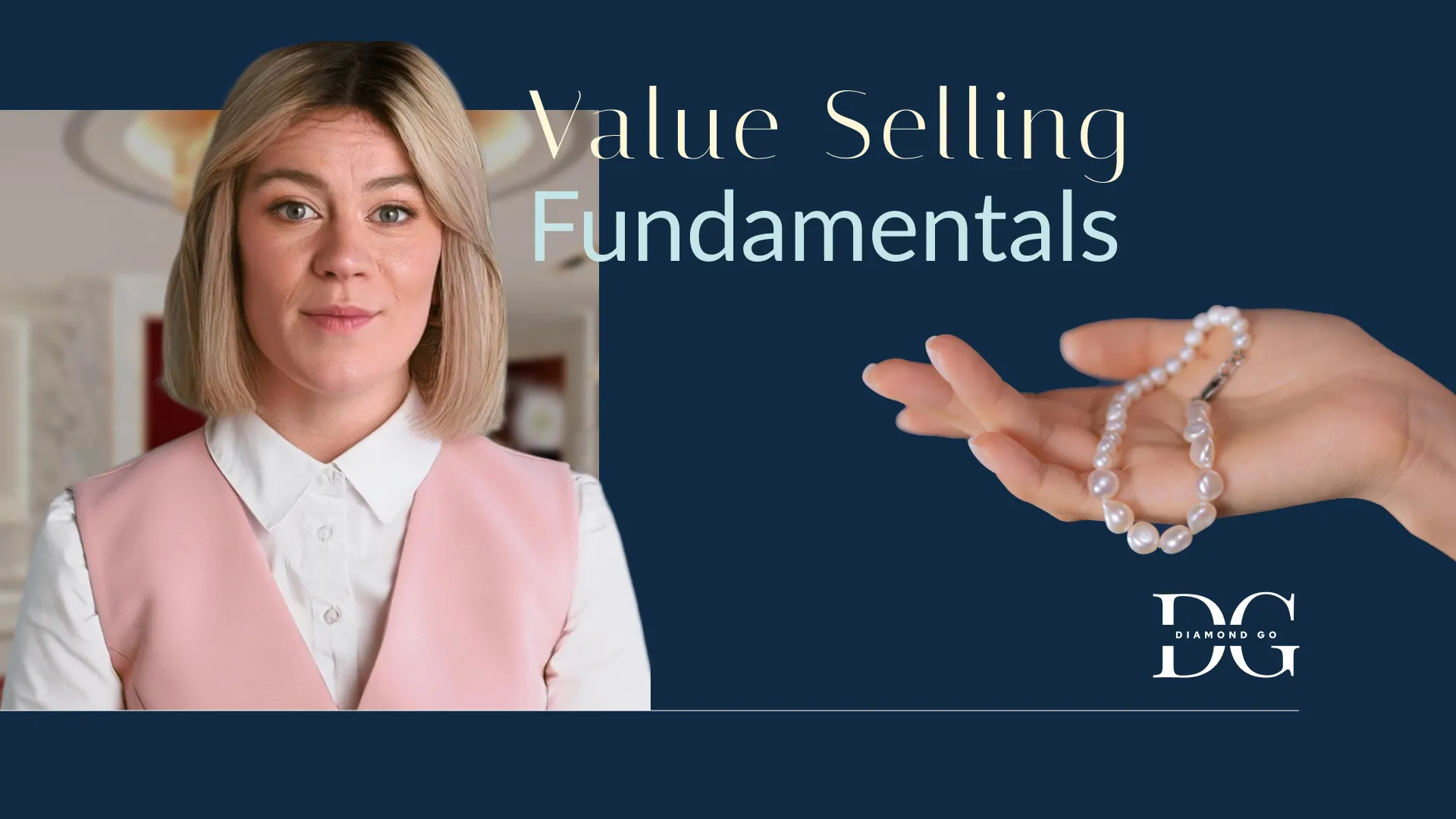
Create engaging information security training videos, without relying on 3rd parties
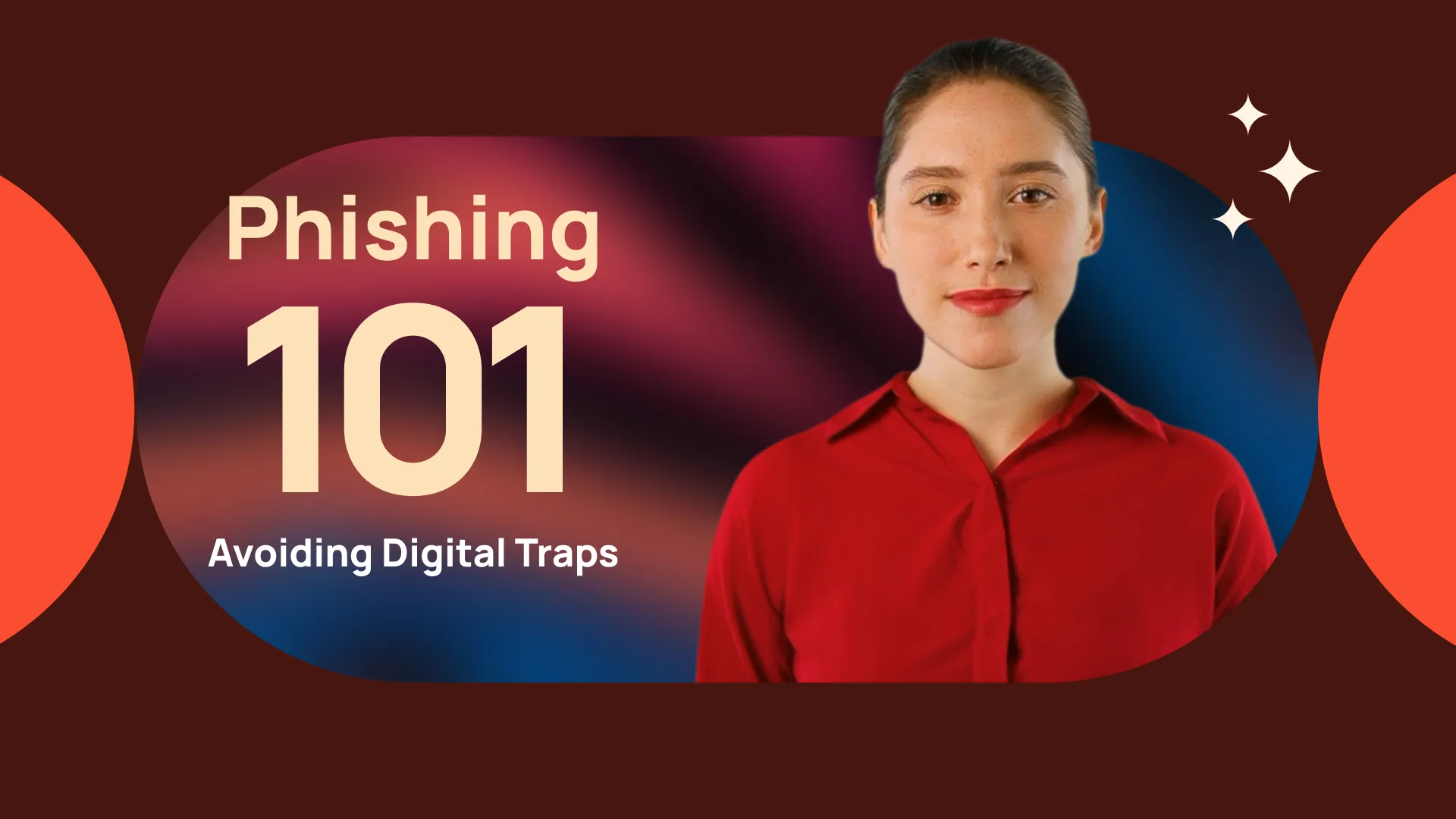
Create your professional-looking product explainers in minutes, not months
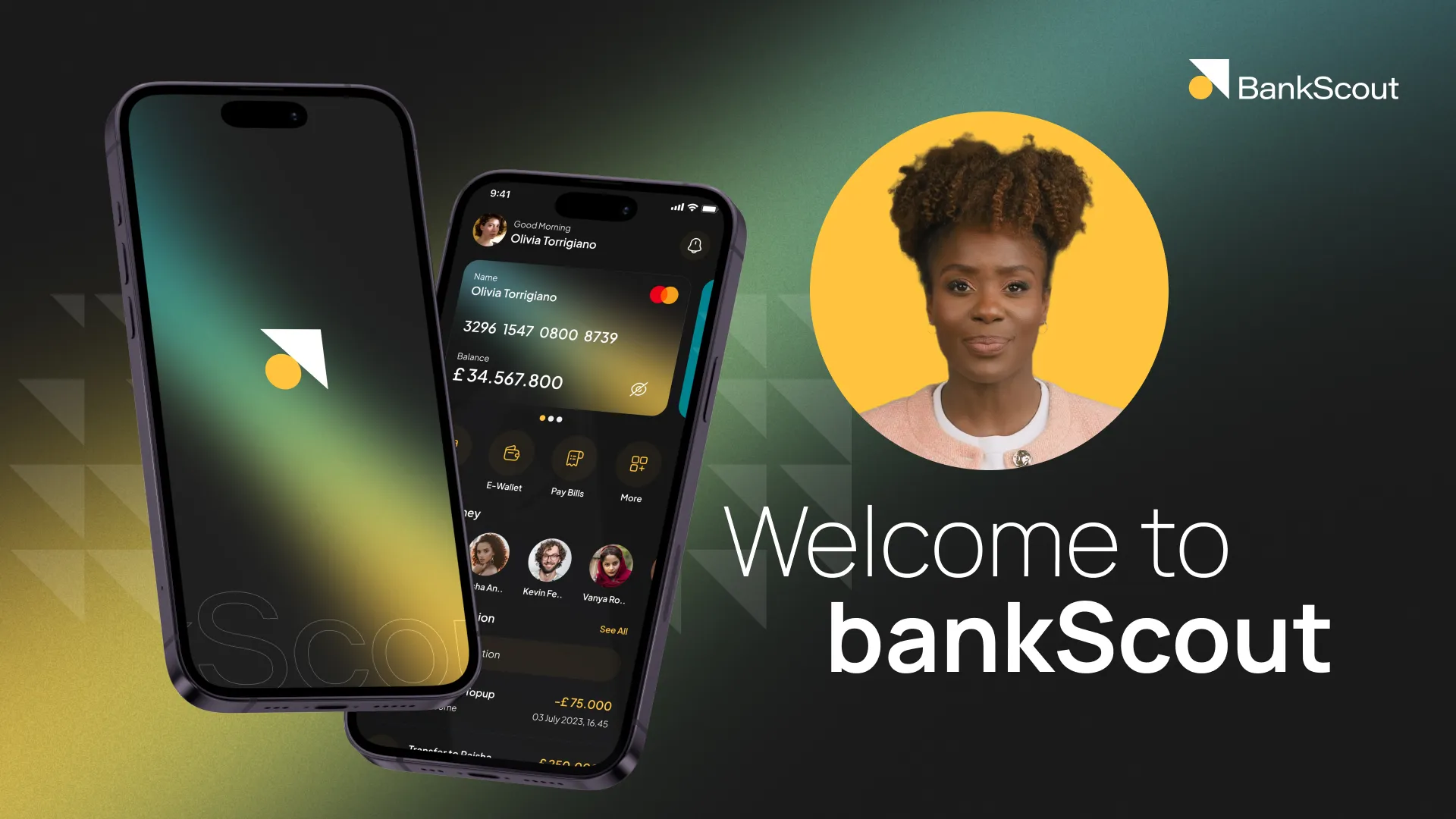
Transform your help articles into short videos and improve your customer experience
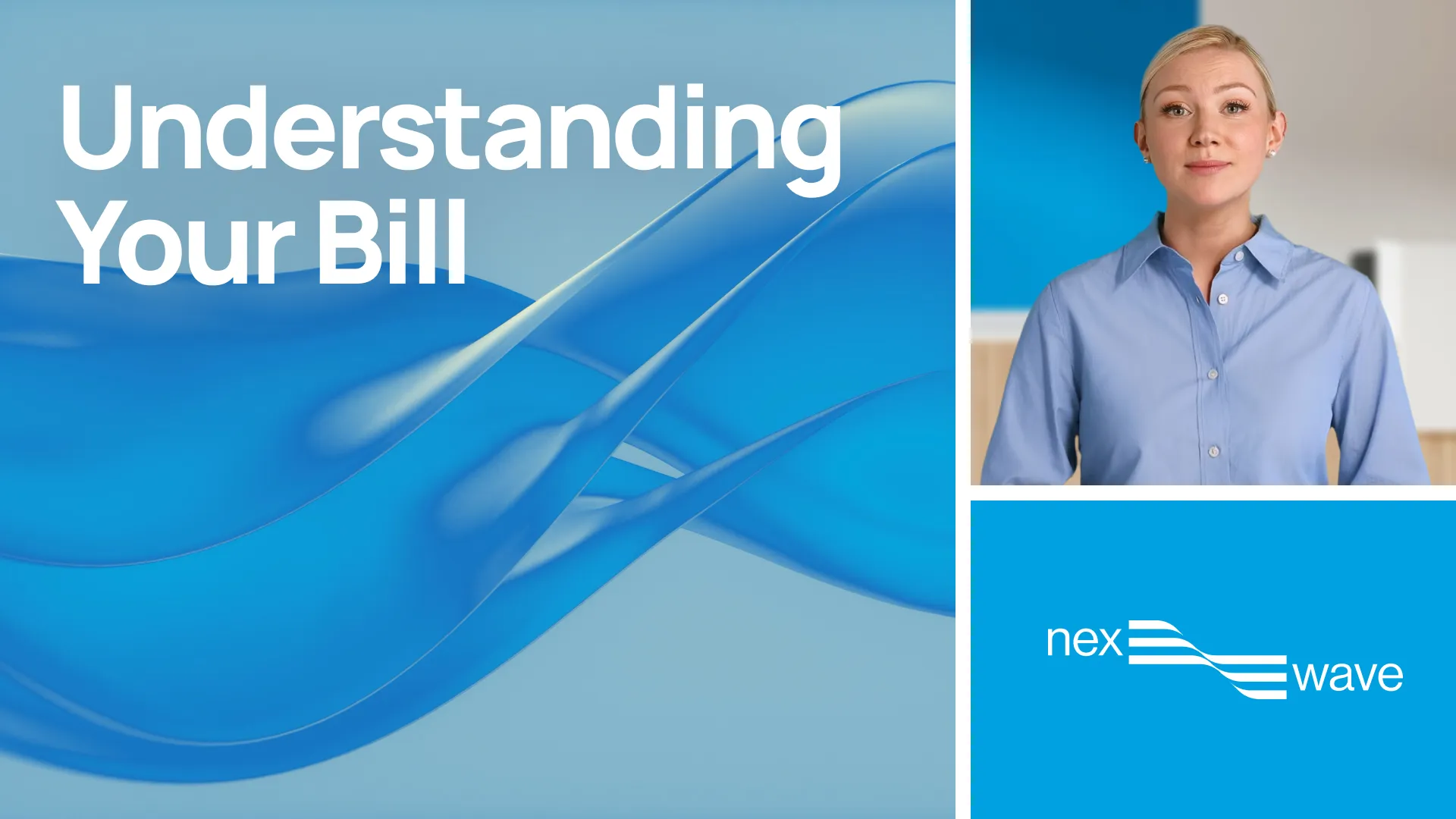
How to make an animated text video in Synthesia
Here's how you can quickly create videos using the text video maker.
Step 1. Choose a video template
Choose from 60+ professionally-designed video templates for any use case or start from scratch.
Step 2. Create a voiceover from text
Generate an automatic voiceover for your video by adding text to the script box and choosing a voice.
Step 3. Add text and animate
To add text, go to 'Text' and select the needed type. To format and add text animation style, go to 'Format' and 'Animate'.
Step 4. Customize video
Make your animated text video stand out by adding video clips, music tracks, images, your brand logo, and more.
Step 5. Generate video
Now you can download, stream, embed and share your final video online.
Ready to try our video platform?
Join professionals from 50,000+ leading companies.

Explore our range of AI voices
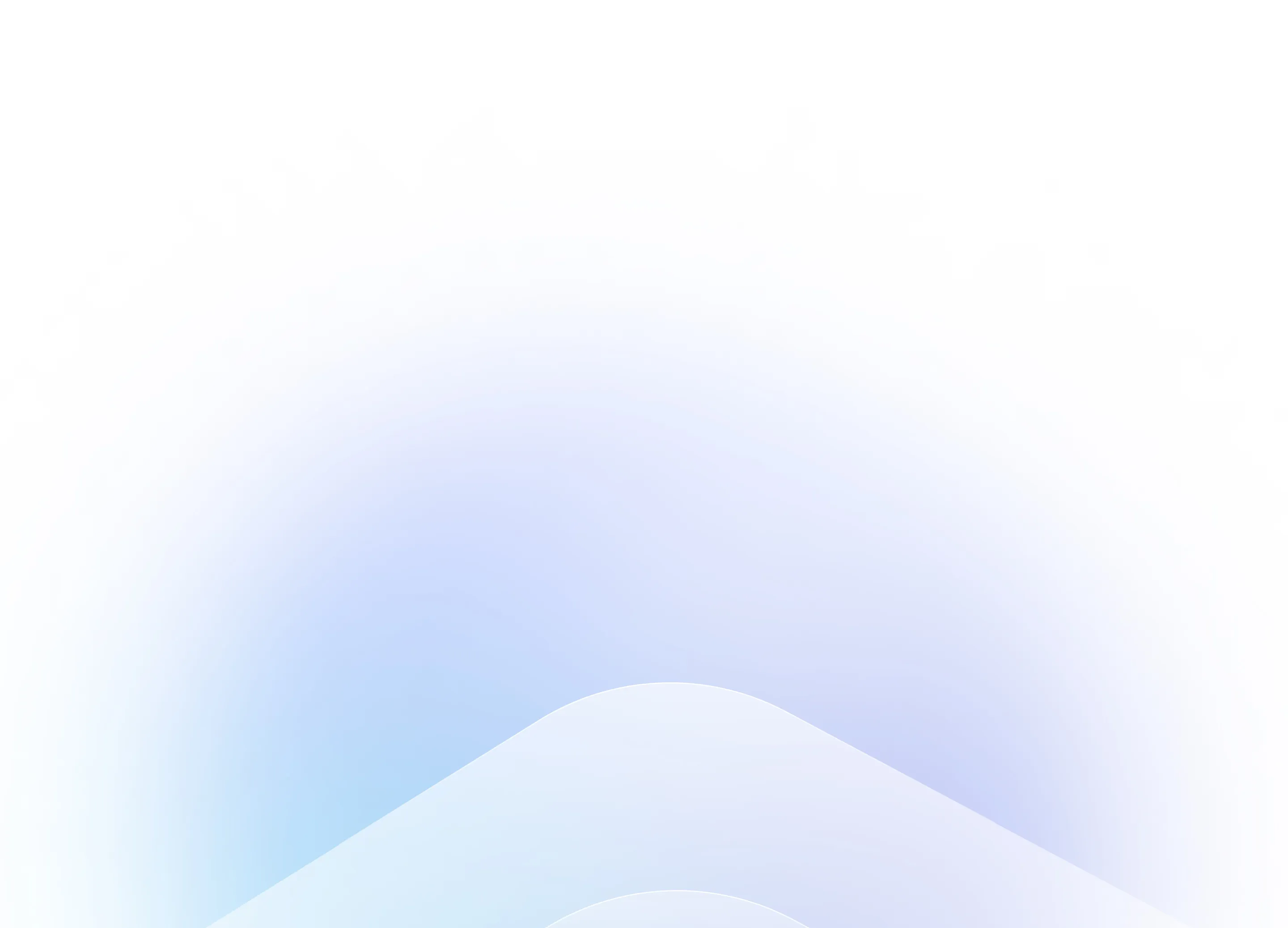
Frequently asked questions
How do you animate text?
To animate text in Synthesia, single-click on the text box and click on the 'Animate' tab on the right-hand size.
There, choose the entry and exit animation you want, and adjust its delay and duration.
To format the text, click on the 'Format' tab and choose the font, size, typeface, spacing, color, shadow and style of the text.






















