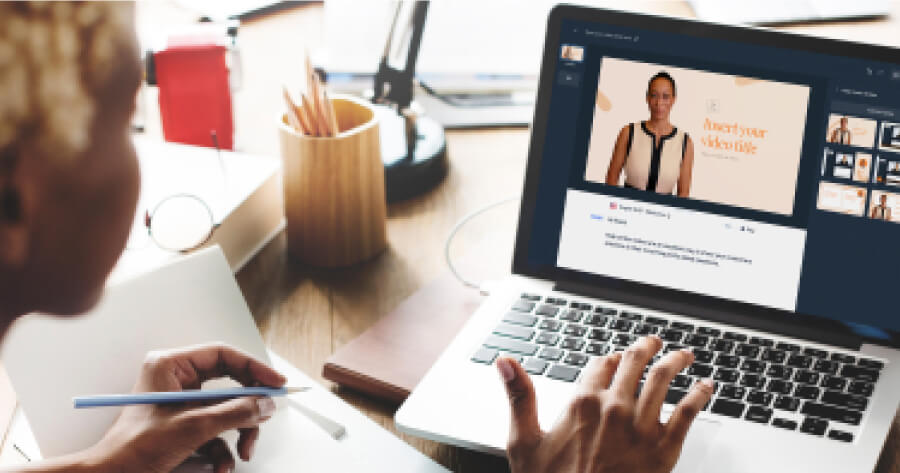Turn your texts, PPTs, PDFs or URLs to video - in minutes.

The best educational video software by category:
- For presenter-led videos: Synthesia
- For screencast videos: ScreenRec
- For 2D animated videos: Powtoon
- For whiteboard animation videos: VideoScribe
- For interactive videos: Playposit
In a world where education is more accessible than ever, who wants to make educational videos that are just another boring brick in the mental wall?
If anything, you want videos that BOOM! through that wall and stick in your learners' minds forever.
But the more you think about how to make educational videos that stand out, the more intimidating it feels. And because you're investing all sorts of resources into making educational video content, the last thing you want is to end up putting your audience to sleep…
The good news is that this post will help you quickly create educational videos that turn your audience into focused learners who listen, remember, and utilize what you teach.
So, get ready to dive into a mega post packed full of resources that will make educational videos fun for you to create AND exciting for your audience to watch.
Fair warning, this is a detailed post. Use the navigation to your left to jump to the most relevant sections. Or read from the top down to get the full explanation of making educational videos with:
- Types of educational videos you can create.
- Educational video software that works best for your needs.
- A 6-step educational video creation process for you to follow.
- 4 brain-friendly production hacks for creating engaging educational videos that will make an impact.
What are educational videos?
An educational video educates people on any topic or skill using information transfer and retention techniques.
Educational videos of all types are incredibly popular. Check out this graph with the 10 most popular types of video watched online.
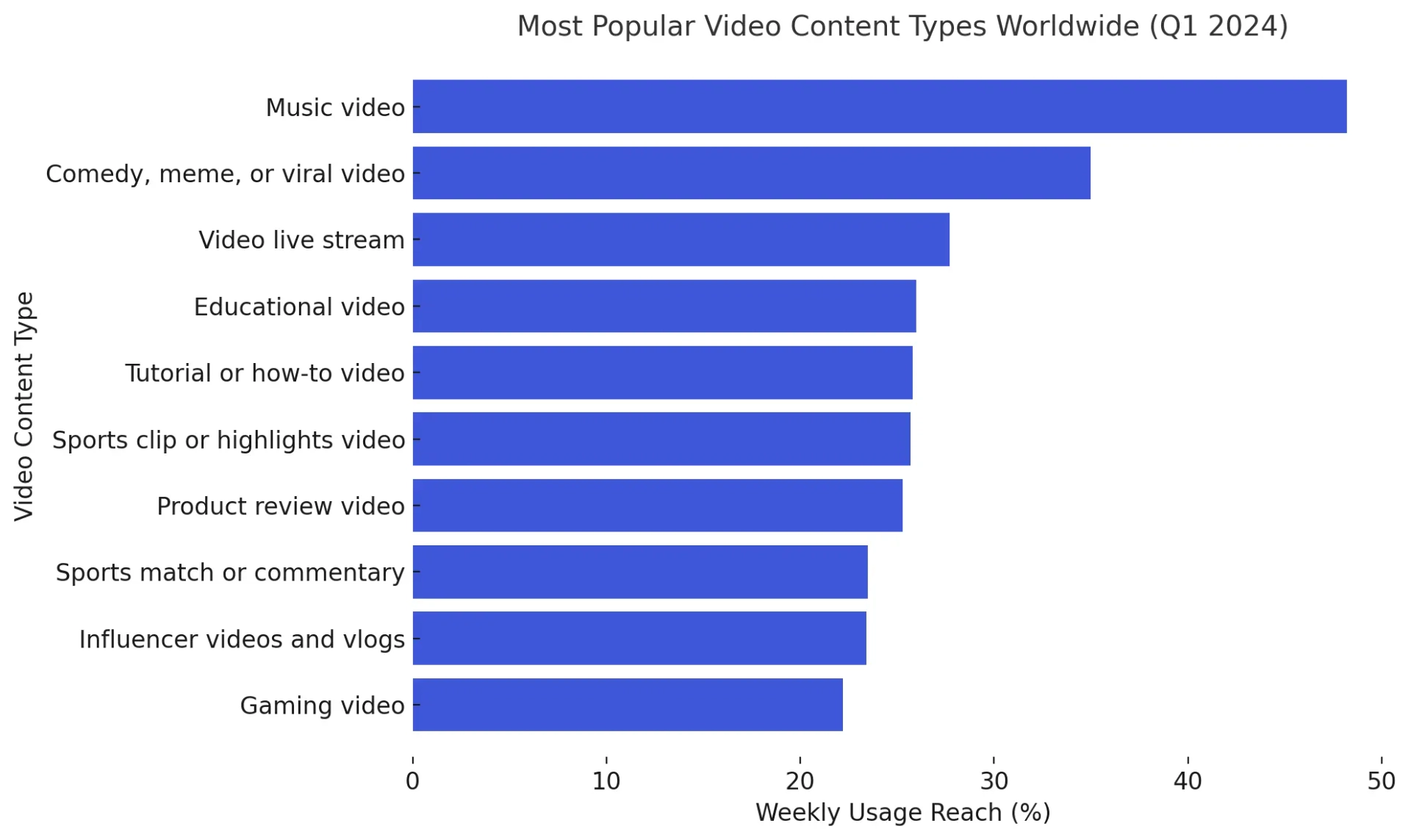
Educational videos take the 4th spot, and I'd probably count tutorial videos as educational videos too.
Why are educational videos important?
People have learned from boring text manuals and PowerPoint slides for much too long. Now, they turn to video lessons and seek effective educational videos when they need:
- Clarification or explanations: How-to videos teach you how to do a specific task. On the other hand, instructional videos or even an explainer step-by-step guide are more likely to detail how a procedure or concept works (e.g., how Blockchain works).
- Demonstration: Video tutorials teach viewers how to perform specific actions, often via screen recordings or live demos.
- Educational context-setting stories: Documentary or scenario-based videos teach you about a topic through real-life stories from the past.
- External expertise: Lecture videos are live events where subject matter experts share their knowledge.
5 common types of educational videos
You can make your own educational video content using a wide range of video-making techniques:
- Presenter-led videos: These feature an instructor or speaker addressing the audience directly, often seen in lectures, webinars, or training sessions. The presenter may appear on camera or alongside slides and visuals.
- Screencast videos: These are screen recordings accompanied by narration, ideal for demonstrating software, explaining processes, or guiding viewers through a digital interface.
- 2D Animated Videos: These use flat, two-dimensional illustrations and animations to visually explain concepts. They’re engaging and effective for simplifying complex topics.
- Whiteboard Animation Videos: These simulate content being drawn on a whiteboard in real time, often paired with narration to break down information step by step in a visually appealing way.
- Interactive Videos: These allow viewers to actively engage with the content by clicking, answering questions, or choosing their learning path. They enhance retention by involving the audience in the learning process.
The best educational video software
1. Synthesia
Synthesia is an AI-powered video maker. It comes with AI video presenters that look like real humans talking in various languages, and includes readymade video templates. You just select a language, educational video template, and presenter, fill in the placeholders with visuals — stock images, your images, video clips, or screen recordings — and you have a video to download in full HD resolution in the MP4 video format.
2. ScreenRec
With ScreenRec, recording educational videos by sharing your screen and narrating what you perform is easy. It can even record your webcam so you show your face in the video. This is a basic solution, and if you're making professional-grade videos, you’ll want to check out other options as well.
3. VideoScribe
VideoScribe is an excellent tool for creating whiteboard animations, making it easy to produce engaging educational videos with minimal effort. Its hand-drawn effects add a unique and personal charm to the content.
4. PlayPosit
PlayPosit makes creating educational videos with interactions more accessible. It facilitates a series of “interactions,” letting you add quizzes, open-ended questions, branching scenarios, and activities for learners that you can place on different online platforms. Plus, you can create interactive lessons from YouTube videos or other online videos containing relevant content for your audience.
5. Powtoon
Powtoon offers a user-friendly interface and a wide range of customizable templates, characters, and visual elements you can easily animate. It's intuitive to use and puts so much power into your hands that it truly makes creating animated educational videos simpler, less intimidating, and more enjoyable.
6. OBS Studio
OBS Studio is great if you regularly perform lectures, live presentations, or webinars that you want to make more engaging. It supports live streaming on Twitch, YouTube, or Facebook Live, capturing and broadcasting from webcams, microphones, desktop screens, and media files. OBS Studio can also record tutorials, webinars, and content that requires screen capture.
7. Movavi
Movavi can help you turn any dusted slide deck or existing lengthy video into evergreen, short, easy-to-access engaging videos. It comes with plenty of tools to edit and jazz up your recorded lectures — trimming and splitting, transitions, annotations, callouts, text overlays, and audio editing. And overall, it's a good tool to quickly create educational videos from materials you already have.
8. Echo360
Echo360 is a more advanced, dedicated educational platform with interactive features. It makes recording videos easy for teachers, allowing their students to watch what they share anytime, anywhere. Other than its video-making tools, the focus is more on video management features such as adding interactive elements, allowing student comments, and managing access to a larger audience.
9. Explain Everything
Explain Everything is a versatile software with many visual effects for making videos. It acts like an in-cloud whiteboard that you can access from a PC or your mobile, and you can quickly craft engaging lessons to share with your learners.
10. Adobe Captivate
Adobe Captivate is a robust e-learning authoring tool you can use for interactive content, assessments, and adaptive learning. It supports screen recording for making engaging interactive videos and software simulations or demonstrations. While it may not be easy to use as a beginner, it can do amazing things if you're willing to learn it.
How to make an educational video
An all-in-one video maker like Synthesia with built-in media and a library of video templates is the simplest solution from all these options.
Here's a 7-step outline of how to use such software to make an instructional video.
1. Start with a plan
Cognitive researchers and authors of the cognitive theory of multimedia learning, Mayer and Moreno, made it clear that to support learning with video, one must be intentional about the design to reduce extraneous processing and manage the essential processing of information (Mayer and Moreno, 2003; Mayer, 2008)
How to get clear on who you're educating
It's a great idea to write down some notes on who your video is going to help. First, identify who you're teaching, and their current knowledge level and professional background. Next, understand their reasons for watching—whether for problem-solving, skill enhancement, or personal interest. This insight shapes the complexity and focus of your content. Finally, pinpoint what new information or skills they need from your video. Tailoring content to your audience’s specific learning objectives ensures your video is both engaging and informative, making it more effective in achieving its educational goals.
How to set your video's structural and learning objectives
Choose a video structure that best conveys your content. A common structure in educational videos is to introduce the reason why they're learning this topic, explain how to complete the task, and then demonstrate how to complete that task.
At this stage, it's also a good idea to choose what video creation technique you'll be using. The technique can have a huge impact on your tools and budget. For example, you could use any of the following techniques:
- AI presenter-led videos
- Live demonstration or screen recordings
- 2D or whiteboard animations
- A live video with actors and props
No matter what structure or technique you use, you should always consider the learning objective when planning a video. Ask yourself what you want your audience to walk away knowing, thinking, or feeling at the end of the video, and make sure you prioritize that objective in the following steps.
2. Write a script
Your script outlines what your video will show, in each scene, in terms of visuals and narration. It can give you more clarity and help you enhance engagement without going over the desired video length.
When someone reads your script, they should be able to picture the future video in their head based exclusively on what the script details.
Use this step-by-step guide to write your video script draft. You'll get expert tips and a template you can customize right away.
3. Gather your visual content
Go through each visual outlined in the script to determine if you'll take it from a stock media library or if you'll film it yourself:
- Browse online libraries like Shutterstock or Pixabay. Find your visuals, download them, and save them in folders for easy access when you have to import media into your video maker.
- Do the screen recording with your chosen recorder if your video requires a demonstration on your computer screen.
- Create your own images and footage by filming in a studio or a different location if your video requires creating visuals from scratch.
4. Record or generate the voice over
There are three key ways to get narration for your video:
- Hire a professional voice actor.
- Record your own voice-over (might require extra recording equipment).
- Use built-in AI text-to-speech to generate a professional-sounding acting voice.
Each option has pros and cons. While there isn't a single right tool to use, the choice should come down to the resources you have at hand. If you're low on time and budget or need an enthusiastic tone you can't exactly reproduce yourself, text-to-speech is the best option. Here's how you can use it to generate video voiceovers in seconds:
5. Edit your video
Use the video editing functions to make every element look flawless and fall at the right place in your video:
- Trim and arrange images and video clips.
- Add visual effects or motion graphics from the software's library.
- Remove background noises or adjust audio levels.
- Add background music or audio effects if you want.
- Add captions and overlays and make a video transcript available.
- Check color contrasts and font size to make it more accessible.
- Add branding elements like a logo or tagline.
6. Share your video online
And you're done! Your video is ready to share with stakeholders for feedback or directly with your audience.
Remember, most video editing software also provides a link you can embed on a website or share online. This can be particularly useful because it automatically collects video analytics on your video, such as views and watch time.
To maximize your potential reach and ROI, consider sharing videos on three or more of the following channels:
- Popular video-sharing platforms like YouTube and Vimeo
- Social media platforms such as Facebook, Twitter, or Instagram
- Educational websites, your company or school's websites, or even blogs relevant to your topic
- Professional networks like LinkedIn
- Dedicated online learning platforms like Teachable
- Online or offline communities where your target audience is likely to be active
What makes a good educational video?
A good educational video takes more than the right tool. It needs to work hard to be engaging. That’s because the human brain impulsively seeks novelty, and we’re rewarded for our curiosity with dopamine. Video creators can use this natural reward system to create more engaging content and, as a result, improve learning speed and retention.
But making things novel isn’t always a ticket to engagement. The brain also rewards us for finding shortcuts and speeding up learning. Some call it laziness, but it's an evolutionary tactic to preserve energy.
“Lazy” is efficient. To be engaging, your video also needs to teach concepts efficiently.
Below are a few tips on making educational videos that are engaging and efficient to watch.
1. Keep it short
Want to create content that people remember? Know that the brain processes information and retains it better if chunked into manageable, logically-organized segments.
In one of the largest studies of its time,* scientists found that chunking longer training material into single-concept videos of 6 minutes or less was more effective in engaging learners.
When you create educational videos, reduce the cognitive load. Break down complex information into smaller, bite-sized videos, and your audience will feel less overwhelmed, more capable of staying focused, and more confident they can watch it all and learn from it.
*Guo, P., Kim, J., & Rubin, R. How Video Production Affects Student Engagement: An Empirical Study of MOOC Videos, 2014.
2. Use emotion and stories
Emotions enhance memory formation and information recall, easing the learning process.
Consider using relatable scenarios and characters when planning for effective educational videos. These will increase student engagement, so try to tell stories or give examples the viewer can easily understand and connect with to stir positive emotions in their brains.
3. Pair narration with the right visuals
According to the cognitive theory of multimedia learning, the mind uses two separate channels — auditory and visual — to process information, each with limited capacity as to how much information it can hold and for how long. This is why “multimedia content that doesn’t directly contribute to learning can overload and exceed the processing capacity of the cognitive system, known as cognitive overload” (Sweller, 1988).
Avoid cognitive overload by combining visuals and narration smartly, especially to reinforce the key points in your educational video. Instead of visually representing the entire narration and tiring your audience, only pick the most important information and pair it with supporting visuals.
4. Use spaced repetition
Repetition over time helps reinforce long-term memory.
Research shows that when students learn through spaced repetition, studying at specific intervals over time, they outperform 67% of those who learn by mass repetition, repeatedly reviewing information within a very short time.
Keep your educational video content focused on one big idea with small but effective supporting facts. Repeat and reinforce key concepts throughout the video, strategically spacing them out. And always engage viewers in a recap before you make your call to action.
Make an educational video in under 30 minutes
The right tools will get you far. And educational video production can be straightforward, especially with AI-powered software in your back pocket.
If you want to create videos with AI and make your own educational video content in the next five minutes, try Synthesia's free AI video maker.
Frequently asked questions
What are educational videos?
Educational videos are designed to teach people about a specific topic or skill using information transfer and retention techniques. They can include tutorials, instructional videos, demonstrations, and context-setting stories.
Why are educational videos important?
Educational videos are crucial because they provide an engaging and effective alternative to traditional text manuals and slides. They help clarify concepts, demonstrate tasks, and make learning accessible and interactive.
What types of educational videos can I create?
Common types include:
- Presenter-led videos
- Live demonstrations
- 2D vector animations
- Whiteboard animations
- Motion graphics and slideshow presentations
What is the best software for making educational videos?
Popular tools include:
- Synthesia: AI-powered video maker with templates and avatars.
- ScreenRec: For screen and webcam recording.
- OBS Studio: Ideal for live presentations and webinars.
- Movavi: Great for editing and repurposing videos.
- Adobe After Effects: Advanced motion graphics and visual effects.
How can I create an educational video quickly?
Using AI-powered platforms like Synthesia, you can create an educational video in under 30 minutes. Simply choose a template, add visuals and text, and generate a professional video with an AI presenter.