Add image to video
Easily add photo to video in just a few clicks with Synthesia. Upload your own image, or choose from millions of stock images.
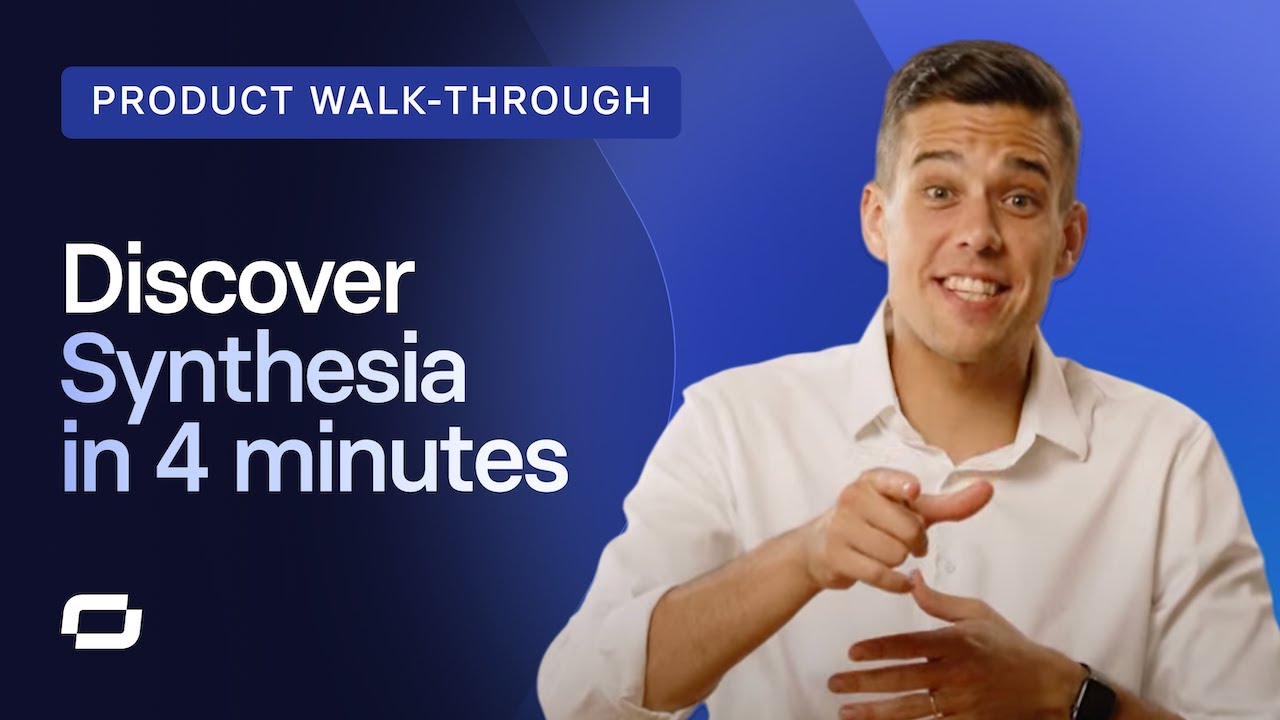
Trusted by over 50,000 companies
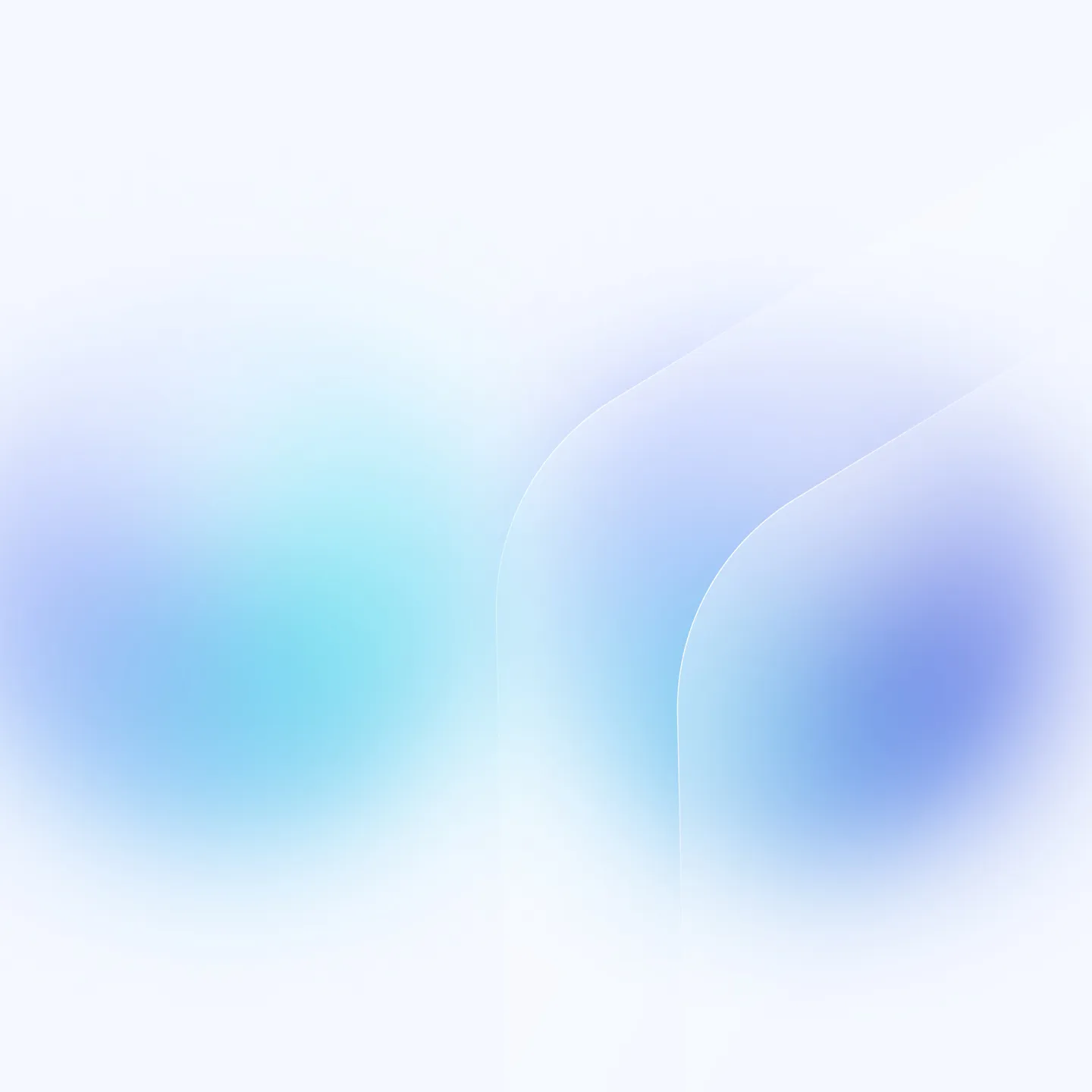
Upload image file in seconds
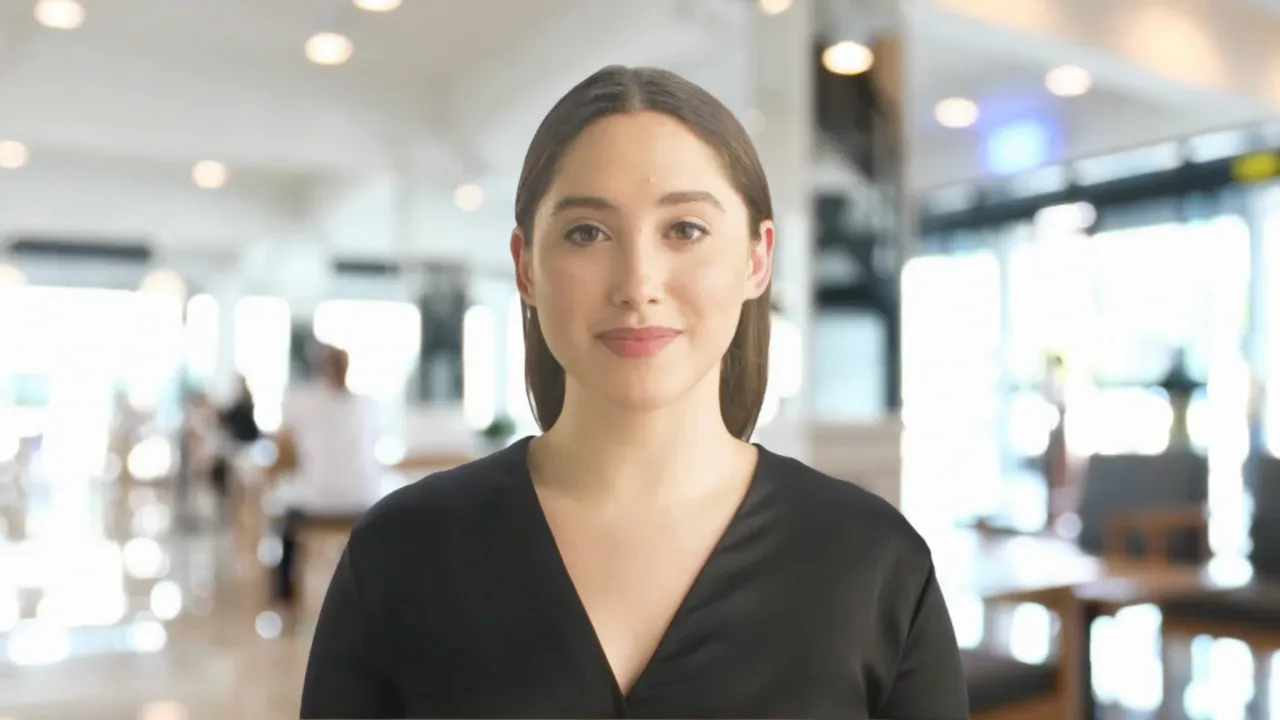
To add image to video in Synthesia, simply upload your photos to the video editor.
Choose from millions of stock pictures
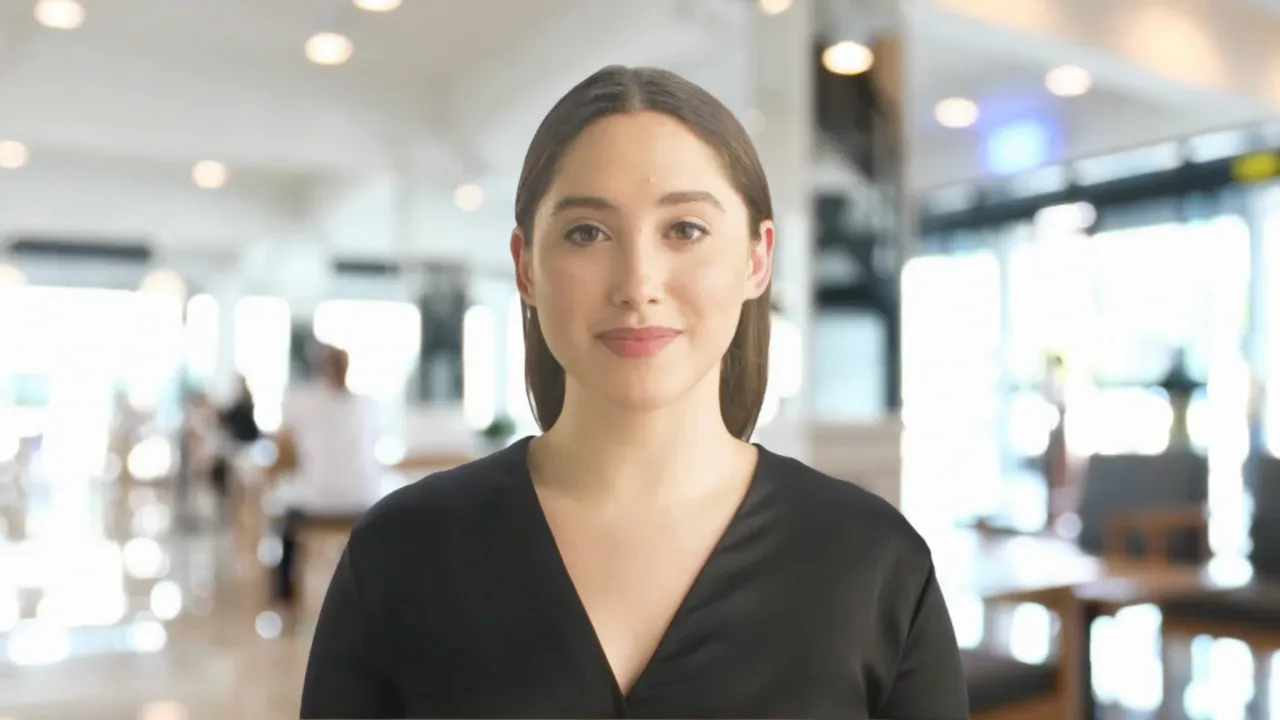
Don't have your own photos to upload? Add a picture from our large selection of stock media instead!
Edit the images inside the video editor
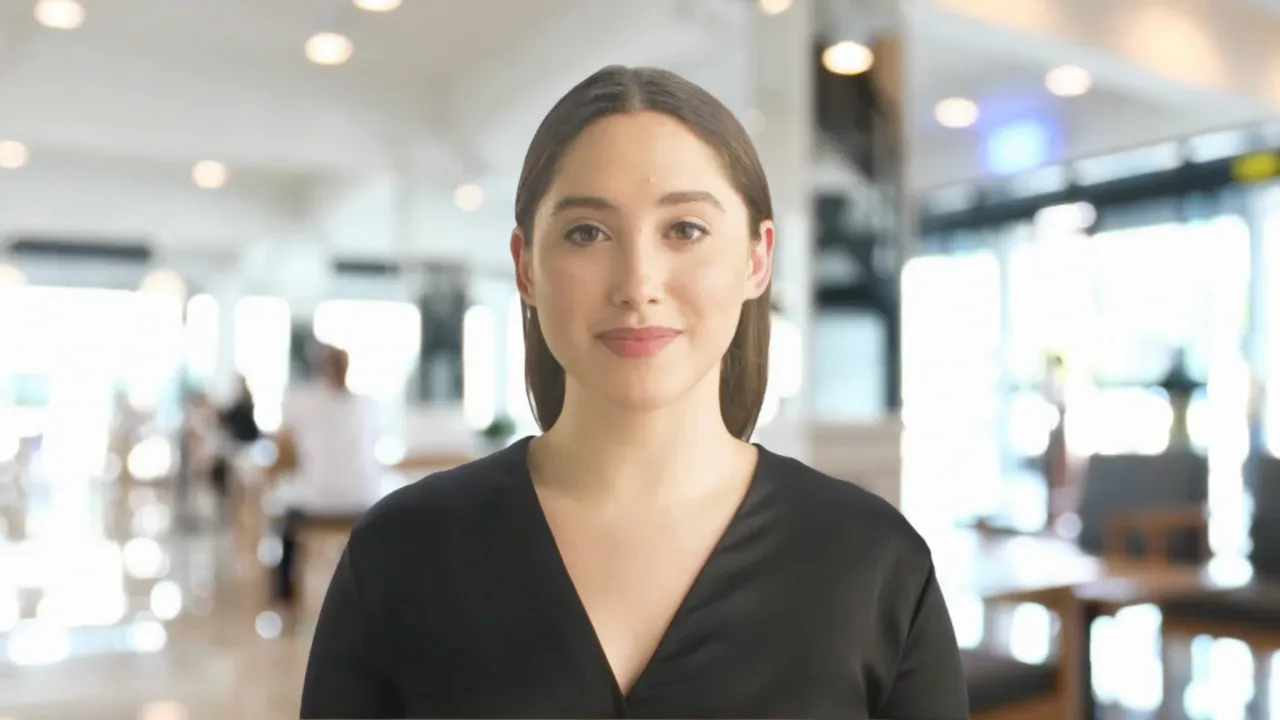
Adjust the size, position, and opacity of your picture inside Synthesia. Crop, blur, add shadows and animation effects to personalize your images effortlessly.
How to add pictures to a video
Choose or create new a video project
Inside the online video editor, choose an existing video or create a new one using the built-in AI script generator.
Add picture to a video
Go to 'Media', and upload as many images as needed, or choose from a large selection of stock images.
Edit video clip as desired
Edit your video file further if needed. Add text, a background, a watermark, video content, AI avatars, voiceovers, and more.
Download and share video
Once you're done, your video will be generated in just a few minutes. Download your finished project in an MP4 video format and share it with the world.
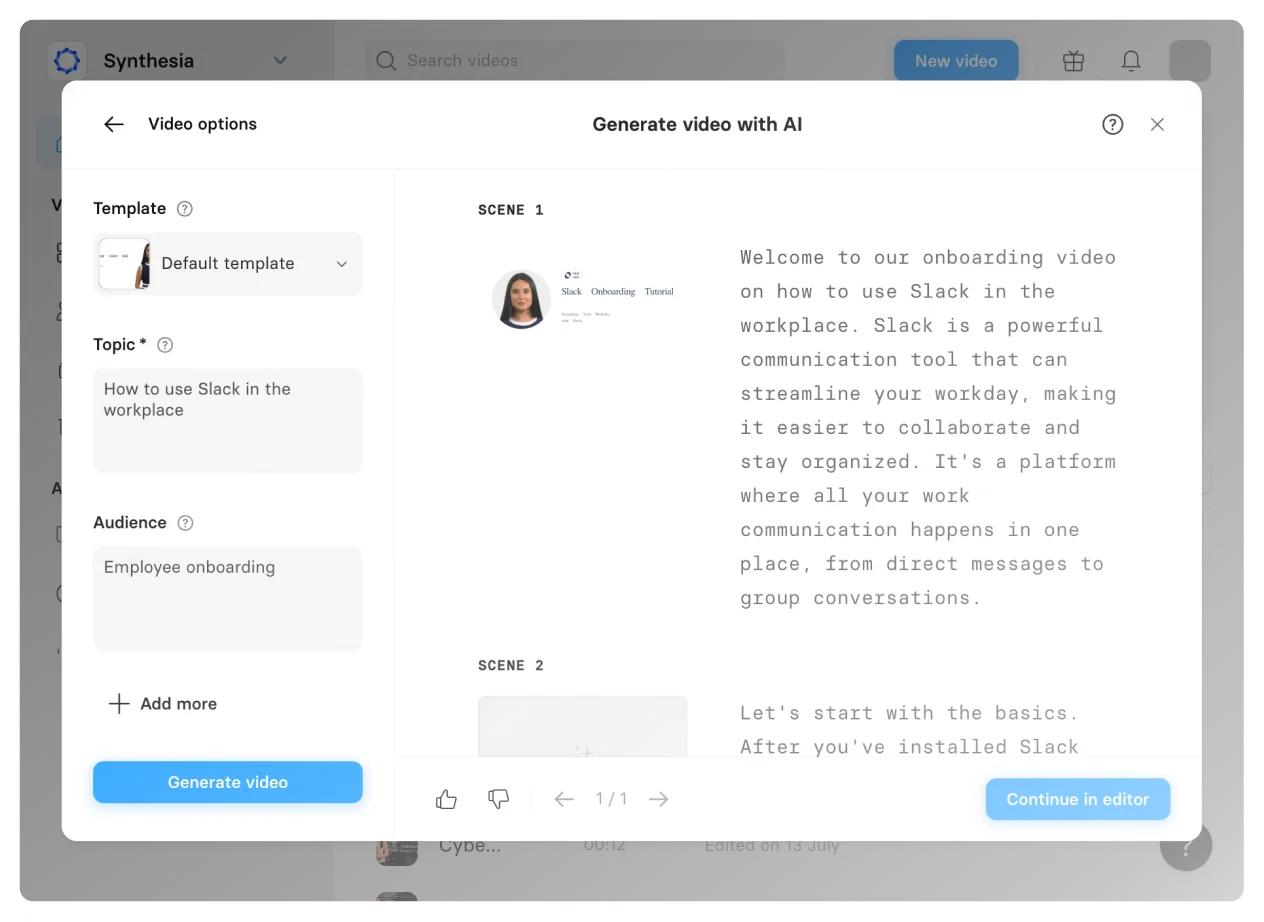


Add images to video using Synthesia
Add media as picture-in-picture
Add videos and pictures anywhere in the video frame. Have full control over the size and placement of your clips and pictures.
Add animations and transitions
Add your photo anywhere on the video timeline, and easily adjust its animation, duration, and the transitions between images.
Time your animation to the voiceover perfectly
No need to use a video timeline to animate your image. Simply place animation markers in your voiceover script.
Multiple formats supported
You can easily upload photos in the following supported file formats: JPEG, PNG, SVG.
4 tips for adding photos to videos online
Adding pictures to videos is simple enough, but these 4 tips will make your video look more professional and engaging.
Ensure your images are high-quality
Adding images of poor quality will instantly worsen the viewing experience. Use file formats that don't deteriorate the quality when compressed.
Don't add too many pictures
Adding as many pictures as possible into one video will make it too monotonous. Break up the visuals by adding AI avatars, on-screen text, and stock videos.
Add motion and transitions
Use smooth transitions between pictures and video clips, and add subtle zooms and pans to prevent static images from looking boring.
Choose relevant images
Ensure the photos you add are relevant to the content of your video. Irrelevant images can confuse the viewer and disrupt the flow of your video.
Frequently asked questions
How to add text to videos?
Here's how you can add a text overlay on video with Synthesia:
- Open Synthesia and select an existing video file or create a new video from scratch.
- Click on the 'Text' option at the top of the video editor to add Heading, Subheading, or Paragraph text to your video.
- Customize the text box by adding text animations, adjusting the position, and changing the font style and size.
- Optionally, add subtitles automatically to your video.
- Download the edited video.
- Upload the video to the social media platform or Learning Management System (LMS) of your choice.
What is the best free software to add text to a video?
One of the best video editing tools to add words to video online is Synthesia. The AI text video editor allows you to easily add text to a video, adjust the text duration, customize text color, font size, and effortlessly sync the text animation to audio.Try Synthesia's free demo to test out the tool.
8 reasons why adding images to videos is a good idea
Visual diversity
Breaking up video sequences with images captivates viewers, ensuring consistent engagement and offering a refreshing change of pace.
Illustrative purpose
Images enhance understanding by clarifying or emphasizing key points. A well-chosen picture, for instance, can demystify intricate subjects, serving as a visual aid.
Enhanced storytelling
Using images in a video narrative lends depth and context. They can illuminate certain elements or plot points, enriching the overall storyline.
Branding
Images, especially those related to a brand, amplify promotional content. They underscore brand themes and solidify the intended message.
Emotional impact
Images can powerfully resonate with viewers, stirring emotions and intensifying the video's overall sentiment.
Replacement for missing footage
In situations with insufficient video material, images become invaluable, seamlessly bridging content gaps.
Cost and time efficiency
Opting for images over shooting additional video can be both a budget-friendly and time-saving choice, particularly when capturing certain scenes proves challenging.
Historical or archival integration
In content like documentaries, historical images imbue authenticity, grounding the narrative in real-world context.


