The 10 Best eLearning Authoring Tools & Software (2025)


Turn your texts, PPTs, PDFs or URLs to video - in minutes.

The Best eLearning Authoring Tools by Category:
- Video-based: Synthesia
- Quick and easy: Rise 360
- Standalone: Storyline 360
- Powerpoint-based: iSpring Suite
- Simulation-based: Adobe Captivate
- Interactive: H5P
What are eLearning authoring tools?
eLearning authoring tools are a type of eLearning software used to design, create, and publish digital learning content. These tools enable instructional designers, L&D professionals, and educators to develop eLearning courses without requiring extensive programming skills. The resulting content is often delivered via Learning Management Systems (LMS) or directly through web and mobile platforms.
The main alternative to using these tools is to hire an eLearning content development company to make course content for you. They will often use these tools themselves.
eLearning software vs. content authoring tools
eLearning software is a broad term that covers a variety of tools designed to support different aspects of digital learning. While content authoring tools are one type, there are several others. Here’s an overview of the main types of eLearning software:
- Content authoring tools: These are used to create interactive and engaging eLearning content, such as corporate training courses.
- Learning Management Systems (LMS): Platforms that streamline course delivery, manage learner progress, and handle reporting, testing, and certification.
- Learning Content Management Systems (LCMS): Solutions that combine content creation, hosting, and distribution in one place. Many modern LCMS platforms incorporate authoring features, blurring the lines between LCMSs and standalone authoring tools.
For more on this, be sure to check out our overview of learning & development software.
Types of eLearning authoring tools
Quick & Easy: Software designed for rapid eLearning development, often with pre-built templates and minimal setup requirements. Ideal for creating straightforward courses quickly
Standalone: Comprehensive software that works independently and offer robust features for creating complete eLearning courses with high levels of customization and interactivity
Video-based: Training video software that allows you to create and edit video-based eLearning content. Video offers higher engagement and easier information consumption
PowerPoint-Based: Software that extends PowerPoint’s capabilities, allowing users to convert presentations into interactive eLearning courses with quizzes and multimedia elements.
Simulation-Based: Software designed for creating realistic, hands-on training scenarios, such as simulations of industry-specific software, medical procedures, or technical training
Interactive: Software designed for creating interactive elements like quizzes, branching scenarios, or drag-and-drop activities, often to enhance existing learning content
Microlearning: Software focused on creating short, bite-sized learning modules that deliver targeted information quickly. Ideal for on-the-go learning, these tools help learners absorb key concepts in minutes, making training more flexible and easily digestible.
You can find out more about other training software in my guide to the best employee training software.
How I selected the eLearning authoring tools in this list
Which content authoring tools are commonly used by L&D practitioners in real-world settings?
In September 2024, we conducted a survey of more than 400 instructional design professionals to explore the key trends shaping the industry.
The participants were:
- Learning & Development Managers, Learning Experience Designers (LXDs), and eLearning Developers
- Instructional designers
- Subject matter experts (SMEs) who also take on course design responsibilities
One of the questions we asked respondents was about their favorite content authoring tools. Explore the full instructional design survey for more insights.
This list is based on their responses.
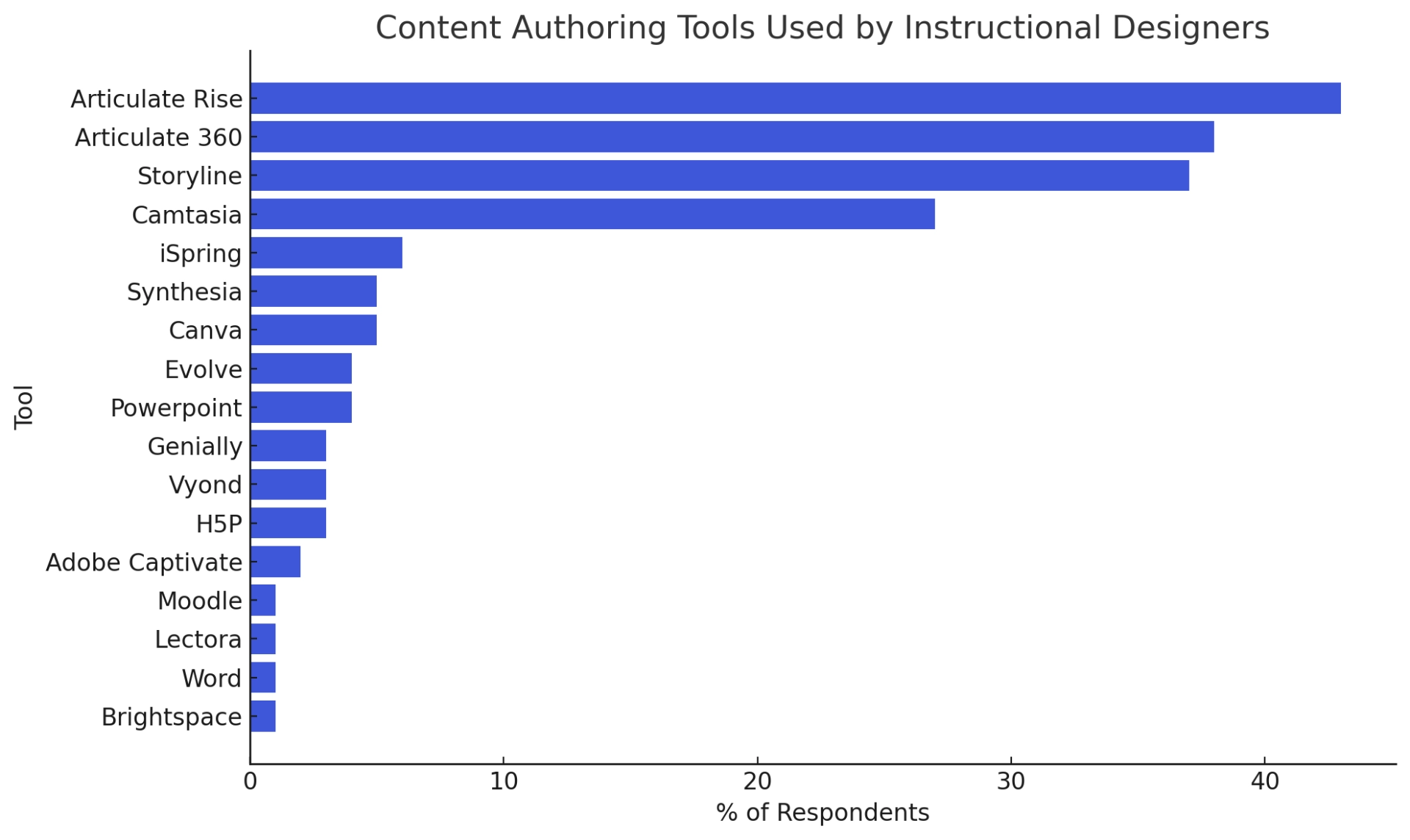
What makes a good eLearning authoring tool?
I have evaluated each tool against key criteria tailored to the needs of L&D and instructional design professionals. The criteria are:
- Ease of Use: Does the platform have a simple interface so that instructional designers can focus on the content, rather than complex software?
- Features and Interactivity: Can I add quizzes, simulations, and branching to increase learner engagement?
- Multimedia Integration: Does it let you seamlessly add videos, audio, animations, and images for dynamic courses?
- SCORM/xAPI Compliance: This is helpful for compatibility with LMS platforms for tracking and reporting
- Collaboration: Does the platform have real-time collaboration features to make teamwork easy for distributed L&D teams?
- Responsiveness: Does the platform produce courses that can adapt automatically to mobile, tablet, and desktop screens?
- Localization: Are there built-in translation tools to help create consistent multilingual content?
- Speed and Efficiency: Are there templates and rapid development features to save time on tight deadlines?
- Customization: Does it have advanced tools to allow tailored designs and unique course elements?
- Integration: Does the platform smoothly connect with other eLearning software like LMS platforms and other complementary tools for seamless workflows?
- Cost: Is it good value for money and affordable enough to fit into L&D budgets?
Best eLearning authoring tools by use case
Synthesia
Synthesia is an AI tool you can use to turn text into video that makes it easy to produce professional-quality videos with virtual human presenters. I found it especially useful for creating localized training modules, onboarding videos, and explainer content. What sets it apart is that you don’t need cameras, studios, or actors—it’s a super efficient way for teams to scale eLearning video production quickly and cost-effectively.
What I love most about Synthesia is how simple and fast it is to use. The interface is very intuitive, so creating videos feels straightforward, even if you’re not a video production expert.
I managed to create a polished training video for an onboarding project from scratch with Synthesia in less than 30 minutes. All I had to do was pick a template, tweak my script a bit, and choose a virtual presenter. That’s it—the process was smooth, and the final video looked professional and ready to go. It’s ideal for anyone looking for a quick and easy solution without the need for technical skills.
Generating talking AI avatars is the real highlight of Synthesia. There’s a wide selection of realistic virtual presenters, and you can customize their language, tone, and style. I tried creating localized versions of a training video in Spanish, French, and Mandarin, and the avatars nailed it. The lip-syncing and body language looked natural, and the process was far easier than coordinating traditional translations and voiceovers.
Speaking of localization, Synthesia supports over 140 languages, accents, and dialects. The text-to-speech engine produced clear and accurate audio, and I liked having the option to tweak pronunciations for specific words or names. This feature alone saved a ton of time and cost compared to traditional translation and re-recording workflows—it’s a game-changer for global teams.
Synthesia offers fantastic customization options. You can tweak backgrounds, add text overlays, and include branding elements like logos and color schemes. For one project, I easily placed a virtual presenter in front of a branded digital background and added animated text and graphics—it all came together seamlessly. While these features work great for most corporate videos, if you need detailed animations or complex motion graphics, you’ll probably want to bring the video into a tool like Adobe Premiere Pro for additional edits.
The templates are another huge time-saver. Synthesia provides a variety of pre-built layouts for things like tutorials, how-tos, and promotional content. I used a tutorial template to create a step-by-step guide for some internal software, and the final video looked incredibly professional without much effort.
The platform also makes it super easy to share content with LMS platforms through SCORM exports. I tested this by exporting some leadership training videos as SCORM packages and embedding them into Articulate Storyline modules. It worked flawlessly.
Another standout feature is Synthesia’s real-time collaboration tools. My team and I were able to review, edit, and finalize videos together without any hassle, which really streamlined the whole process.
I also have to mention the AI screen recording feature—it’s great for creating step-by-step walkthroughs that can be seamlessly integrated into your videos.
What really impressed me, though, was Synthesia's scalability. I quickly created 20 personalized sales enablement videos for different client segments, and it didn’t even use up a lot of my plan’s credits. Doing this with traditional video production would’ve been way too expensive.
Pricing
Synthesia offers users a free plan and three paid plans starting at $29/month.
Articulate Rise 360
Articulate Rise 360 is a web-based eLearning authoring tool that’s part of the Articulate 360 suite. It’s designed to help you quickly create responsive, visually appealing courses, and I’ve relied on it heavily for corporate training projects. For teams that need professional-looking eLearning content without a lot of technical know-how, Rise 360 is a great choice. Its intuitive interface, ready-to-use templates, and built-in responsiveness make it incredibly user-friendly.
The main selling point of Rise 360 is how simple it is to use. I used Rise recently for an onboarding training project, and I was able to put together a complete course in just a few hours using the drag-and-drop editor. Pre-built components like accordions, timelines, and tabs made the process easy and let me focus on the actual content instead of worrying about design details. It’s especially great for people who are new to eLearning development or working under tight deadlines.
One of Rise 360’s standout features is its responsive design. Every course you create automatically adjusts to fit any device, whether it’s a desktop, tablet, or smartphone. I tested this thoroughly during a mobile-first compliance training project, and the courses looked fantastic on every screen size. The best part? You don’t have to do anything extra to make this happen—it’s built right in. That’s a big advantage compared to tools like Storyline 360, where you have to design for mobile manually.
Rise 360 also offers plenty of interactive elements to keep learners engaged. I’ve used features like quizzes, timelines, and process diagrams to add variety to my courses and I like including labeled graphic interactions that let learners explore product features dynamically. While these options are great for standard interactivity, they don’t offer the same level of customization you’d get with tools like Storyline 360 or Adobe Captivate.
Collaboration is another area where Rise 360 shines. During a global sales training project, my team and I worked on the same course simultaneously, with each of us tackling a different section. The integration with Articulate Review 360 made getting feedback from stakeholders super easy—they could comment directly on the course without needing any extra tools.
When it comes to branding, Rise 360 gives you the basics. You can adjust colors, fonts, and logos to match your organization’s branding, which is usually enough for most projects. However, for one client with very specific branding needs, I found the customization options a bit limiting. Unlike Storyline 360, which gives you full creative control, Rise 360 works best if your content can fit within its pre-set templates.
The platform supports SCORM, xAPI, and AICC exports, so it integrates easily with most LMS platforms. I typically export my courses as SCORM 1.2 and upload them to an LMS like Moodle without any issues. If you don’t have an LMS, you can also host courses on the web.
Embedding multimedia is a breeze with Rise 360. I’ve added videos, images, and audio narrations without any trouble. I combined videos from a recent leadership summit with interactive reflection questions for a leadership development module I worked on recently and the result was great. If you need advanced video editing or animations, though, you’ll need to use external tools.
One of the platform’s biggest strengths is its support for microlearning. The modular format is perfect for creating short, focused lessons. During a product knowledge campaign, I used Rise 360 to build quick, 10-minute modules for sales reps, which worked really well for their busy schedules.
Pricing
Rise 360 is available as part of the Articulate 360 subscription, which starts at $1,199 per year per user. The subscription includes all Articulate tools, but Rise 360 cannot be purchased separately.
You can get a free 30-day trial of Articulate 360.
Articulate Storyline 360
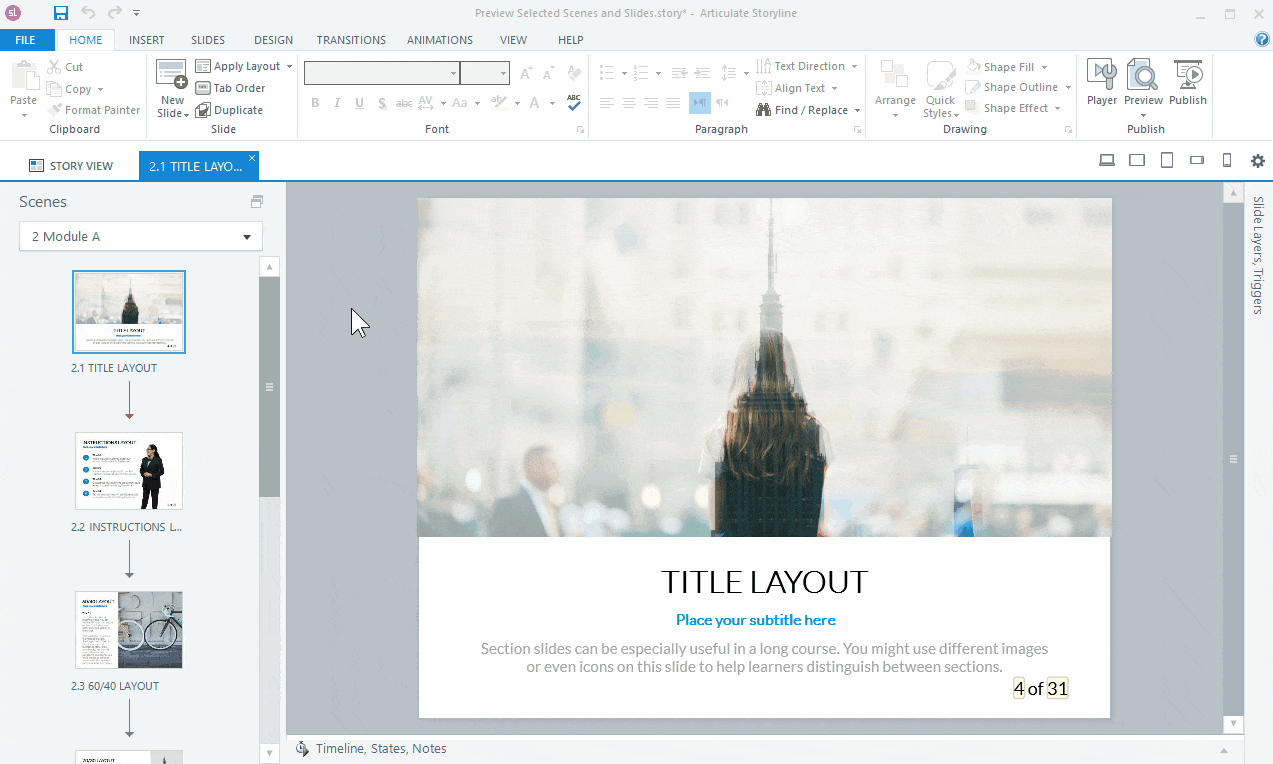
Articulate Storyline 360 is one of the most popular eLearning authoring tools out there, and for good reason. It’s great for creating highly interactive, professional-looking courses. The interface feels familiar, especially if you’ve used PowerPoint, so it’s pretty easy to get started. That said, while the slide-based structure makes basic content creation simple, diving into advanced features like triggers and variables takes some practice and patience.
What I love most about Storyline is its ability to create dynamic, interactive content. I’ve used it to design branching scenarios, quizzes, and layered interactions that adapt to what learners do. For example, I built a customer service training course where the feedback learners received depended on the choices they made—powered entirely by Storyline’s triggers and conditions. The results were impressive, but in larger projects, managing all those features can get a bit overwhelming. Careful planning is definitely key.
Storyline also does a solid job with multimedia. You can import videos, sync audio, and even record screen demos right within the tool. The timeline makes coordinating animations and multimedia straightforward, but the built-in asset library is somewhat limited. I’ve often had to pull in external resources to get the visuals I needed. Exporting courses as SCORM or xAPI files is seamless, though. I’ve had no trouble uploading Storyline courses to platforms like Moodle or SAP Litmos.
One downside is collaboration. Since it’s a desktop application, Storyline doesn’t support real-time collaboration. Articulate Review helps with gathering feedback from stakeholders, but you can’t have multiple people editing a project at the same time, which can slow things down if you’re working with a distributed team.
When it comes to mobile compatibility, Storyline’s player ensures courses run smoothly on any device, but the design process itself isn’t fully responsive. You need to plan carefully to make sure your course works well on smaller screens.
For localization, Storyline makes it easy to export and re-import text for translation, which has been a huge help when I’ve worked on multilingual courses. That said, I’ve often had to adjust layouts after re-importing to account for text expansion in languages like German or French.
The pre-built templates and slide masters are great for saving time, but creating anything highly interactive or custom still takes a lot of effort. I’ve used variables and JavaScript to add features like progress trackers and dynamic feedback, which really improved the learning experience. However, those options might feel a bit intimidating for someone who isn’t tech-savvy.
Storyline really shines when it comes to simulation and scenario-based learning. I once created a CRM training module where learners interacted with a simulated interface to complete tasks and get instant feedback. It was super effective, but building something like that requires a lot of planning and attention to detail.
Gamification is possible, but it’s not the easiest thing to pull off. I’ve created gamified quizzes with badges and progress indicators, but features like leaderboards or more advanced game mechanics require a lot of workarounds, which can be frustrating.
Pricing
Storyline 360 is also included in the Articulate 360 subscription starting at $1,199 per year per user, providing access to Storyline 360 and other tools like Rise 360 and Review 360.
You can get a free 30-day trial of Articulate 360.
Camtasia
Camtasia is a reliable screen recording and video editing tool that I’ve used a lot for creating eLearning content like training videos, software demos, and tutorials. It’s especially great if you want to produce professional-quality videos without needing to be an expert in video production. The interface is intuitive, and it has just enough editing features to make it versatile without feeling overwhelming.
The interface is one of Camtasia’s strengths. It’s simple and organized, with a drag-and-drop timeline editor that makes putting together videos straightforward. I recently used Camtasia to record step-by-step walkthroughs of a CRM tool for a software training module and the screen recording worked perfectly. I loved being able to highlight mouse clicks, keystrokes, and cursor movements—it really helped make the demo clearer and more engaging.
Camtasia’s editing tools are solid for most eLearning projects. You can trim clips, add transitions, and overlay text annotations like callouts and captions. I typically use some of the built-in animations and visual effects to emphasize key points. The library of assets (which includes templates, music tracks, and icons) was a huge help and saved me a lot of time.
One of my favorite features is the ability to add interactivity to videos. I’ve created quizzes directly within the videos, which keeps learners engaged. I used this feature when I worked on a safety training video where learners had to answer multiple-choice questions before they could move on. It’s a nice touch, and since the quizzes are SCORM-compliant, it was easy to track learner performance in an LMS. That said, the interactivity is fairly basic compared to what you’d get with other authoring tools.
Camtasia’s export options are flexible, which is a big plus. You can export videos as MP4, AVI, or even SCORM files, so it’s easy to integrate them with most LMS platforms. I’ve exported SCORM-compliant videos for Moodle and SAP Litmos without any issues. It’s also handy that you can publish videos directly to platforms like YouTube, Vimeo, or Google Drive for projects that don’t need LMS tracking.
I also appreciate the annotation and animation features. In one project, I used annotations to guide learners through a software interface, highlighting specific buttons and menus. The animations, like zoom-ins and pans, were great for drawing attention to important parts of the screen, making the video feel more dynamic.
Camtasia’s audio editing tools are another highlight. I recorded voiceovers directly in the tool and cleaned up the audio with the noise removal and volume leveling features. I tested it by trying to sync the narration of a customer service training module with the on-screen actions, and it all came together smoothly.
The one area where Camtasia could improve is collaboration. Since it’s not a cloud-based tool, there’s no option for real-time collaboration. On one project, my team and I had to rely on file-sharing and email to manage edits and feedback, which was frustrating and slowed us down. For teams working on tight deadlines, this can be a real drawback.
Pricing
Camtasia offers 3 annual subscription plans:
- Essentials at $179.88/year includes basic recording and editing tools
- Create at $249/year adds advanced features like AI-generated scripts and audio cleanup
- Pro at $499/year provides premium features, including collaboration tools and access to over 100 million assets
They also offer a 7-day free trial.
iSpring Suite
iSpring Suite is a great eLearning tool, especially if you’re looking for something fast and easy to use. Since it’s built as a PowerPoint add-in, it’s super accessible—if you know your way around PowerPoint, you can hit the ground running. I’ve used iSpring Suite for projects like compliance training and employee onboarding, where quick turnaround times were key, and it didn’t disappoint.
One of iSpring’s biggest strengths is how seamlessly it lets you repurpose existing PowerPoint decks. I took an old PowerPoint presentation of a compliance training module and turned it into a polished eLearning course by adding quizzes, video narrations, and even branching scenarios—all within iSpring. It saved me so much time compared to starting from scratch with a standalone authoring tool. That said, because it’s tied to PowerPoint, it can feel a bit limiting when you’re trying to create more complex, custom designs.
The timeline editor made syncing voice-over narration with slide animations really easy, which was great for a recent onboarding course I worked on. I also used iSpring’s screen recording feature to create a training module where I demonstrated software functionality. The built-in content library—complete with templates, characters, and backgrounds—was a helpful timesaver, though it’s not as extensive as libraries you’d find in tools like Storyline.
When it comes to interactivity, iSpring has some solid features for a PowerPoint-based tool. I’ve created quizzes, drag-and-drop activities, and even some branching scenarios. The quiz editor has a good range of question types, like multiple-choice and hotspot interactions, and it’s pretty intuitive. For most courses, this level of interactivity works well, but building more advanced branching scenarios required quite a bit of manual effort, which can be a bit of a slog.
One area where iSpring really stands out is speed. I used it for a time-sensitive compliance training project, and thanks to the templates and pre-built interactions, I was able to deliver a professional-looking course in just a few days. Its ability to turn existing PowerPoint decks into SCORM-compliant eLearning courses is a huge plus for organizations that already have a lot of training material in PowerPoint.
That said, iSpring’s reliance on PowerPoint does have its downsides. While it automatically converts slides into mobile-friendly formats, making courses look great on smartphones and tablets without extra effort, it doesn’t offer true responsive design. If you need elements to dynamically resize or rearrange, you might find it lacking compared to other tools.
In terms of compatibility, iSpring handles SCORM, xAPI, and AICC exports without any issues. I’ve used it to upload courses to LMS platforms like Moodle and SAP Litmos, and the process was always smooth. If you’re part of the iSpring ecosystem, it’s even easier—courses can be published directly to iSpring Learn, which simplifies deployment.
Collaboration is one of iSpring’s weaker points. Since it’s not cloud-based, there’s no built-in real-time teamwork feature. For smaller projects, I work around this by sharing PowerPoint files and collecting feedback manually, which was manageable. But for larger teams or distributed projects, this could easily cause delays.
On top of all that, iSpring Suite comes with a few extra tools that are worth mentioning. iSpring Cam Pro is great for screen recording, and I’ve used iSpring TalkMaster to create dialogue simulations for scenario-based training. These add-ons can be really useful if your course requires something beyond the basics.
Overall, iSpring Suite shines when speed and efficiency are priorities. It’s not the most advanced tool out there, but if you need to quickly create professional eLearning courses—especially by repurposing existing PowerPoint content—it’s a fantastic option.
Pricing
You can get access to the iSpring Suite starting at $770/year. For access to their content library and real-time collaboration features you'll need the iSpring Suite Max option which costs $970/year. They also have a premium option for $1,970/year. They offer a 14-day free trial.
Evolve
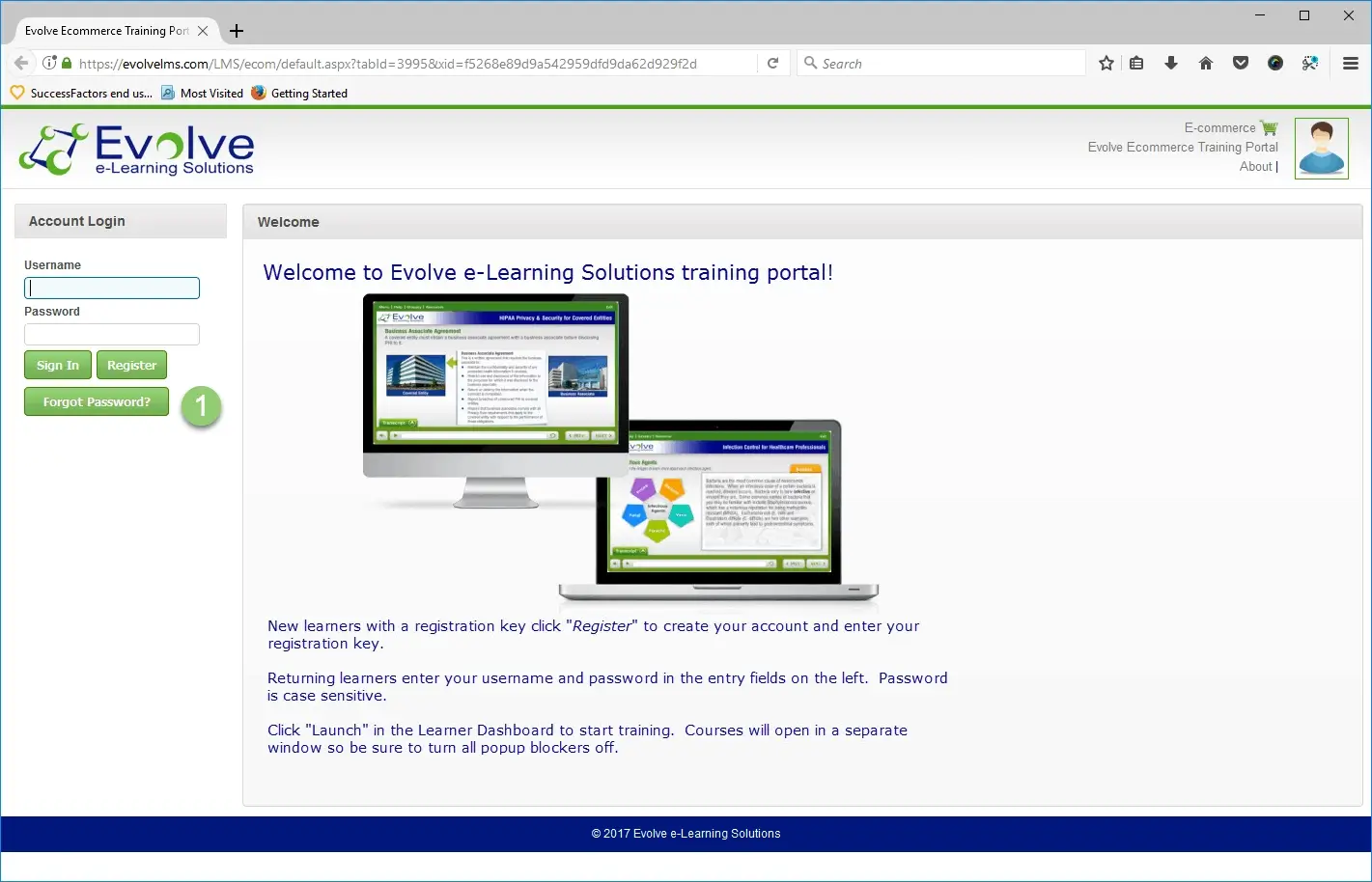
Evolve is a cloud-based eLearning authoring tool developed by Intellum, designed to facilitate the rapid creation of responsive and interactive HTML5 content. It's a tool made for teams seeking to produce engaging learning experiences efficiently.
As a test I developed a compliance training module using Evolve's pre-built templates and themes. I liked the live preview functionality, enabling me to view changes in real-time and ensure the course's responsiveness across various devices.
Evolve excels in interactivity, offering over 50 interactive components such as flip cards, carousels, and simulations. I often incorporate branching scenarios and quizzes to enhance learner engagement. The platform's flexibility allows me to create complex interactions that catered to diverse learning styles.
Evolve supports real-time collaboration, allowing multiple team members to work on the same project simultaneously.
All courses created with Evolve are inherently responsive, ensuring compatibility across desktops, tablets, and smartphones, and the platform's ability to publish content in various formats, including SCORM 1.2, SCORM 2004, xAPI, and web provides flexibility in deployment and integration with different Learning Management Systems.
I was able to incorporate videos, images, and audio files seamlessly into the courses. The platform's asset management system facilitated the organization and reuse of media assets across different projects.
Pricing
Evolve offers an Author Plan which costs $33.33 per author per month and includes unlimited reviewer accounts, 4GB of storage, and email support. The Team Plan is $65 per user per month and adds collaboration tools for teams.
A 21-day free trial is also available.
Genially
Genially is a versatile, web-based tool designed for creating interactive and visually engaging content, including presentations, infographics, eLearning modules, and gamified learning experiences. I found it particularly effective for producing visually appealing materials quickly with minimal technical expertise.
The platform offers a wide array of professionally designed templates. While working on a corporate onboarding project I used a gamified learning template to create an interactive activity where learners answered questions and unlocked rewards. This template-based approach allowed me to produce polished content in hours rather than days, making it ideal for teams with tight deadlines.
I’ve used Genially to build quizzes, clickable infographics, and branching scenarios for various training programs. I easily designed an interactive decision-making activity using the platform’s clickable hotspots and animated transitions.
Genially’s templates are modern and eye-catching, with built-in animations and transitions that bring content to life. I have used its infographic capabilities to present complex data in an engaging and digestible format. Customization options can feel limited, especially for users with specific branding requirements or advanced design needs.
Genially supports real time collaboration so it's great for teams. It's also inherently mobile-friendly, with all content is designed to be responsive. I tested an interactive presentation across various devices, including desktops, tablets, and smartphones, and the content adjusted well to different screen sizes.
While Genially supports interactivity and gamification, it is not a full-fledged eLearning authoring tool. I used it to create standalone microlearning modules and interactive elements embedded within larger courses developed in an LMS. It doesn’t support SCORM or xAPI standards, which means tracking learner progress and analytics must be handled through external systems or add-ons like Genially’s analytics feature, which is available with premium plans.
Accessibility is an area where Genially could improve. While it offers basic accessibility features like alt text for images, it doesn’t fully support WCAG standards, making it less suitable for projects that require comprehensive accessibility compliance.
Pricing
Genially offers a free plan with essential features and several paid plans. For individual users, the Pro plan is available at $15 per month, providing access to premium templates and additional resources. The Master plan is priced at $25 per month.
Vyond
Vyond is a web-based animation tool designed for creating engaging video content, including explainer videos, training modules, and eLearning animations. Its ease of use, robust customization options, and character animation features make it a valuable tool for L&D professionals and instructional designers looking to enhance their courses with animated content.
Vyond’s character animation capabilities are unique. The platform allows you to create custom characters, choosing their appearance, outfits, and even movements. I created animated scenarios for a leadership training module where characters acted out workplace challenges such as giving feedback or resolving conflicts. The ability to sync character lip movements with voiceovers added a layer of professionalism to the videos. While the animations are highly effective, creating unique characters or highly detailed animations can be time-consuming.
The library of assets and templates in Vyond is extensive. It includes a wide range of pre-designed scenes, props, and actions that can be customized to fit various industries and topics. I used a template designed for office settings for a compliance training video, then modified the characters and backgrounds to reflect the client’s branding. This saved a significant amount of time compared to building everything from scratch. For niche scenarios or highly specific visual styles, you may need to import custom graphics or assets, but otherwise the stock assets should be sufficient.
The platform supports voiceover recording, text-to-speech, and the import of external audio files. I recorded a voiceover directly within Vyond for a product training video and then used its tools to fine-tune timing and ensure the narration aligned perfectly with on-screen animations. I think that the text-to-speech feature is useful for quick drafts or placeholders, but it sounds a bit robotic.
Real-time collaboration isn’t supported. For team projects I had to export drafts and share them via email. Videos export in various formats, including MP4, making them easy to integrate into eLearning modules built in tools like Articulate Storyline, Rise 360, or LMS platforms.
Pricing
Vyond offers several plans. Essential starts at $49/month with basic features and a Vyond logo on videos, Premium at $89/month removes the logo and adds 1080p export, while Professional at $179/month includes a Shutterstock integration. An Enterprise plan is needed for collaboration features.
They offer a 14-day free trial.
Adobe Captivate
Adobe Captivate is a powerful eLearning authoring tool that’s great for creating responsive, interactive, and simulation-based courses. However, it has a steeper learning curve compared to tools like Articulate Storyline. The interface, while using a familiar ribbon-style layout, can feel a bit overwhelming, especially if you’re new to advanced features like responsive design or actions and variables.
I’ve used Captivate for a variety of projects, including branching scenarios and gamified quizzes. One of my favorite projects was a sales training module where learners navigated different customer interactions and received feedback based on their choices. While the results were impressive, mastering Captivate’s advanced features definitely required time and careful planning.
The screen recording and software simulation tools are standout features. I’ve used them extensively for software training projects, and they work well for creating realistic, hands-on practice scenarios. That said, the built-in asset library is pretty limited, so I often had to bring in external resources to make courses visually appealing.
Captivate integrates smoothly with LMS platforms. Exporting SCORM- and xAPI-compliant courses has always been straightforward, and I’ve been able to track detailed learner interactions using xAPI, which has been great for pinpointing areas where courses might need improvement.
Collaboration is one area where Captivate falls short. It doesn’t have real-time teamwork features, so coordinating with others on a project can be a bit clunky.
One feature I really appreciate is Captivate’s responsive design capability. I created a mobile-first compliance course using its Fluid Boxes feature, which automatically adjusts content for different screen sizes. While Fluid Boxes make responsive design easier, they can feel restrictive if you want precise control over your layouts, often requiring extra tweaks to get everything just right.
Captivate also supports exporting and re-importing text for translation, which is useful for creating localized content. However, the process isn’t seamless, and re-importing translations can be a bit of a hassle.
How quickly you can complete a project with Captivate really depends on its complexity. For simple courses, pre-built themes and interactions save a lot of time. But for more complex projects, like simulations or branching scenarios, you’ll need to invest more time and effort. I loved how flexible Captivate is, though. Using JavaScript and advanced actions, I was able to add features like dynamic score tracking and custom feedback, but these features do require a deeper understanding of the tool.
Captivate’s simulation-building capabilities are among the best I’ve used. I created a CRM training module where learners practiced tasks in a realistic, simulated environment with step-by-step guidance and test modes. It’s ideal for technical training or any scenario requiring hands-on practice. Gamification is also possible, but it’s not plug-and-play. I built quizzes with scoring and progress tracking, but adding more advanced gamified elements, like leaderboards, took extra time and manual effort.
Pricing
Captivate is available as standalone subscription for $33.99 per month per user. They offer a free trial. They have custom pricing for their team and enterprise plans and licensees.
Other Options
Lectora Inspire
Lectora Inspire is a highly flexible eLearning authoring tool, known for its ability to create accessible, SCORM-compliant courses with advanced interactivity.
H5P
H5P is widely used in eLearning authoring to create interactive and engaging content, such as quizzes, timelines, drag-and-drop activities, and branching scenarios. As an open-source tool, it integrates seamlessly with platforms like Moodle, WordPress, and Brightspace, allowing educators and instructional designers to enhance their courses with multimedia-rich, SCORM-compliant activities. Its ease of use and extensive library of pre-built templates make H5P a go-to choice for adding interactivity to eLearning without requiring advanced technical skills or standalone software.
Gomo
Gomo is a cloud-based eLearning authoring tool ideal for creating responsive, mobile-friendly courses quickly. Its drag-and-drop interface and pre-built templates make it easy to use, while its cloud-based collaboration features streamline teamwork. Gomo is perfect for rapid eLearning course development, but it offers limited customization and interactivity compared to more advanced tools like Storyline or Captivate. It’s best suited for organizations prioritizing speed and scalability over complex design.
Moodle
Moodle itself is not primarily a content authoring tool but an LMS (Learning Management System). However, it does offer some basic content authoring capabilities, allowing instructors and course creators to develop straightforward learning materials directly within the platform.
Brightspace
Brightspace, developed by D2L, is primarily a Learning Management System (LMS) and, like Moodle, is not a full-fledged content authoring tool. However, it does offer some built-in authoring capabilities for creating basic eLearning content directly within the platform.
SimTutor
Specialized in creating simulation-based training, SimTutor excels in hands-on learning scenarios, particularly in healthcare and technical fields. It’s great for designing step-by-step guided interactions but has limited flexibility for broader eLearning needs.
Raptivity
Raptivity is a interactive content creation tool that offers pre-built templates for quizzes, timelines, and simulations. It's excellent for enhancing existing eLearning but lacks the depth and customization needed for standalone course authoring.
WalkMe
WalkMe is a digital adoption platform that provides on-screen guidance and training directly within software applications. Ideal for onboarding and user training, it’s more suited to in-app learning rather than full eLearning course creation.
Easygenerator
Easygenerator is a cloud-based authoring tool designed for rapid eLearning creation. Its templates and simple interface make it perfect for SMEs or L&D professionals creating quick, standardized content. However, customization and interactivity options are limited compared to advanced tools like Storyline.
Frequently asked questions
What is eLearning software, and how is it used in training videos?
eLearning software enables organizations to create, manage, and deliver digital learning content. It is commonly used to produce engaging training videos for employee onboarding, compliance training, and skill development, combining multimedia elements like video, audio, and interactive quizzes.
How can eLearning software improve training outcomes?
eLearning software enhances training outcomes by providing accessible, self-paced learning experiences. Interactive features like quizzes and assessments help reinforce knowledge, while analytics tools allow tracking of learner progress and engagement.
What features should I look for in eLearning software for creating training videos?
Key features include video creation tools, customizable templates, content authoring capabilities, integration with learning management systems (LMS), and support for multimedia formats. AI-powered features, like Synthesia's video creation tools, can streamline content production.
Why is video an effective medium for eLearning?
Video content is highly engaging and memorable, making it ideal for explaining complex topics or demonstrating processes. It allows for visual storytelling and interactive elements, helping learners retain information more effectively than text-based materials alone.
How does Synthesia make eLearning content creation easier?
Synthesia simplifies video production with its AI-powered platform, enabling users to create professional, human-like training videos in multiple languages without expensive equipment or technical skills. It’s a versatile tool for scaling eLearning initiatives globally.










