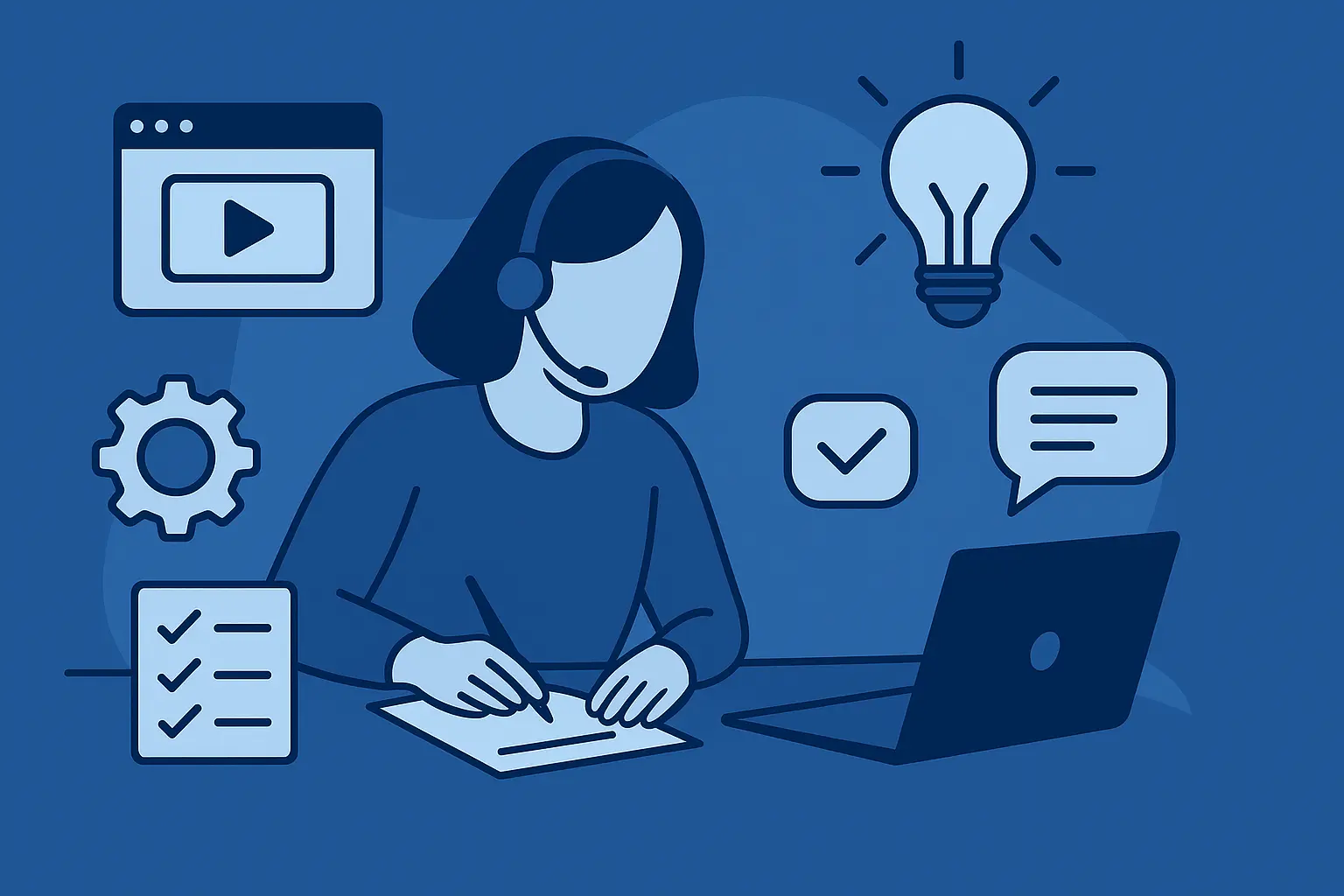Create AI videos with 230+ avatars in 140+ languages.
Create engaging training videos in 140+ languages with Synthesia.
The best eLearning authoring tools by category
- Synthesia for interactive video-based courses with AI avatars
- Rise 360 for quick, responsive courses with minimal setup
- Storyline 360 for advanced interactivity and power users
- iSpring Suite for converting PowerPoints into eLearning fast
- Adobe Captivate for simulation-based, customizable training
- H5P for lightweight, interactive learning modules
What are eLearning authoring tools?
eLearning authoring tools are a type of eLearning software used to design, create, and publish digital learning content. These tools enable instructional designers, L&D professionals, and educators to develop eLearning courses without requiring extensive programming skills. The resulting content is often delivered via Learning Management Systems (LMS) or directly through web and mobile platforms.
The main alternative to using these tools is to hire an eLearning content development company to make course content for you. They will often use these tools themselves.
eLearning software vs. content authoring tools
eLearning software is a broad term that covers a variety of tools designed to support different aspects of digital learning. While content authoring tools are one type, there are several others. Here’s an overview of the main types of eLearning software:
- Content authoring tools: These are used to create interactive and engaging eLearning content, such as corporate training courses.
- Learning Management Systems (LMS): Platforms that streamline course delivery, manage learner progress, and handle reporting, testing, and certification.
- Learning Content Management Systems (LCMS): Solutions that combine content creation, hosting, and distribution in one place. Many modern LCMS platforms incorporate authoring features, blurring the lines between LCMSs and standalone authoring tools.
For more on this, be sure to check out our overview of learning & development software.
Types of eLearning authoring tools
Quick & Easy: Software designed for rapid eLearning development, often with pre-built templates and minimal setup requirements. Ideal for creating straightforward courses quickly.
Standalone: Comprehensive software that works independently and offer robust features for creating eLearning courses with high levels of customization and interactivity.
Video-based: Training video software that allows you to create and edit video-based eLearning content. Video offers higher engagement and easier information consumption.
PowerPoint-Based: Software that extends PowerPoint’s capabilities, allowing users to convert presentations into interactive eLearning courses with quizzes and multimedia elements.
Simulation-Based: Software designed for creating realistic, hands-on training scenarios, such as simulations of industry-specific software, medical procedures, or technical training.
Interactive: Software designed for creating interactive elements like quizzes, branching scenarios, or drag-and-drop activities, often to enhance existing learning content.
Microlearning: Software focused on creating short, bite-sized learning modules that deliver targeted information quickly. Ideal for on-the-go learning, these tools help learners absorb key concepts in minutes, making training more flexible and easily digestible.
You can find out more about other training software in my guide to the best employee training software.
How I selected the eLearning authoring tools in this list
Which content authoring tools are commonly used by L&D practitioners in real-world settings?
In September 2024, we conducted a survey of more than 400 instructional design professionals to explore the key trends shaping the industry.
The participants were:
- Learning & Development Managers, Learning Experience Designers (LXDs), and eLearning Developers
- Instructional designers
- Subject matter experts (SMEs) who also take on course design responsibilities
One of the questions we asked respondents was about their favorite content authoring tools. Explore the full instructional design survey for more insights.
This list is based on their responses.
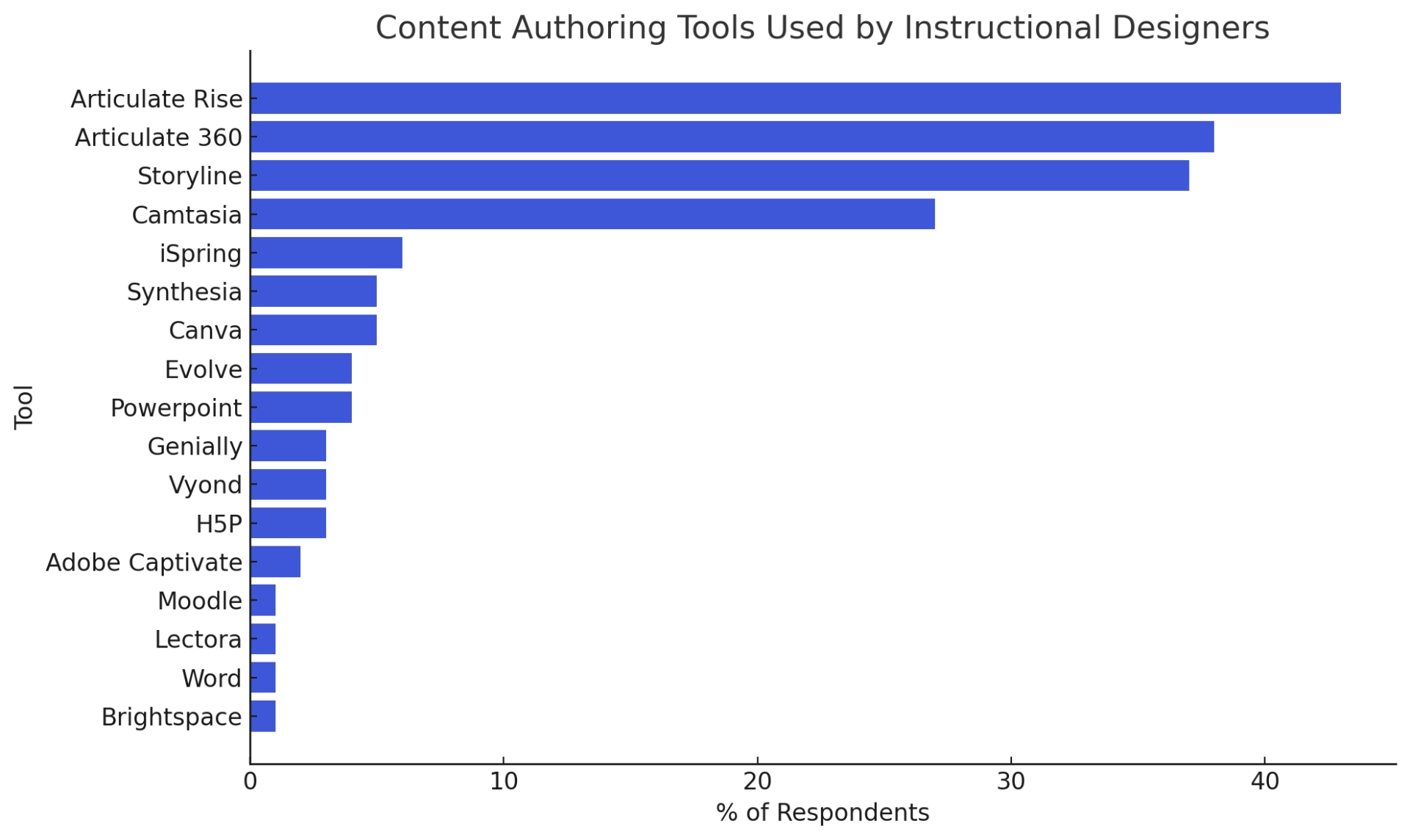
{{cta-section data-type="1" data-heading="Create Training Videos with Synthesia" data-body="Join over 1M+ users today and save time, reduce costs, and boost learner engagement with AI-powered videos in 140+ languages."}}
What makes a good eLearning authoring tool?
I have evaluated each tool against key criteria tailored to the needs of L&D and instructional design professionals. The criteria are:
- Ease of Use: Does the platform have a simple interface so that instructional designers can focus on the content, rather than complex software?
- Features and Interactivity: Can I add quizzes, simulations, and branching to increase learner engagement?
- Multimedia Integration: Does it let you seamlessly add videos, audio, animations, and images for dynamic courses?
- SCORM/xAPI Compliance: This is helpful for compatibility with LMS platforms for tracking and reporting
- Collaboration: Does the platform have real-time collaboration features to make teamwork easy for distributed L&D teams?
- Responsiveness: Does the platform produce courses that can adapt automatically to mobile, tablet, and desktop screens?
- Localization: Are there built-in translation tools to help create consistent multilingual content?
- Speed and Efficiency: Are there templates and rapid development features to save time on tight deadlines?
- Customization: Does it have advanced tools to allow tailored designs and unique course elements?
- Integration: Does the platform smoothly connect with other eLearning software like LMS platforms and other complementary tools for seamless workflows?
- Cost: Is it good value for money and affordable enough to fit into L&D budgets?
Best eLearning authoring tools by use case
Synthesia
Who is it for?
I’ve found Synthesia especially valuable for mid to large L&D teams that are drowning in video production bottlenecks. Managers use it to cut out the need for agencies or expensive in-house video teams, while still getting professional results. Instructional designers love it for rapid prototyping and iteration—they can go from script to finished video in hours instead of weeks.
I’ve also seen corporate training specialists in compliance-heavy industries use it to standardize messaging across large employee populations. And since it’s SCORM-compliant, it fits neatly into most LMS setups.
For anyone tasked with rolling out multilingual training at scale, this is usually the first tool I recommend.
What does it do well?
We all know the advantages of using more video in our eLearning courses. For me, the biggest strength of Synthesia is the speed in which it can deliver that video.
Traditional video workflows can take weeks, and I can get the same outcome with Synthesia in a single afternoon. The AI avatars mean I don’t need presenters or a studio, and the multilingual support with voice cloning makes global rollout much easier.
I also like the built-in templates—they help keep courses consistent without me having to reinvent the wheel each time.
The addition of interactivity is exciting too: I can now add quizzes, clickable buttons, branching paths, and knowledge checks directly inside a video. That used to be a major gap compared to authoring tools like Rise or Storyline, but it’s quickly catching up.
Where does it fall short?
That said, Synthesia isn’t perfect. The editing capabilities aren’t as advanced as traditional video editors.
Interactive videos need to be hosted on Synthesia’s platform (or exported as SCORM) to maintain functionality, which can add an extra step if I’m embedding into another system.
While translation is generally excellent, I’ve run into some hiccups when updating interactive elements across multiple languages.
How does it compare to other tools?
The way I see it, Synthesia sits at the intersection of AI video generation and eLearning authoring.
Tools like Rise and Storyline are still stronger when it comes to very deep, custom interactivity, but Synthesia is miles ahead on speed, cost savings, and scalability.
I’ve used it as a replacement for traditional video shoots and as a complement to authoring tools—embedding Synthesia videos into Rise or Storyline courses is a common workflow.
Increasingly, though, I find myself questioning whether I even need those extra tools, since Synthesia is building more of the functionality in natively.
Bottom line
Synthesia changes the game for eLearning video production. It solves the three biggest headaches I’ve had for years—time, cost, and scale—while opening up new possibilities with interactivity and multilingual delivery.
If you’re still relying on agencies or long production cycles, adopting Synthesia will feel like a shift from being an “order-taker” to being a true learning designer at scale.
It’s not yet a full replacement for every authoring tool, but in 2025, it’s the clearest sign of where the industry is heading: video-first, AI-powered, and learner-friendly.
Pricing
Synthesia offers users a free plan and paid plans starting at $29/month
Articulate Rise 360
Who is it for?
Rise 360 is the tool that learning managers and instructional designers reach for when time is tight.
I’ve used it myself when I needed to get a course live in just a couple of weeks, and it always delivered. It’s also one of the few authoring tools where I’ve seen subject matter experts comfortably build content on their own.
The interface is simple enough that you don’t need deep Storyline skills or years of instructional design experience to put together something polished. Smaller L&D teams especially benefit, since they often don’t have the resources for long development cycles.
What does it do well?
The best thing about Rise is speed. The web-based, block-style builder makes it easy to assemble courses quickly without worrying about design details.
I really like how it automatically adapts to any device—no fiddling with responsive layouts, it just works.
The pre-built blocks for tabs, accordions, quizzes, and branching paths cover most of the interactivity I’ve needed, and SCORM/xAPI export makes LMS integration straightforward.
For ongoing projects, I’ve also appreciated how easy it is to update content without having to rebuild everything from scratch.
Where does it fall short?
While Rise is great for rapid builds, it does have limits.
I’ve often found the interactivity too restrictive—you’re basically stuck with the built-in blocks, and quizzes are the only things you can properly track.
Video integration is another sticking point; embedding works fine, but there’s no real native video creation, which means I usually pair it with another tool.
While Articulate has been experimenting with AI, I’ve found the features pretty underwhelming compared to what newer platforms are doing.
How does it compare to other tools?
Rise 360 is favored by 43% of instructional designers for its responsive, web-based course design capabilities that are ideal for quick-turnaround projects with minimal development time.
It offers rapid development capabilities with a user-friendly interface, vertical scrolling, easy asset uploads, and requires minimal coding. In contrast, Storyline 360 is chosen by 37% of designers who need custom interactivity and advanced functionality
I’ve used Rise and Synthesia together, and they actually complement each other well. Rise is text- and interaction-first, while Synthesia is video-first, with AI avatars and built-in interactivity like clickable buttons, branching scenes, and quizzes. I’ve embedded Synthesia videos into Rise courses to make them more engaging.
Bottom line
Rise 360 is still the dominant tool in the rapid authoring category, and for good reason. It’s fast, clean, responsive, and accessible for both instructional designers and SMEs.
If you need to get professional-looking courses out the door quickly, it’s one of the best options in 2025. But if your learning strategy is leaning more toward video-first, AI-powered experiences, you’ll probably start looking at Rise and Synthesia side by side.
Pricing
Rise 360 is available as part of the Articulate 360 subscription, which starts at $1,199 per year per user. The subscription includes all Articulate tools, but Rise 360 cannot be purchased separately.
You can get a free 30-day trial of Articulate 360.
Articulate Storyline 360
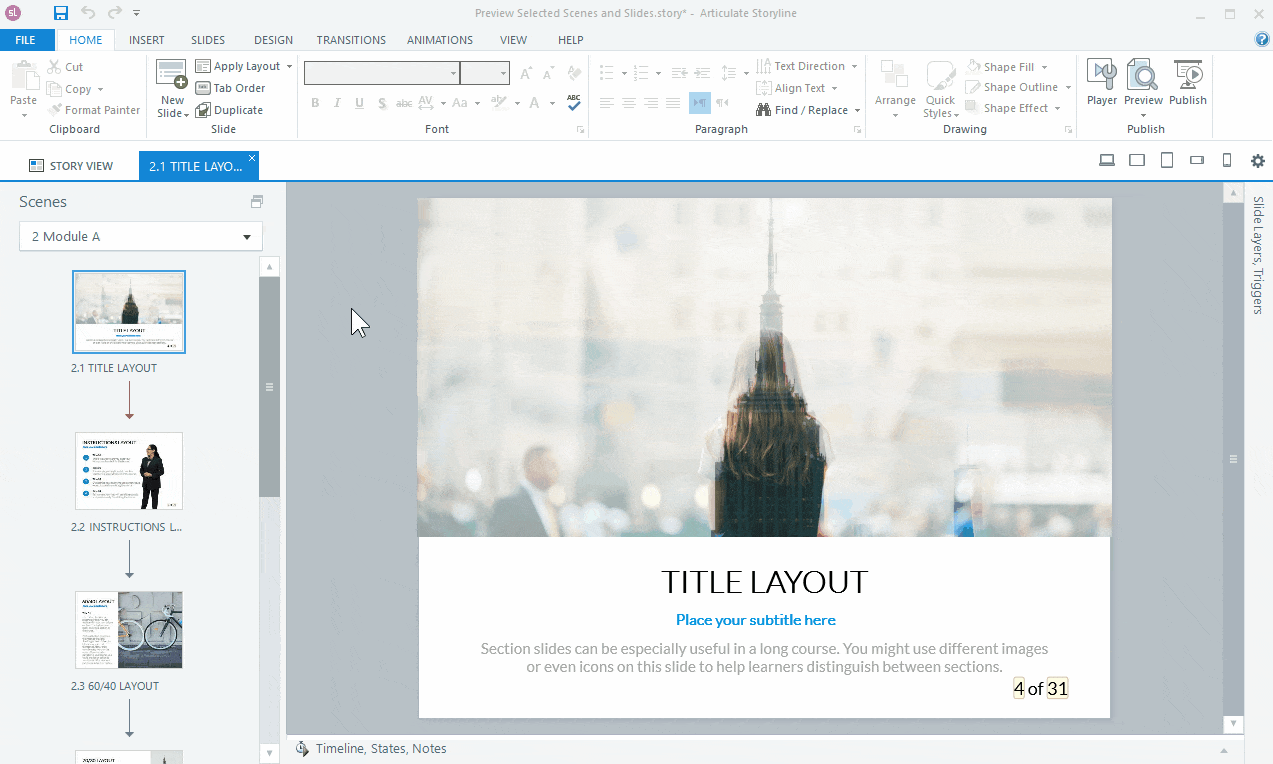
Who is it for?
Whenever I’ve worked with larger L&D teams or projects that demand complex interactivity, Storyline 360 has been the tool of choice. It’s built for advanced instructional designers who want full control over triggers, variables, and branching scenarios.
I’ve also seen it heavily used in corporate training, especially in compliance-heavy industries like healthcare and pharma, where you need detailed tracking and robust LMS integrations.
It’s not uncommon for teams of 5–15 people to run their entire eLearning workflow on Storyline, especially when budgets can support enterprise-level licenses.
What does it do well?
The power of Storyline lies in its flexibility. Unlike Rise, which is block-based and templated, Storyline lets me build almost anything I can imagine—scenario-based learning, custom interactions, even complex branching paths that rival a choose-your-own-adventure.
The screen recording feature is also strong, automatically converting recordings into interactive elements where learners can click through hotspots in “view, learn, and test” modes. And, of course, the LMS compatibility is rock solid, with SCORM support and detailed analytics baked in.
For organizations that want a comprehensive, all-in-one course builder, it’s hard to beat.
Where does it fall short?
That power comes at a cost. Storyline projects take time—lots of it. I’ve spent full days recording and editing just to get 15 minutes of polished content.
If I need to make updates, it often means re-recording entire sequences, which feels painful compared to more modern, AI-driven workflows.
Screen recording is useful, but it still requires heavy post-production. Coordinating video components usually means bringing in multiple tools and stakeholders, which slows things down even more.
How does it compare to other tools?
Most organizations use Rise 360 as their go-to authoring tool for everyday content creation, thanks to its speed and ease of use. However, when they need advanced interactive features that Rise can't handle, they turn to Storyline 360.
Storyline still dominates when it comes to highly customized interactivity and complex course structures. Many learning teams adopt a hybrid approach: using Synthesia to create engaging video content, then embedding those videos into Storyline to build larger, more sophisticated interactive courses.
Bottom line
Storyline 360 remains the gold standard for advanced eLearning authoring. It’s flexible, powerful, and deeply embedded in how instructional designers build courses today, however, it's overly complex and time-consuming for most use cases.
Pricing
Storyline 360 is also included in the Articulate 360 subscription starting at $1,199 per year per user, providing access to Storyline 360 and other tools like Rise 360 and Review 360.
You can get a free 30-day trial of Articulate 360.
Camtasia
Who is it for?
I’ve mostly used Camtasia when projects required video-heavy training—things like software demos, process walkthroughs, or polished internal communications.
Instructional designers lean on it for creating tutorials with a professional finish, while larger L&D teams use it at scale for compliance training and employee development.
I’ve also seen corporate comms teams and technical trainers adopt it for executive updates and system training. The common thread is anyone who needs screen recording plus strong editing tools in a single package.
What does it do well?
Camtasia really shines in screen recording and video editing. The recordings are crystal-clear (up to 4K at 60fps), and the editing timeline feels like working in a lightweight version of a pro video editor.
I especially like the cursor effects—highlighting clicks, smoothing movement, or spotlighting certain areas makes software tutorials much easier to follow. On top of that, I can layer in animations, callouts, PowerPoint slides, quizzes, and interactive elements.
For teams that want to produce branded, professional-looking content without bringing in an external video team, it’s a powerful solution.
Where does it fall short?
The main drawback is time. Camtasia workflows are still manual, so producing a polished 10-minute video can easily take a full day or more.
Updates are painful too—if something in the process changes, I often need to re-record sections and re-edit everything. It’s also not a “traditional” eLearning authoring tool; it’s video-centric, which means if you need complex branching, adaptive learning paths, or deep LMS reporting, you’ll probably pair Camtasia with another platform.
How does it compare to other tools?
When I compare Camtasia to Synthesia, the differences are clear. Camtasia is unbeatable for detailed screen recordings and fine-grained editing. Synthesia, on the other hand, saves me enormous amounts of time—I can generate a training video in under 30 minutes that would take me all day in Camtasia.
The interactivity, multilingual capabilities, and AI avatars are also a game-changer, especially when scaling content for global teams. In practice, I’ve seen organizations use both: Synthesia for rapid content creation and localization, and Camtasia when they need advanced editing or screen-based tutorials. It’s a complementary setup rather than an either-or.
Bottom line
Camtasia is still one of the best tools for creating high-quality software demos and polished video-based training. If your priority is detailed editing and professional screen recording, it’s hard to beat. But if speed, scalability, and multilingual delivery are critical, Synthesia fills that gap beautifully. Together, they make a strong combination.
Pricing
Camtasia offers 3 annual subscription plans:
- Essentials at $179.88/year includes basic recording and editing tools
- Create at $249/year adds advanced features like AI-generated scripts and audio cleanup
- Pro at $499/year provides premium features, including collaboration tools and access to over 100 million assets
They also offer a 7-day free trial.
iSpring Suite
Who is it for?
iSpring Suite is perfect for teams that want something fast, familiar, and easy to use. Because it works as a PowerPoint add-in, anyone who’s comfortable with PowerPoint can start creating courses almost instantly.
I’ve seen it used a lot for compliance training, onboarding, and other time-sensitive projects where turnaround speed matters more than advanced customization.
Smaller L&D teams and SMEs especially benefit since they can repurpose existing slide decks into full-fledged eLearning courses without a steep learning curve.
What does it do well?
The biggest strength of iSpring is speed. I once had to deliver a compliance course on a tight deadline, and thanks to its pre-built templates and interactions, I had a polished, SCORM-compliant course ready in just a few days.
Repurposing existing content is also seamless—I’ve taken old PowerPoint decks and quickly added quizzes, voice-over narration, and even branching scenarios, all inside iSpring.
The timeline editor makes syncing narration with animations surprisingly simple, and the screen recording tool is handy for software demos.
I’ve also made good use of the built-in library of characters, backgrounds, and templates—it’s not as extensive as what you’d find in Storyline, but it saves time. Interactivity is solid too: quizzes, drag-and-drop activities, and branching scenarios are all there. For most training projects, it’s more than enough.
Where does it fall short?
The reliance on PowerPoint is both iSpring’s biggest strength and its biggest limitation. It’s great for speed, but if you want advanced, custom designs, it can feel restrictive.
Building more complex branching scenarios can get clunky and requires a lot of manual setup. Responsive design is another limitation—iSpring courses look good on mobile devices, but it’s more of an automatic slide conversion than true responsive design where elements dynamically rearrange.
Collaboration is also a weak spot. Since it’s not cloud-based, I’ve had to share PowerPoint files back and forth and gather feedback manually. That works fine for smaller projects, but for larger, distributed teams, it can slow things down.
How does it compare to other tools?
Compared to something like Rise 360, iSpring feels a little more traditional—it doesn’t offer the same sleek, web-based responsiveness, but it’s much faster if you’re already working in PowerPoint.
Against Storyline or Captivate, it’s less powerful but far easier to pick up. I see it as a sweet spot for organizations that have a lot of existing slide-based training content and just need to make it SCORM-compliant without investing weeks of development time.
Bottom line
iSpring Suite shines when speed and efficiency are the priority.
It’s not the most advanced tool on the market, but if you want to repurpose PowerPoint decks into professional-looking courses with quizzes, screen recordings, and branching scenarios, it’s one of the easiest options out there.
For small teams, SMEs, or anyone with a library of PowerPoint content ready to go, iSpring is a fantastic way to get eLearning courses live quickly.
Pricing
You can get access to the iSpring Suite starting at $770/year. For access to their content library and real-time collaboration features you'll need the iSpring Suite Max option which costs $970/year. They also have a premium option for $1,970/year. They offer a 14-day free trial.
Evolve
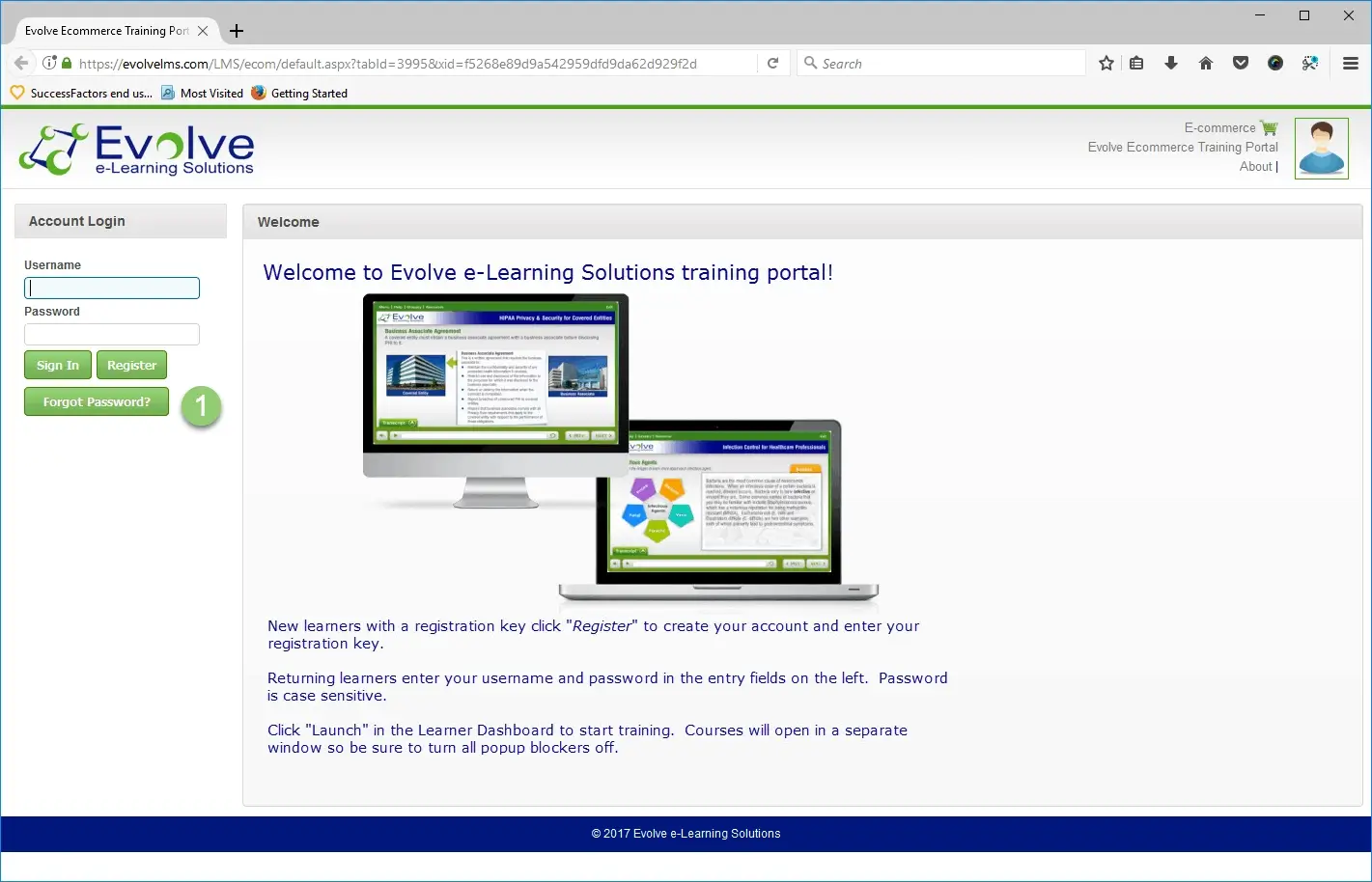
Who is it for?
Evolve is a great fit for L&D teams that want to create responsive, interactive courses without getting bogged down in desktop-based authoring tools.
Since it’s cloud-based, I’ve found it particularly useful for distributed teams that need to collaborate in real time. It’s often used for compliance training, onboarding, and soft skills courses—anywhere you want a mix of speed, interactivity, and mobile responsiveness.
What does it do well?
The strength of Evolve lies in its interactivity. I’ve built courses using its 50+ interactive components—everything from flip cards and carousels to branching scenarios and quizzes. That variety makes it easy to design engaging content for different learning styles.
The live preview is another feature I really like; being able to see exactly how a course will look on desktop, tablet, and mobile while I’m building it gives me confidence that the end product will work across devices.
Multiple team members can work on the same project simultaneously, which has saved me a lot of back-and-forth when working with SMEs or co-designers.
Asset management is well thought out too—I’ve been able to organize videos, images, and audio in a way that makes them easy to reuse across different projects.
Publishing is flexible, with SCORM 1.2, SCORM 2004, xAPI, and web options, so integrating with an LMS has never been an issue.
Where does it fall short?
The main drawback with Evolve is that while it offers plenty of interactivity, it’s still a template-driven system. That means it doesn’t have the full creative flexibility of tools like Storyline or Captivate. Complex custom designs can feel constrained by what the templates allow.
How does it compare to other tools?
I see Evolve as sitting somewhere between Rise 360 and Storyline. Like Rise, it’s fast, responsive, and template-based, but Evolve offers more interactive components and greater flexibility.
Compared to Storyline or Captivate, it’s lighter and faster, but without the same level of custom programming or advanced branching logic. For me, it’s a strong middle ground—quick to build with more depth than Rise, but not as heavy as a fully-fledged desktop authoring suite.
Bottom line
Evolve is one of my favorite cloud-based authoring tools when I need to balance speed, interactivity, and collaboration. It makes building responsive courses easy, offers a wide range of engaging components, and handles LMS publishing smoothly. It won’t replace high-end tools for complex, fully custom builds, but for most eLearning projects, it delivers an excellent balance of efficiency and learner engagement.
Pricing
Evolve offers an Author Plan which costs $33.33 per author per month and includes unlimited reviewer accounts, 4GB of storage, and email support. The Team Plan is $65 per user per month and adds collaboration tools for teams.
A 21-day free trial is also available.
Genially
Who is it for?
Genially is a great option for teams that want to create visually engaging, interactive content quickly without needing advanced design skills.
I’ve seen it work really well for small to mid-sized L&D teams, corporate comms, and educators who need presentations, infographics, or microlearning activities that look polished with minimal effort. It’s especially handy for tight deadlines where speed and visual impact matter more than deep technical customization.
What does it do well?
Genially excels at making content look good with very little effort. The template library is extensive and modern, with built-in animations and transitions that instantly elevate a course or presentation.
I used one of its gamified templates for an onboarding project where learners answered questions and unlocked rewards—it felt polished and engaging, and I was able to build it in hours rather than days.
I’ve also used it to create interactive infographics, quizzes, and branching scenarios using clickable hotspots. For data-heavy topics, its infographic capabilities are a real strength—I’ve turned dense information into digestible visuals that learners actually enjoy engaging with.
Collaboration is another highlight: teammates can work on projects together in real time, and everything is inherently mobile-friendly, adjusting nicely to desktops, tablets, and smartphones.
Where does it fall short?
The trade-off is flexibility. While the templates are attractive, customization can feel limited, especially if you need to tightly match brand guidelines.
Genially also isn’t a full-fledged eLearning authoring tool—it doesn’t support SCORM or xAPI, which means you can’t track learner progress through a traditional LMS. Instead, you’re limited to Genially’s own analytics (in premium plans) or external add-ons.
Accessibility is another weak point. It has some basic features like alt text, but it doesn’t fully meet WCAG standards, which makes it less suitable for compliance-heavy projects.
How does it compare to other tools?
I tend to think of Genially as sitting alongside tools like Canva or Vyond rather than competing directly with Storyline or Captivate. It’s brilliant for quick, visually striking microlearning or for adding interactive elements into a broader course, but it’s not designed for full-blown, SCORM-compliant training programs.
Compared to Rise 360, it’s more creative and design-led, but it lacks the structural rigor and LMS integration.
Bottom line
Genially is a versatile, creative tool that shines when you need to deliver engaging, visually rich learning content quickly. It’s ideal for microlearning, interactive presentations, or supplementary materials within a larger training program. But since it’s not a full authoring tool, I wouldn’t rely on it for enterprise-level training where tracking, compliance, or accessibility are priorities.
For quick wins and eye-catching interactivity, though, it’s one of the most enjoyable tools I’ve used.
Pricing
Genially offers a free plan with essential features and several paid plans. For individual users, the Pro plan is available at $15 per month, providing access to premium templates and additional resources. The Master plan is priced at $25 per month.
Vyond
Who is it for?
Whenever I’ve worked with teams that want animated, story-driven training videos, Vyond has been the tool that comes up most often.
Instructional designers and L&D teams use it to bring compliance training and soft skills scenarios to life with characters and animations.
I’ve also seen corporate comms teams lean on it for internal announcements and policy updates that feel a little more engaging than a slide deck.
Small L&D departments in particular like it because it gives them professional-looking animated content without needing a video production team.
Beyond that, training consultants and agencies often keep Vyond in their toolkit for client projects where branded, cartoon-style content fits the bill.
What does it do well?
Vyond is strong at animation-based storytelling. If I need to explain a complex process, show a system diagram, or simulate a scenario, the pre-built characters and templates save me a ton of time compared to animating from scratch.
I also like the customization options—characters can be styled to match organizational identity, and recently Vyond even added a “text-to-talking avatar” feature to make character creation faster. For compliance training or soft skills, the animation format works really well to simplify abstract ideas and make them more relatable.
Where does it fall short?
The downside with Vyond is the time investment. Even a short two-minute video can take hours of manual scene building and animation tweaking.
Updating content is also painful—if something changes in a policy, I’ve had to go back and rebuild chunks of an animation just to keep it current.
Scalability is another issue: once content demands ramp up, manual animation becomes a bottleneck.
I’ve also run into limitations around voice quality and brand fit—animated videos just don’t always land well in certain industries, especially those with more conservative or premium branding.
How does it compare to other tools?
I often hear teams compare Vyond and Synthesia, since both can be used for training videos, but they’re very different.
Vyond is animation-first, and while it’s creative, every scene has to be built manually, which takes time.
Synthesia, by contrast, is script-to-video: I can generate an AI avatar-led video in minutes without touching animation tools.
Updates are also night and day—where Vyond requires manual rebuilding, Synthesia just regenerates the video from an updated script.
Engagement style differs too: animated characters can feel playful, but over time I’ve seen engagement drop, while Synthesia’s avatars make it feel like you’re being spoken to directly.
In practice, I’ve seen organizations use both—Vyond for one-off, creative videos and Synthesia for scalable training and updates.
Bottom line
Vyond is a great choice if you want animated, story-driven training videos with lots of visual flair. It’s flexible, creative, and particularly effective for compliance and soft skills training.
But it comes with trade-offs: manual animation takes time, updates are slow, and it doesn’t always scale well. For organizations that need frequent updates or multilingual training at scale, Synthesia fills that gap.
Pricing
Vyond offers several plans. Essential starts at $49/month with basic features and a Vyond logo on videos, Premium at $89/month removes the logo and adds 1080p export, while Professional at $179/month includes a Shutterstock integration. An Enterprise plan is needed for collaboration features.
They offer a 14-day free trial.
Adobe Captivate
Who is it for?
Adobe Captivate is best suited for instructional designers and L&D teams that need advanced, simulation-based training. It’s especially strong in industries where hands-on software training or compliance modules are critical.
I’ve seen it work well for medium-to-large organizations that have the resources to handle a steeper learning curve and want precise control over interactivity, branching, and assessment.
What does it do well?
Captivate’s biggest strength, in my opinion, is its simulation and screen recording capability.
I’ve used it to build software training where learners could actually practice tasks in a realistic, step-by-step environment—something few tools can do as well.
The branching and gamified quizzes are also excellent once you get the hang of them. One of my favorite projects was a sales training module where learners navigated customer interactions and got feedback based on their choices—it felt genuinely immersive.
I also appreciate the responsive design features. Using Fluid Boxes, I built a mobile-first compliance course that automatically adjusted to different devices. It wasn’t always pixel-perfect, but it saved a huge amount of time compared to designing separate versions for desktop and mobile. SCORM and xAPI support are rock solid too; I’ve been able to track detailed learner interactions directly through the LMS.
Where does it fall short?
The flip side is complexity. Captivate has a steep learning curve, and even with its ribbon-style interface, I found myself digging through menus to uncover advanced features.
Collaboration is another pain point—it doesn’t have real-time teamwork options, so coordinating with others often feels clunky. The built-in asset library is also limited, meaning I often had to pull in external resources to make courses visually engaging.
Localization and translation are possible, but the workflow isn’t seamless. I’ve exported and re-imported text for multilingual projects, but the process can be fiddly and error-prone. And while simple courses can be built fairly quickly using templates, complex projects—like branching scenarios or gamified quizzes—require serious time and planning.
How does it compare to other tools?
Compared to tools like Rise 360 or iSpring, Captivate sits firmly at the “power user” end of the spectrum.
Rise is fast and easy, but limited in interactivity. iSpring is simple and PowerPoint-based. Captivate, on the other hand, lets you go deep with simulations, custom triggers, and even JavaScript enhancements.
I’ve used it to add dynamic score tracking and custom feedback that simply wouldn’t be possible in lighter tools. The trade-off, of course, is that it takes longer and demands more technical expertise.
Bottom line
Adobe Captivate is one of the most powerful eLearning authoring tools I’ve worked with, but it’s not for everyone.
If you need rich simulations, complex branching, or advanced customization, it delivers in ways most tools can’t. But if speed, collaboration, or ease of use are higher priorities, it can feel heavy.
For teams that have the time and expertise, though, Captivate remains one of the best options for building highly interactive, simulation-driven learning.
Pricing
Captivate is available as standalone subscription for $33.99 per month per user. They offer a free trial. They have custom pricing for their team and enterprise plans and licensees.
Other Options
H5P
H5P is widely used in eLearning authoring to create interactive and engaging content, such as quizzes, timelines, drag-and-drop activities, and branching scenarios. As an open-source tool, it integrates seamlessly with platforms like Moodle, WordPress, and Brightspace, allowing educators and instructional designers to enhance their courses with multimedia-rich, SCORM-compliant activities. Its ease of use and extensive library of pre-built templates make H5P a go-to choice for adding interactivity to eLearning without requiring advanced technical skills or standalone software.
Gomo
Gomo is a cloud-based eLearning authoring tool ideal for creating responsive, mobile-friendly courses quickly. Its drag-and-drop interface and pre-built templates make it easy to use, while its cloud-based collaboration features streamline teamwork. Gomo is perfect for rapid eLearning course development, but it offers limited customization and interactivity compared to more advanced tools like Storyline or Captivate. It’s best suited for organizations prioritizing speed and scalability over complex design.
Moodle
Moodle itself is not primarily a content authoring tool but an LMS (Learning Management System). However, it does offer some basic content authoring capabilities, allowing instructors and course creators to develop straightforward learning materials directly within the platform.
Brightspace
Brightspace, developed by D2L, is primarily a Learning Management System (LMS) and, like Moodle, is not a full-fledged content authoring tool. However, it does offer some built-in authoring capabilities for creating basic eLearning content directly within the platform.
SimTutor
Specialized in creating simulation-based training, SimTutor excels in hands-on learning scenarios, particularly in healthcare and technical fields. It’s great for designing step-by-step guided interactions but has limited flexibility for broader eLearning needs.
Raptivity
Raptivity is a interactive content creation tool that offers pre-built templates for quizzes, timelines, and simulations. It's excellent for enhancing existing eLearning but lacks the depth and customization needed for standalone course authoring.
WalkMe
WalkMe is a digital adoption platform that provides on-screen guidance and training directly within software applications. Ideal for onboarding and user training, it’s more suited to in-app learning rather than full eLearning course creation.
Easygenerator
Easygenerator is a cloud-based authoring tool designed for rapid eLearning creation. Its templates and simple interface make it perfect for SMEs or L&D professionals creating quick, standardized content. However, customization and interactivity options are limited compared to advanced tools like Storyline.
About the author
Strategic Advisor
Kevin Alster
Kevin Alster heads up the learning team at Synthesia. He is focused on building Synthesia Academy and helping people figure out how to use generative AI videos in enterprise. His journey in the tech industry is driven by a decade-long experience in the education sector and various roles where he uses emerging technology to augment communication and creativity through video. He has been developing enterprise and branded learning solutions in organizations such as General Assembly, The School of The New York Times, and Sotheby's Institute of Art.

Frequently asked questions
What is eLearning software, and how is it used in training videos?
eLearning software enables organizations to create, manage, and deliver digital learning content. It is commonly used to produce engaging training videos for employee onboarding, compliance training, and skill development, combining multimedia elements like video, audio, and interactive quizzes.
How can eLearning software improve training outcomes?
eLearning software enhances training outcomes by providing accessible, self-paced learning experiences. Interactive features like quizzes and assessments help reinforce knowledge, while analytics tools allow tracking of learner progress and engagement.
What features should I look for in eLearning software for creating training videos?
Key features include video creation tools, customizable templates, content authoring capabilities, integration with learning management systems (LMS), and support for multimedia formats. AI-powered features, like Synthesia's video creation tools, can streamline content production.
Why is video an effective medium for eLearning?
Video content is highly engaging and memorable, making it ideal for explaining complex topics or demonstrating processes. It allows for visual storytelling and interactive elements, helping learners retain information more effectively than text-based materials alone.
How does Synthesia make eLearning content creation easier?
Synthesia simplifies video production with its AI-powered platform, enabling users to create professional, human-like training videos in multiple languages without expensive equipment or technical skills. It’s a versatile tool for scaling eLearning initiatives globally.