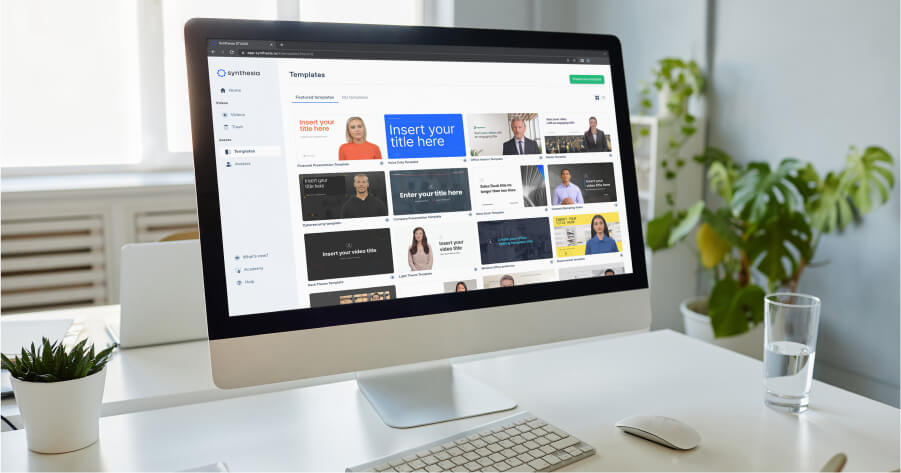The Ultimate 6-Step Guide To Creating Video Tutorials


On average, each minute of a live-action clip shot with equipment costs between $1,500 and $10,000.
With this in mind, we understand why you're looking for a way to create tutorial videos for a more - shall we say - reasonable price. 💸
But fear not; creating video tutorials that look professional (regardless of your budget) is possible. And luckily, you've stumbled upon the right article to show you how.
This ultimate guide will walk you through the answers to the biggest questions around this topic:
- How do I make my own tutorial video?
- What software is used to make video tutorials?
- What is a tutorial video? Types and examples.
- How to make a tutorial step by step?
What is a tutorial video?
A tutorial video, or instructional video, is a type of training video that teaches someone how to perform a task, how to improve specific soft skills, how a piece of software works, or how an internal system works. It’s typically done with a screencast and audio narration, sometimes even with webcam recording depending on the requirements of your video script.
Whenever someone has to learn something, a video tutorial will make it possible.
Why tutorial videos are best for learning
According to several studies, an instructional or tutorial video is the best way to acquire new knowledge. Why?
- Viewers retain 95% of a message when they watch it on video versus 10% when they read it in a text.
- Humans respond to and process visual data better than any other data type. The human brain processes visual content 60,000 times faster than text.
- Tutorial videos engage learners with more complex topics and facilitate greater interaction with other content.
That’s not all. The research proving how effective video tutorials are is endless:
- 94% of marketers agree that videos have helped increase user understanding of their product or service.
- Everyone can learn at their own pace. In fact, according to a study, "private tutoring is four times more effective than classroom teaching."
- You get to keep the best professional because making a tutorial video to teach a new skill is easy and faster. 61% of workers say upskilling opportunities are an important reason to stay at their job
What software is used to make video tutorials?
Creating video tutorials can be done with a range of software, from basic to professional. While creators generally consider needs, budget, and technical expertise when picking one, you’re here to learn how to make a tutorial video without equipment.
So, focusing on the “no equipment” part, do you know what makes an excellent online video maker?
There are plenty of options, but in terms of speed, budget, and flexibility, Synthesia comes out on top.
Why Synthesia?
Synthesia is an AI-powered video creation tool you can use to make videos with no equipment, from plain text and its built-in screen recorder.
An AI video editing software like Synthesia makes creating tutorial videos possible for anyone, from individual content creators to businesses, because:
- You can produce training videos in minutes and not weeks.
- You can save money since you don't need to rent/buy equipment or hire a production team.
- You can create videos faster because there are fewer intermediaries and shorter production and editing time.
- You do not need previous editing experience. The software is beginner-friendly.
- You have complete control of the creative process.
- You can translate content into over 130 accents and languages with a single click.
- You can easily edit and adjust content on demand.
Tutorial video examples and types
1. How-to video tutorials
How-to videos teach something in consecutive steps, focusing on the how. They’re more like watching a friend teaching you step-by-step how to do something. This type of instructional video works best for the more technical topics where it’s easy to break down the “how” into actionable steps.
Example: Technical video on troubleshooting equipment
With the internet being used in almost any business, a simple step-by-step guide with router reset instructions like this one will come in handy. Create how-to videos for any task that will save time, minimize workflow disruptions, and make your employees more independent.
2. Screencast video tutorial
Screencasts or screen recordings teach something that happens on your computer screen while you perform the task and narrate it. This type of tutorial works best for teaching digital software topics. It can be as simple as creating a screen capture with dedicated screen recording software like OBS, ScreenRec, or Movavi Screen Recorder. Or it can be more complex instructional content where you start recording, stop, alternate with some interactive elements, continue recording, and so on.
Example: Over-the-shoulder video recording for software use
This video tutorial shows an instructor using Google Forms to analyze user research data. It’s practical and easy to follow, making it highly effective. Create explainer videos for any task your employees could learn more easily by first watching you do it.
3. Step-by-step video tutorials
Step-by-step tutorials teach something in a series of limited steps, usually 3-5 steps, without going too deep into the subject. This type of instructional video works best for surface-level teaching.
Example: Strategic planning training tutorial
This video tutorial breaks down the five steps to setting impactful Objectives and Key Results (OKRs). Without going into excessive details, it uses visuals and examples to give learners a solid understanding of the topic and an overview of the process. Create training tutorials for topics that need a clear and structured approach.
4. Interactive video tutorials
Interactive tutorials teach something by simultaneously presenting information and involving the audience with interactions like quizzes, prompts, clickable links, etc. This type of video works best for creating experiences where learners get instant feedback.
Example: Interactive video tutorial course
This interactive course teaches the use of two different software combined, Easygenerator and Synthesia. While many software tutorials come as screencasts, this one is looking to engage the audience and make learning more effective by using interactions throughout the course. Create interactive tutorials for topics that could use practical activities in the learning process.
5. Micro-learning video tutorials
Micro-courses teach a topic in a series of short videos of under 3 minutes each, presenting each step concisely in an individual video. This type of tutorial works best for complex topics or big training that could otherwise overwhelm the audience.
Example: Tool onboarding instructional video
Asana is a handy tool for managing projects. If your employees are using it, including an Asana tutorial video in your onboarding process will help new hires make the most of it. Create micro-learning instructional videos to give your employees upskill or reskill opportunities.
How to make a tutorial video step-by-step
Creating instructional videos with no equipment is a straightforward process when using Synthesia.
Here are the six steps to follow when creating your tutorial video. 👇
Step 1: Pick your video tutorial style
Lacking traditional recording equipment is not an obstacle to creating effective video clips, so don't let anyone tell you otherwise. On the contrary, you can make a video tutorial that stands out and reaches all your goals using video creation platforms as endless boxes for creativity. These platforms are perfect for making instructional videos in different styles, such as:
Presenter style
According to some studies, the most engaging training videos feature other people or "peers," which is why presenter-style tutorial videos are so popular. Traditionally, the presenter was an actor, an instructor, or an employee who was recorded giving the tutorial in a studio setup.
So, how do you make a presenter-style video, also known as a talking head video, without camera equipment? The answer is AI technology.
With video generators such as Synthesia, you can choose a human-looking avatar, give it a natural voice, and add it to your video in one click.
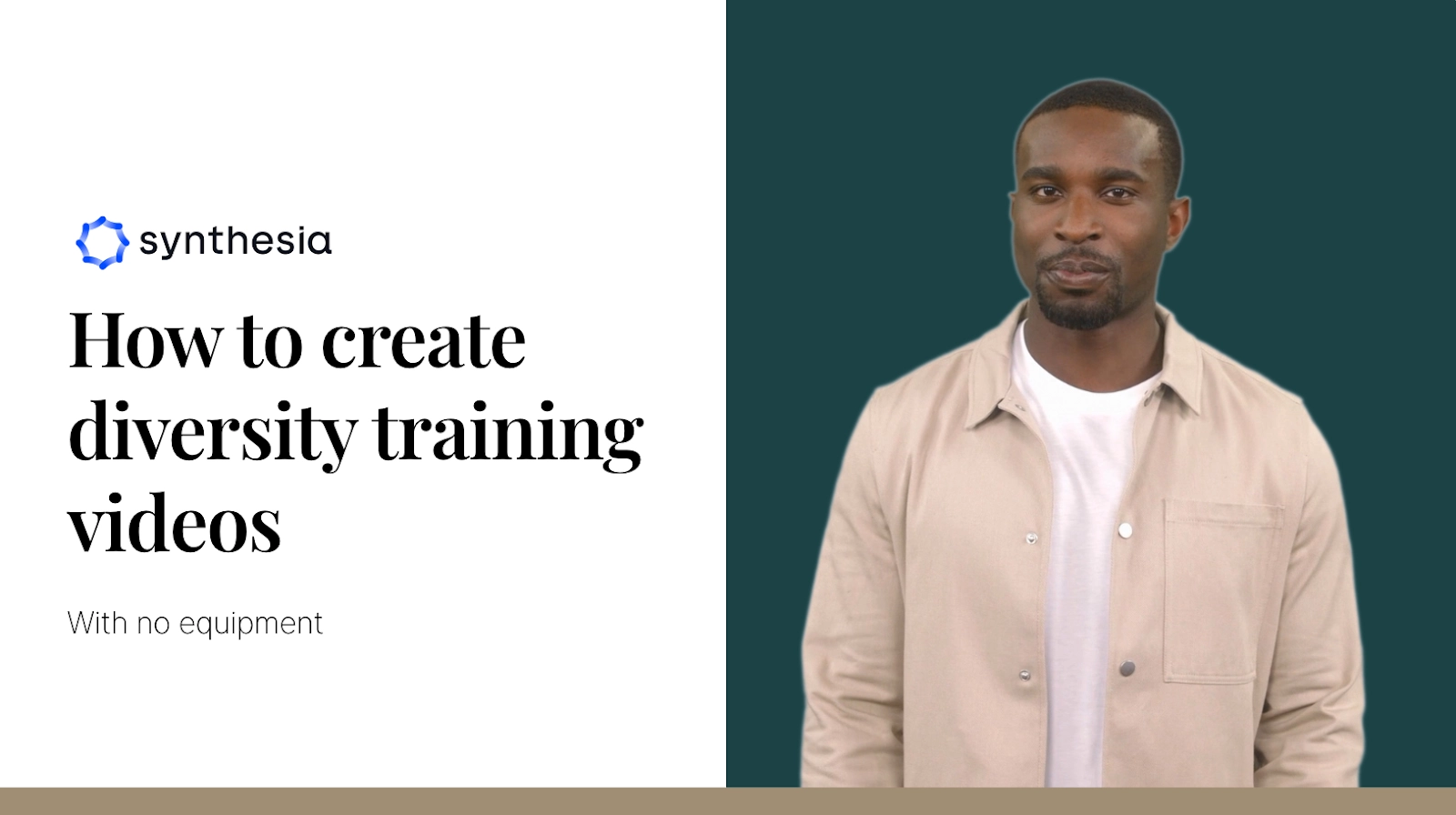
Screencast or screen recorder video
This type of video recording style is perfect if you need your customers or employees to understand how to use a platform, software, or app. Once you create video tutorials that basically share your screen with the audience, you'll make your viewers very happy.
"65% of customers say video is their favorite way to learn how to use a product or service."
Synthesia is a video tutorial software that offers a screen recording functionality for you to:
- Record your entire computer screen, a specific window, or a Chrome tab.
- Trim footage to suit your needs.
- Manage the timing of your screen recording.
- Sync your screen recording with your audio.
- Save the screen recording in your library for future use.
Interactive tutorial videos
Interactive instructional videos are most known for reinforcing learning since you can interact with the video you watch in real-time.
What do we mean by this? The viewer must click, respond, or perform specific steps while watching the video.
Animation
Animation is another style you can choose if it suits your brand identity better. This type of video is ideal for illustrating complicated concepts. The only thing you should keep in mind is that if you don't have experience in animation, you may have to resort to a specific platform or hire the services of a specialist.
Step 2: Set your goals and objectives
When creating a video, getting lost in the process can quickly happen to anyone. That's why we recommend setting some goals and objectives before designing your tutorial.
Your goals and objectives will differ from someone else's depending on what you want and need. However, everyone should keep one universal goal: ensure your how-to video is easy to understand.
To keep you on track, it would help if you could answer:
- What do you want to achieve with this video? Think about the purpose of this video, what you want to teach viewers, and what steps or helpful tips you want to include.
- Who is the target audience? Identify your viewers and the educational settings where they might watch the video; this will help you tailor the language and other elements to your audience's needs.
- Why is your video important? Reflect on why this video is important to your viewers, and share it with them.
- How can you help your audience better understand your idea? Use methods, teaching techniques, and visual aids that you think will help your audience better understand the topic.
Step 3: Write your tutorial script
In this life, it's not always about what you say but how you say it. Remembering this will keep you away from scripts that could bore your viewers to death and, more importantly, help your audience understand your tutorial.
Because yes, a solid script is just as important as the right visuals in creating good video tutorials.
So now the question is: how do you write a good script? 📝
Here are a few tips you can use not just when you make a video tutorial but really with all the videos you'll ever want to create from now on:
- Write a draft of the points you want to make or address in your video. And plan what you want to say at the video's beginning, middle, and end.
- Use simple language. There's no need to show your audience how much you know with pompous words. This will only make them more confused.
- Be sure to start with the basics and progress to the more complex.
- Start with phrases like "In this course, we will discuss..." "Today you will learn..."
- Introduce yourself and explain why the content of your video tutorial is important.
- Use examples, real scenarios, and anything else to keep your script fresh, natural, and engaging.
- Demonstrate how to perform the task or action step-by-step.
- Give a recap of what you have taught.
- Conclude with a call to action that directs workers to the next step.
Step 4: Choose your template
Making sure your video looks good can be difficult when all your design skills are reduced to knowing how to modify the font and change the background of your PowerPoint slides.
Luckily, for all the non-designers of the world, a tutorial video maker like Synthesia offers professional-looking templates and other video editing tools to make your video look like a designer created it.
Synthesia is the best software for making videos that train, teach, or just explain specific concepts. Of all the tools you could use, this one is particularly handy because it turns text into videos and has over 60 templates you can duplicate or fully customize, so you don't have to create engaging video tutorials from scratch.
Unlike the Movavi screen recorder or other free plan capture software that only lets you record video from your screen, Synthesia is an all-in-one AI tool. You can use it to capture your screen and put that recording into a video template. Then you get to customize the template to create individual high-quality videos or even a full online course with many micro-lessons.
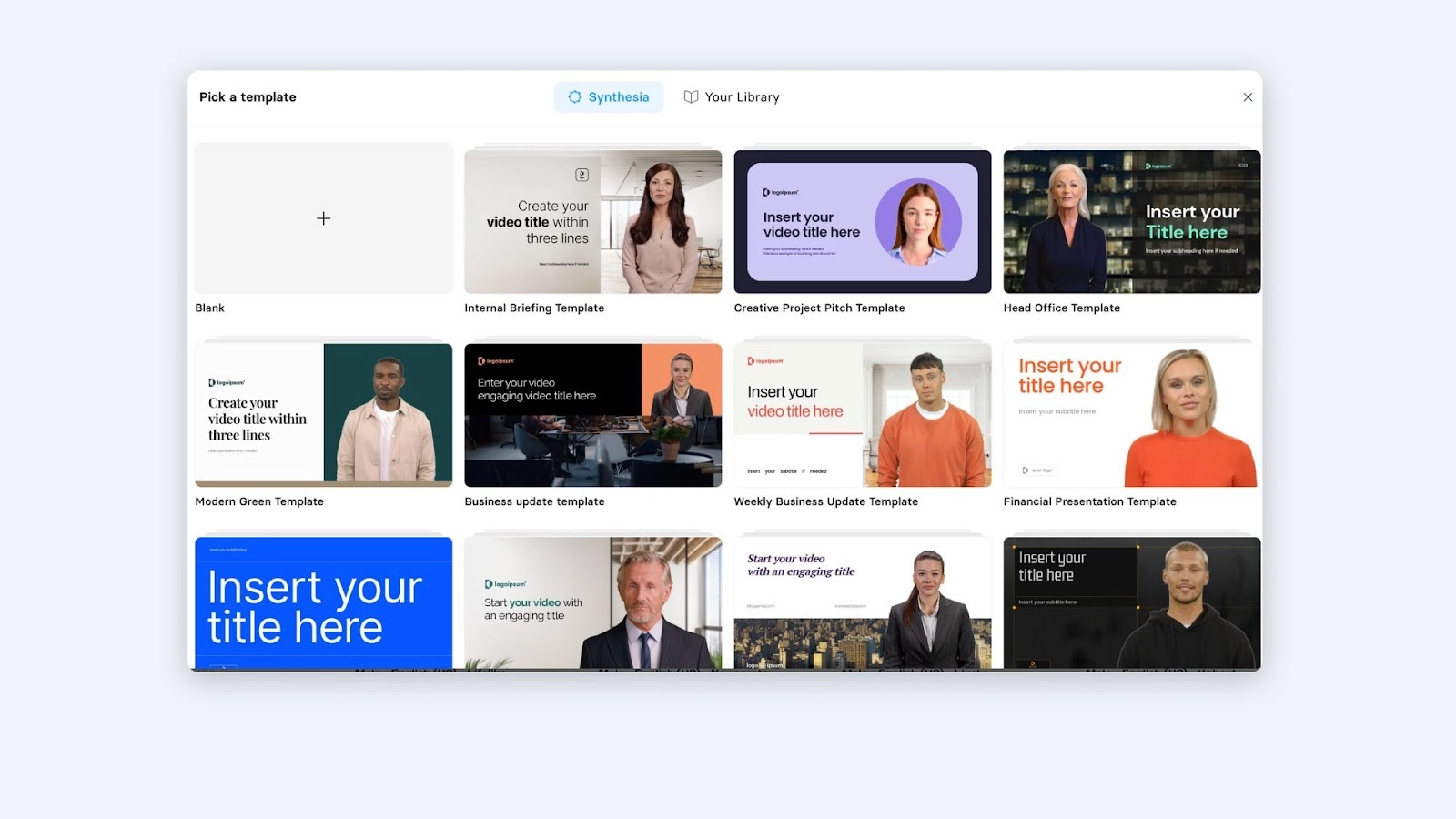
Step 5: Create a lifelike AI avatar and narration
As we told you at the beginning of this video, you don't need any equipment for making tutorial videos that stand out; you have to wait for AI technology to work its magic.
Thanks to the creation of avatars and voiceovers, you won't need to hire actors, cameras, lights, sets, microphones, or pay for editing and voice software.
Synthesia will generate a human-sounding narration of your text with an AI avatar of your choice using text-to-video technology. Plus, you can create a custom avatar of yourself or a team member (with the person's explicit consent).
Step 6: Review and publish
You can't make a good tutorial video without reviewing it multiple times. So the final step in this journey is to examine the clip you made without equipment.
For that reason, we recommend double-checking grammar, graphics, transitions, voiceover, templates, and any other errors.
It is also important that your video fits the brand and identity of your business or company. So, whether it's going to be a YouTube video for your company's YouTube channel, an explainer video for your knowledge base, or a fun instructional video for social media platforms, before you publish it, make sure it looks the way you want it to. And check that it plays well on both desktop and mobile devices.
Once you've reviewed your content and are happy with the result, share it with the world.
The good news is that if you notice any mistakes in the future or simply want to update the script, it is possible to make these changes with Synthesia at the click of a button.
Create your next tutorial with AI
Now you know it's possible to create fantastic video tutorials with just your computer and the help of an online video editing and creation platform like Synthesia. Your recording environment and budget will no longer limit you, and you can start using it as both a video maker and a marketing tool.
Try Synthesia's AI video generator for free, and see how easier creating videos becomes with AI technology.
You might also like
Frequently asked questions
How do I make my own video tutorial?
To create your own video content, you need a computer with internet access and a good tutorial video maker.
If you’re worried that you don’t have the right equipment, remember that a video tutorial is not a Netflix production. It's okay if you don't have a million-dollar budget, fancy camera equipment, or Neil deGrasse Tyson to narrate your tutorial video.
Here is an overview of the 6 steps to creating a video tutorial:
- Pick your tutorial style.
- Set your goals and be clear about your objectives.
- Write down your script.
- Choose a template for your video content.
- Create your own human-like AI avatar and voiceover.
- Review and publish.
What are the benefits of making tutorials with AI?
Using AI to create tutorials makes you way more efficient. For example, companies like The Screenloop, Teleperformance, and CEMEX decided to forget about the traditional tutorial video makers and, instead, create instructional videos via an AI online video maker. Their high-quality tutorial videos and explainer videos pulled in some big numbers:
- The Screenloop team saved 500% of its video budget by reducing the cost per video by +£1.700 compared to traditional production. (Yes, 500%!)
- CEMEX was able to reduce the time-to-market of training videos by up to 50%
- By using video, Teleperformance saves an average of $5,000 per video when training a global workforce.