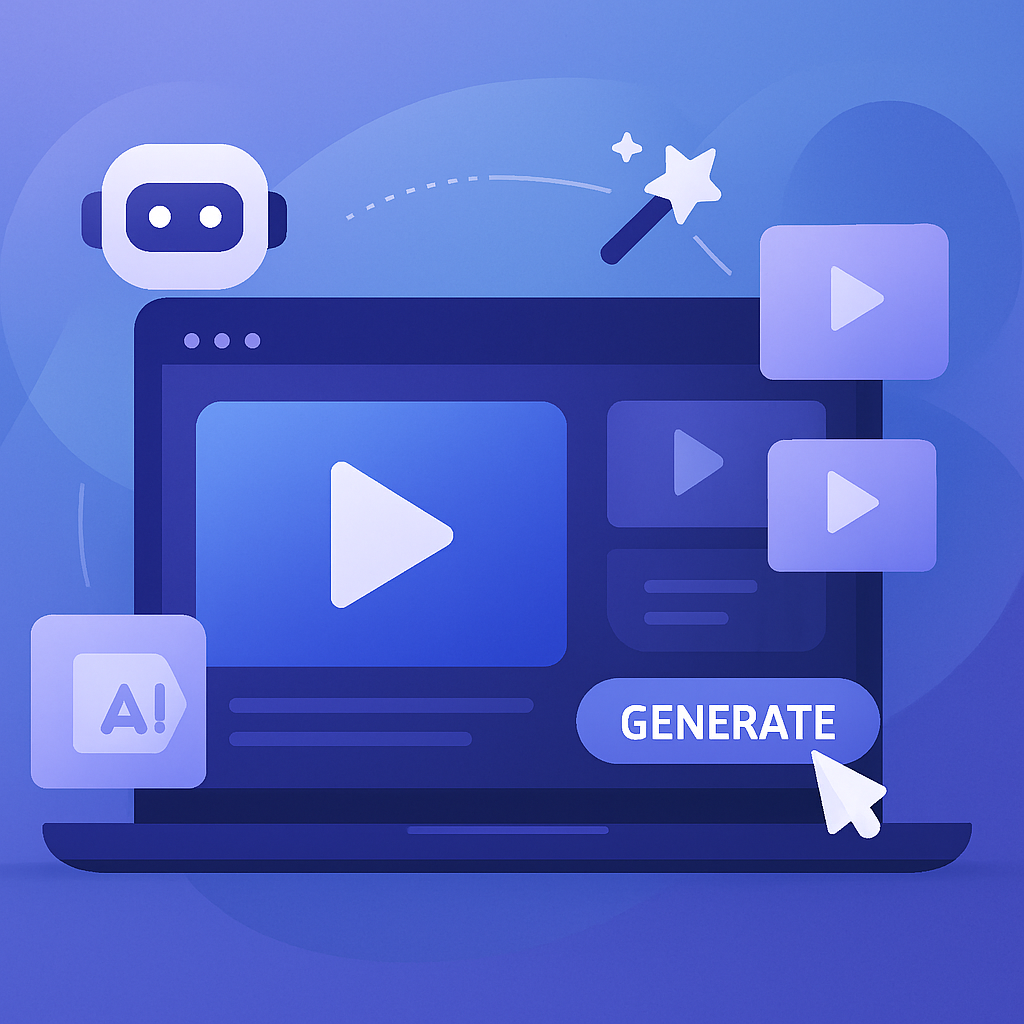Create AI videos with 230+ avatars in 140+ languages.
Generate studio-quality videos with realistic AI avatars
I’ve been working in video for over seven years, from film and TV to digital, and now as a Video Editor at Synthesia I spend most of my time experimenting with AI.
My content has reached millions across TikTok, LinkedIn, and YouTube, so I’ve had a front-row seat to how these tools are changing video.
Here’s my ultimate guide to the best AI video generators you can use right now.
Synthesia
The AI video generator tools in this list are great for creative storytelling. But if you need an AI video tool for real business use, Synthesia is your best bet.
Synthesia turns scripts, documents, webpages, or slides into presenter-led videos — without cameras, studios, or editing skills.
Companies of every size (including more than 90% of the Fortune 100) use it to create training, onboarding, product explainers, and internal comms in 140+ languages.
Because the output is controlled and consistent, every update looks polished and on-brand, and non-technical teams can produce it themselves.
Add enterprise-grade security, real-time collaboration, LMS exports, and realistic avatars, and you get a fast, reliable way to make a lot of professional video without traditional production.
Speaking of the AI avatars — they look amazingly realistic, and Synthesia integrates with top creative models like Sora and Veo to generate B-roll for your videos.
You can customize your avatar by changing their clothes and location, and you can even combine your Synthesia avatar with Sora or Veo to create B-roll featuring the same character.
Veo 3.1
Test 1: Text-to-video
Test 2: Image-to-video
My review
My introduction to Veo 3 happened only a couple of months ago, and it was love at first generation.
I was working on a short cinematic piece inspired by Pan’s Labyrinth. I needed my two main characters — a boy and a girl — to feel alive: to move, talk, and express emotion naturally within the scene. I was already frustrated because every other tool made the acting feel stiff and emotionless.
I tried using Kling for the main shots. It’s great for composition and atmosphere, but it couldn’t handle dialogue or subtle emotional movement. For a while, I actually avoided Veo 3 because of its cost. One minute of video was significantly more expensive to generate. At that time, Sora 2 wasn’t publicly available, and Veo was easily the priciest tool I could access.
But in this case, I didn’t really have a choice. Quality comes first for me. So I tested Veo 3 for dialogue and emotion generation, and yes — it completely exceeded my expectations. The result was stunning. The characters felt alive. Their movements, glances, and timing looked so natural that it instantly became one of my top AI video tools for realism and cinematography.
After that, I combined Veo 3 and Kling to finish my short film, and the blend worked perfectly.
Google released Veo 3.1 right as I was testing all these AI video generators. The new features include ingredients to video, frames to video, object insertion and removal, and improved visual continuity. The sound quality was already excellent, but now it feels even more balanced and integrated.
The video generation speed is super impressive: about 1 minute 8 seconds for an 8-second clip. That’s surprisingly fast for this level of realism, and the clips are visually rich, dynamic, and immersive. Just like in Sora, there’s this sense that the world on screen continues beyond the frame. It feels alive. I think that’s largely thanks to Veo’s sound and lighting design.
This is one of the best results I’ve seen across all platforms, and I will keep using this tool, even if only occasionally. It's expensive, but the quality is absolutely worth it.
Evolution
Veo 3.1 is a clear leap from Veo 3: it's faster, more stable, has smarter continuity, stronger sound integration, and better realism. It already feels like a production-grade tool connected into the Gemini / Nano Banana ecosystem.
Veo's consistency and reliability make it feel like a serious cinematic engine rather than an experiment.
Expert verdict
Overall rating: 5/5
Best for: Filmmakers, storytellers, creators who care about realism and mood
Not recommended for: Short ads or budget-limited projects
Would I personally use it? Absolutely
Veo 3.1 feels like the most polished cinematic AI video generator available right now. It balances creative freedom, realism, and storytelling precision beautifully. For anyone producing emotional, narrative, or branded cinematic content, it’s a top-tier choice. Expensive, yes, but unmatched in visual depth and direction quality.
Veo 3.1 feels like a glimpse of professional AI filmmaking, where visuals, motion, and emotion coexist naturally.
Sora 2
Test 1: Text-to-video
Test 2: Image-to-video
My review
Sora, Sora, Sora. It’s all anyone in the creative AI world seems to talk about. Everyone’s tested it, everyone’s amazed, and I get why.
Yes, it’s that good. Yes, it’s revolutionary. Sora managed to do what no one else has done before: generate multi-scene, story-driven videos that feel like actual short films or animations.
You can write full dialogues, and the characters speak them — or, if you don’t, Sora invents the lines herself. She understands tone, emotion, and narrative flow in a way that’s both breathtaking and a little uncanny.
The only downside? Availability.
Sora is still in closed beta, and the list of supported countries is still quite limited. When I tried to access it, the message politely said Sora wasn’t yet available in my region. It made me feel a little left out — almost as if Sora herself was saying: “Maybe it’s time to move somewhere more tech-developed?”.
Access is extremely limited. You need a personal invite code, and each user can share only four of them. I first saw the tool in a live demo, where testers effortlessly created movie-like sequences — think The Matrix or Avatar — with their own faces, directly through the Cameo feature. That feature currently works only on iPhones, not Samsung, which is a pain for me personally. There’s also a collaborative mode, where your AI-generated character can appear with real people in the same video. It feels like the future of filmmaking.
To actually test it, I used Higgsfield.AI, which currently offers unlimited Sora 2 usage for 5 days as part of a promo. That platform is one of my favorites — a big AI hub with around 100 creative tools.
Currently, Sora supports 4–12 second videos up to 1080p, priced from 30 credits (4 sec / 720p) to 150 credits (12 sec / 1080p). Yes, that’s expensive, and comparable to Veo 3. But in my opinion the quality justifies the price.
Since Sora is part of OpenAI’s ecosystem, I first generated an image in ChatGPT-5 to use as input. The image wasn’t amazing — fine, but not outstanding. Still, video generation itself was another story. The render took around 10 minutes on average, but the wait was absolutely worth it. Watching Sora work feels like waiting for magic to unfold. It has that spark of real creative intelligence.
Evolution
Sora is still in early beta, but it already feels like a finished cinematic engine. Performance is reliable, results are stunning, and updates are frequent.
The only real barrier is access. When fully released, Sora could completely redefine how creators, studios, and educators produce story-based video.
Expert verdict
Overall rating: 4/5
Best for: Filmmakers, storytellers, and advanced creators
Not recommended for: Quick edits, marketing shorts, budget-limited projects
Would I personally use it? Definitely
Sora feels like the future of AI video — emotional, cinematic, and visionary. It doesn’t just generate content. It directs it. If I were creating short films, narrative-driven ads, or emotional storytelling pieces, Sora would be my top choice.
If I could summarize it in one line: Sora doesn’t just generate video — it directs it.
It’s the kind of AI that redefines how we think about storytelling, creativity, and human–machine collaboration.
Kling
Test 1: Text-to-video
Test 2: Image-to-video
My review
Ah, Kling — my long-time favorite.
I’ve been using this tool for almost two years, and we’ve been through everything together. Every one of my projects — cinematic shorts, marketing videos, creative experiments — has, at some point, gone through Kling. It’s one of those tools you simply trust.
I used Kling back when Nano Banana and Seedream didn’t even exist. It helped me combine characters from two different photos into one seamless video and maintain visual consistency before any of the advanced AI pipelines were around. Sure, sometimes it gave me three hands or two heads, but that’s part of the journey. I learned how to control prompts, refine my language, and the tool evolved right along with me.
Now I mostly use it through Higgsfield.ai, where I access the Pro subscription for $32/month — although you can start from just $9/month. It’s still one of the best price-to-quality ratios among professional-grade AI tools.
The updates since I last used Kling on its original site really surprised me. The new built-in sound generation feature is fantastic. It automatically suggests four soundtrack options per video, similar to Adobe Firefly, but much more convenient. There's no need to export or edit sound separately — it just merges it for you.
They also introduced Swap, which lets you replace faces or key elements in a scene. I haven’t used it yet — my focus is more on cinematic direction — but the feature is promising.
Emotionally and visually, Kling still performs beautifully. It doesn’t reach the emotional realism of Veo 3.1, which feels almost alive, but Kling’s balance of motion, composition, and camera control is impressive. It’s that rare tool that makes you feel at home — simple, creative, and dependable.
Returning to it after months felt nostalgic, like revisiting an old studio that’s only gotten better with time.
Evolution
Kling has grown from a promising engine into a truly professional cinematic tool.
It’s polished, stable, and constantly improving — better camera logic, faster rendering, and integrated audio. Its long presence in the AI field gives it credibility. Kling feels tested by time and by creators.
Expert verdict
Overall rating: 5/5
Best for: Filmmakers, creators, marketers seeking high cinematic quality with realistic budgets
Not recommended for: Emotional acting scenes or multi-scene dialogue
Would I personally use it? Absolutely — and I already do.
Kling has been my creative partner for years, and this version proves it’s still one of the most balanced, reliable, and expressive AI tools available. It’s affordable, cinematic, and built for real creators who care about both quality and practicality.
Runway
Test 1: Text-to-video
Runway’s Gen-4 and Gen-4 Turbo versions do not support text-to-video. To use that feature, you need to switch to Gen-3 Alpha, available only on paid plans starting at $15/month.
Since most of my process begins with writing a prompt, this limitation felt restrictive. It changes the creative workflow and makes Runway better for visual creators than prompt writers.
Test 2: Image-to-video
My review
Runway is one of those AI video generators you see everywhere online. It’s been around forever, and the name always stuck in my mind. I tried it about a year and a half ago, just briefly, but I wasn’t impressed. I never went back — newer, more powerful tools appeared, and Runway disappeared from my radar.
Coming back to it now was a surprise. The experience feels completely different.
The interface is clean, minimalistic, intuitive, and beautifully designed. Everything is exactly where it should be. It reminds me of Kling and other top-tier tools, but at this point that’s just the standard design language in modern AI video.
I really enjoyed using it. There’s a certain excitement every time you click “generate” and wait for the result. I also loved the built-in creative assistant chat that helps refine prompts — especially since I usually write and test all my prompts through ChatGPT anyway.
One important thing: Runway doesn’t start from text. You have to upload an image or a video first. Text-to-video isn’t supported in the newest version, Gen-4 Turbo. So the workflow is different — generate a reference image first, then animate it. It’s not worse, just more suited to creators who already work with references.
My test result wasn’t mind-blowing, but it was solid. The interpretation of my prompt was clean, accurate, and without unnecessary elements. I liked the lighting, fabric movement, camera work, and composition. The physics still feel a bit off. The engines of a flying vehicle looked more like fireworks than real propulsion. Not a big deal, but it slightly breaks immersion.
Feature-wise, Runway is impressive. You can extend videos, create characters, change voices, add lip sync, and upscale to 4K. That is a professional toolkit, especially for creators working with commercial or social media projects. I also found it smart that Runway offers built-in templates specifically for marketing: Product Shot, Dialogue Video, Create Ad, and more. Other platforms don’t have that level of targeted workflows.
Pricing includes 2250 credits, at around 50 credits per video, so it’s more expensive than Kling. I encountered one small bug — the scrolling feed wouldn’t disappear — but nothing major.
Overall, Runway is an excellent choice for social media creators, marketers, and brand storytelling. If I were running video content for a brand, I would absolutely keep this in my toolkit.
Evolution
I think Runway has improved significantly since earlier versions. The UI is cleaner, performance is stable, and the editing toolkit feels more professional. Documentation, uptime, and support look solid. I saw one minor UI bug, but it was nothing project-breaking.
Expert verdict
Overall rating: 4/5
Best for: SMM teams, content marketers, brand video producers
Not recommended for: Long, emotional, story-driven scenes
Would I personally use it? Yes, as a supporting tool.
I wouldn’t make it my main cinematic generator, since Kling, Sora, and Veo still offer more realism and emotional fidelity. But for brand storytelling, creative marketing, and fast social content, Runway is an excellent choice. The shared workspace and 4K upscale alone make it valuable for professional creators.
Runway feels polished, fast, and visually impressive — a reliable tool to keep in a professional toolkit.
Luma Dream Machine
Test 1: Text-to-video
Test 2: Image-to-video
My review
Luma feels like it was designed by people who love minimalism, beauty, and calm precision — without ever compromising functionality. Using it was an aesthetic joy on its own. The interface is clean, modern, and soft. It has glass effects, pastel gradients, and gentle light reflections. Everything looks refined and carefully crafted, this is the Apple of AI video generation tools.
Unlike Adobe Firefly, which can feel heavy or cluttered, Luma keeps things airy and intuitive. Every feature is tucked away until you need it, with soft animations and beautifully illustrated preview icons. It makes you want to explore.
And beneath that elegant surface, Luma offers real functionality. You can set start and end frames (similar to Kling), upload image references, or generate entirely from text. It offers camera controls, aspect ratios, effects, transitions, and cinematic presets. It also has a Modify editor where you can reframe, upscale, and add audio, and Boards where you can collect visuals and ideas.
The free plan generates 720p. The upgrade allows 4K up-res, similar to Runway. Paid plans start around $4–9.99/month and include 3,200 credits, with videos costing 400–800 credits. That makes Luma comfortably mid-range in price.
I tested 4K output on Adobe Firefly using Luma’s Ray3 model, and the experience was great.
Overall, I’m left with a very positive impression. Luma feels like the kind of tool I want in my creative collection simply because it’s so pleasant to use — not just out of necessity, but because there’s something emotionally satisfying and inspiring about it.
Evolution
Luma has grown into a sleek, reliable, design-driven platform. It continues adding resolution, editing tools, and organization features — all without losing its minimalist soul. It feels polished and mature, not experimental.
Expert verdict
Overall rating: 4/5
Best for: Artists, designers, and aesthetic creators
Not recommended for: Technical realism, dialogue, or heavy action
Would I personally use it? Yes — absolutely
Luma is a pleasure to create with. It feels elegant and calming, like a space designed by people who care about beauty and clarity. It’s not a high-action cinematic engine, but for atmosphere, mood, and artistic storytelling, it shines.
Luma Dream Machine is a rare example of art meeting engineering. It’s not just what it creates — it’s how satisfying it feels to use.
Hailuo
Test 1: Text-to-video
Test 2: Image-to-video
My review
Hailuo is one of those AI tools I kept hearing about but never got around to testing — mostly because my current setup (Veo, Kling, Sora, Seedream) already covered everything I needed. But after finally trying it, this one surprised me.
The image generation quality instantly caught my eye. It’s stunningly artistic, vivid, and emotionally expressive. The kind of images that make you want to keep creating just to see what it comes up with next. The detail, light, and texture are beautiful.
I was able to test the video generation for free at 768p — a strange resolution I’ve never seen anywhere else. Still, the interface felt familiar and intuitive, with a clean layout and clear controls. Start and end frame generation, text and image prompting, a preset library, camera control options, and an Add Reference Character tool all stand out.
My first prompt didn’t pass moderation, so I had to adapt it with ChatGPT’s help. The generation time was long — around 12 to 15 minutes per clip — but I suspect that’s the free queue. Despite the wait, the experience was stable and smooth.
The overall impression: visually stunning, cinematic, and emotionally rich. Slow, but worth it when atmosphere matters more than speed.
Evolution
Hailuo feels like a mature branch of the ByteDance creative ecosystem, similar to Seedream or Seedance. It focuses heavily on artistic quality, not speed. The rendering is slow, the resolution is odd, and the platform lacks audio — but the cinematic visual output can be breathtaking. If speed improves, it could compete directly with Veo or Kling in emotional realism.
Expert verdict
Overall rating: 4/5
Best for: I’d use it for fashion, perfume, art, emotional storytelling — projects where light and mood do the talking.
Would I use it personally? Yes — definitely, but selectively.
Hailuo feels like a poetic visual engine. It’s slow, elegant, and cinematic. Not built for mass production, but perfect when you want something that looks like a scene from a film.
Wan
Test 1: Text-to-video
Test 2: Image-to-video
My review
Wan has been one of those AI tools that earned my trust quietly over time.
I actually didn’t discover it through its website — which feels more like a company presentation than a working video generator — but through my favorite aggregator, Higgsfield.ai. When I tried using it directly on wanai.pro, the “Generate Video” button redirected me to vividhubs.ai, which didn’t work. Eventually, I found another partner site, flux1.so, where I could finally test text-to-video at 480p. At that time, Higgsfield only supported image-to-video.
Once I started using Wan through aggregators, the experience became much easier. It’s practical, reliable, and fast. It’s not the most emotional or artistic engine, but it understands prompts well and handles physics impressively for its price range.
One unique advantage: Wan is far more tolerant with dramatic or borderline prompts. I'm not talking about anything explicit — but emotionally intense scenes that Sora or Hailuo refuse, Wan will generate without complaints. For example, I tried a scene where a woman watches in horror as her boyfriend turns into a werewolf. Sora rejected it. Wan generated it instantly. Same with a perfume-spraying shot — Sora denied it, Wan did not.
Performance-wise, it’s quick and lightweight. Only 5 credits for a 5-second 720p video on Higgsfield. For me, that’s incredibly affordable for practical marketing work.
I’ve used Wan in real projects — mostly combining Seedream4 images with Wan motion. For app ads or social content, 720p was completely fine, and Wan delivered consistent results.
To sum it up: Wan isn’t flashy like Sora or Veo, but it’s that quiet professional who always gets the job done. If I were paying for a tool by itself, I wouldn’t pick Wan as a standalone product, but inside Higgsfield, it’s one of my most-used models because it’s reliable, stable, and efficient.
Evolution
Wan continues to evolve — slowly but steadily. The native site isn’t fully functional, but integrations with Higgsfield and Flux1 make it accessible and reliable. What stands out most is its stability, speed, and cost efficiency. It’s not glamorous, but it gets the job done every time.
Expert verdict
Overall rating: 4/5
Best for: Creators, marketers, and indie projects
Not recommended for: High-end cinematic production
Would I use it? Yes — especially inside Higgsfield.
Wan is a dependable workhorse. It’s not here to impress emotionally. It’s here to deliver clean, stable motion at low cost. If you need something fast, reliable, and budget-friendly, Wan is a great tool to have.
If Sora and Veo are the luxury models, Wan is the practical compact car — not flashy, but efficient, affordable, and always reliable.
Seedance
Test 1: Text-to-video
Test 2: Image-to-video
My review
Seedance instantly made me think of my long-time favorite AI image generator, Seedream4 — and it turns out they’re part of the same ByteDance ecosystem. That alone got my attention.
I’ve used Seedream4 for almost every project: short films, cinematic frames, and marketing content. It’s powerful, beautiful, and smart with prompts. When I need to merge multiple images or polish compositions, my workflow is often: Nano Banana → Seedream → final corrections. The results are usually stunning.
But my love for the ecosystem mostly lives in images. For video, I prefer Veo, Kling, Sora, and Wan because they deliver more emotional and physically realistic motion.
Like many new tools, the official Seedance site acts more like a product introduction than a working generator. I had to test it through Pollo AI and Higgsfield. Image-to-video worked well. Text-to-video rejected several safe prompts and only one finally went through.
Still, Seedance surprised me with its speed and stability. It’s fast — faster than Runway Gen-4 Turbo and faster than PixVerse. And nothing crashed. Lighting stayed consistent. Fabrics moved realistically. There were no weird artifacts.
It didn’t blow me away creatively, but it delivered clean, technical, reliable motion. Professionally, that matters a lot.
Evolution
Seedance feels like the early video sibling of Seedream4 — stable, efficient, technically strong, but not yet cinematic. If the full platform launches with editing tools and 4K support, it could easily become a mainstream creator tool.
Expert verdict
Overall rating: 4/5
Would I use it personally? Yes — but selectively.
Seedance is like a quiet assistant. It doesn’t create emotional masterpieces, but it delivers stable, polished, technically correct videos every time. For content teams, marketers, and indie creators, that reliability is priceless.
Not my emotional favorite — but professionally, one of the most consistent.
Adobe Firefly
Test 1: Text-to-video
Test 2: Image-to-video
My review
I’ll be honest — I didn’t even know Adobe had a video generator. If it didn’t carry the Adobe brand, I probably wouldn’t have remembered it. But once I found it inside the Firefly platform, I expected a lot. I’ve used Photoshop and other Adobe tools for years and they rarely disappoint.
My first impression: I didn’t know where to click.
After testing dozens of AI platforms, most of them developed similar layouts and user logic. Firefly feels different. Too many tabs, too many panels, too many menus. It’s cluttered and takes effort to navigate. Maybe professional Adobe users will adapt quickly, but I had to explore a bit before I understood where everything was.
There is a small pleasant surprise: while you wait for generations, little animated creatures appear and keep you company. It’s sweet and human, and it made me smile while waiting for videos.
Speed is solid — about a minute for a 5-second clip. The real surprise though were the images.
Firefly’s image generation is beautiful, detailed, and creatively playful. Variations are genuinely different and imaginative, like the model is expanding on your idea. For repeated image prompts, I enjoyed watching how it developed the concept — it felt collaborative.
Videos, however, are not competitive yet. Motion lacks realism, physics feel artificial, and sometimes the story or details from the prompt disappear. Compared to Veo, Kling, or Hailuo, the depth and cinematic language are far behind. This tool shines in images, not in video.
Evolution
Firefly Video feels young but improving. Speed is already solid, style variations are expanding, and Adobe’s AI ecosystem is growing. Trust is high — strong documentation, reliable servers, no crashes during tests, and easy asset management.
Expert verdict
Overall rating: 3/5
Not recommended for: Cinematic or emotional video. Firefly lacks realism, depth, camera language, and physics.
Would I use it? Yes — but only for creative image generation and motion experiments inside Adobe workflows.
Still, the image generation is so creative and beautiful that I could spend hours making photos just for fun. If Adobe can bring that same quality into video, Firefly could quickly become competitive.
PixVerse
Test 1: Text-to-video
Test 2: Image-to-video
My review
PixVerse was a complete surprise. I’d never heard of it and wasn’t expecting much, but the moment I opened the interface I literally said “wow.” The design is elegant, clean, and creatively organized. It feels like a tool built by people who understand how creatives think.
And the functionality backs it up. PixVerse is genuinely impressive.
The generation experience is smooth, and the results look expressive and cinematic. It even gives you a visible progress percentage while rendering, which I wish more tools did. The fact that you can toggle sound and speech on or off is a big advantage — especially when you’re prototyping ideas.
The free plan is generous:
- 90 credits at sign-up
- +20 credits daily
- A 5-second, 720p video costs 65 credits, so you can actually test properly instead of being shut down after one render
You can choose the model version (V5 is current), set resolution from 360 to 1080p, adjust preview quality, and even generate up to four videos at a time. There’s also an “off-peak” mode with up to 50% discount during low-traffic hours.
After a video renders, you can upscale, extend, restyle (Van Gogh, Baroque, Cyberpunk, etc.), add sound or speech, use Swap for character face changes, or merge multiple assets through Fusion. It’s surprisingly flexible.
PixVerse also includes a creative assistant chat that helps refine prompts or explore direction — very similar to Runway’s companion.
Overall impression: modern, powerful, and far more user-friendly than most video generators on the market.
Evolution
PixVerse feels like a hidden gem — fast, modern, stable, and still under the radar. Off-peak pricing, simultaneous generation, strong restyle tools, and daily free credits show thoughtful attention to real creator needs. No crashes, no lag, no broken renders.
Expert verdict
Overall rating: 4/5
Best for: Branded storytelling, cinematic shorts, UGC ads, and concept content
Not recommended for: Long-form films or technical realism
Would I use it personally? Yes, for visual storytelling with speed and flexibility, it’s one of the most impressive tools I’ve tested.
PixVerse deserves more attention — it feels fresh, accessible, and powerful.
Grok Imagine
Test 1: Text-to-video
Test 2: Image-to-video
My review
I had never heard of Grok Imagine before — I had never used it, and didn’t expect much from it. I'm not a big Twitter/X user.
However, the result blew me away. The text-to-video output felt expressive, imaginative, and alive. It didn’t look like any other tool. There’s something bold and unconventional about how it visualizes ideas, almost artistic, like it reads prompts emotionally instead of literally.
For image-to-video, I generated a still image first and used it as a reference. The final result looked exactly like something from Luma AI — the lighting, motion rhythm, and overall softness had that same Dream Machine feeling. Maybe there’s overlap in the visual engine, because the similarity was uncanny.
The interface is clean and simple — familiar layout, nothing groundbreaking, but easy to use. Aspect ratio, prompt box, camera settings, all straightforward and responsive.
The biggest surprise was speed. My 5-second clip rendered in under 15 seconds. That’s faster than Runway Gen-4 Turbo, and almost instant compared to Veo or Sora which usually take minutes. If you need visual ideas fast, this tool is perfect.
The downside is pricing. The basic plan is $29.9 per month, which is high for a tool that still feels early in its identity. Still, the expressive results make it interesting — not something I’d use every day, but definitely worth keeping an eye on as it grows.
Compared to Veo 3.1, Sora 2, Runway, or Kling, Grok Imagine isn’t at a cinematic level. But it stands out for emotional tone and imaginative interpretation. It feels more like a creative sketchpad than a production tool, and sometimes that’s exactly what you need.
Evolution
Grok Imagine feels new but promising. SuperFast mode shows real engineering strength. It’s stable, renders at 1080p, and produces visually beautiful clips. It’s not competing with hyper-realism, but that’s not the point — Grok feels like a dreamer’s tool. It treats prompts like poetry and paints them instead of simulating them.
Expert verdict
Overall rating: 4/5
Best for: Artists, indie creators, concept designers, and people who want immediate visual output with emotional tone
Not recommended for: Dialogue scenes, lip sync, realism, or anyone needing a full production pipeline in one tool
Would I personally use it? Maybe — and that’s saying something. Grok Imagine surprised me in the best way. It’s not my go-to for cinematic storytelling, but as a fast creative sketchpad for experimenting with visual ideas, it’s brilliant.
Grok Imagine doesn’t try to imitate reality — it reimagines it. And sometimes that’s exactly what makes a tool memorable.
Pika
Test 1: Text-to-video
Test 2: Image-to-video
My review
I’ve heard about Pika so many times — it’s constantly popping up online because of its viral clips. That’s really the essence of the tool: short, flashy videos with AR-style transitions, face swaps with animals, and surreal morph effects that people recreate in their own style. It’s playful, fast, and made for going viral.
So I see Pika more as an entertainment app than a cinematic video platform. The results are dynamic and attention-grabbing, perfect for social channels where curiosity matters more than realism.
My first impression was light and positive. The brand feels modern and community-driven. But I didn’t expect anything groundbreaking for my cinematic test prompt, and I was right. The platform is clearly aimed at a different audience.
On the free plan, I could only test older models, and the experience wasn’t great. I landed in a “high demand” queue that lasted over 24 hours. Maybe bad timing, maybe a gentle push to upgrade — hard to say. Eventually I switched to Pollo AI, where I got access to Pika 2.2 for free.
My results were exactly what I expected: the AI completely lost track of motion dynamics. Characters blurred and melted into chaos. It’s not something I’d use for short films or cinematic promos. The delays and failed attempts through the Mac app didn’t help either — the tool feels unstable and unpredictable.
Despite reliability issues, I have to say that Pika’s creative toolkit is genuinely impressive:
- Pikaframes feels like an AI-powered video editor with frame-to-frame linking. Simple but fun.
- Pikascenes promises to “create entire stories.” It’s more like quick scene stitching, but useful for idea testing.
- Pikadditions reminds me of Runway and Veo’s object insertion — faster and less physical, but playful.
- Pikatwists is my favorite: reimagining an entire video with a different mood or setting. “Night rain in Tokyo” is a great example.
Pika isn’t about realism. It’s about energy and experimentation. It doesn’t compete with Veo, Sora, or Runway, but it works for creators who just want to play with ideas or change the vibe of a clip.
My verdict stayed the same — skeptical, but with a bit of respect. It’s not cinematic, not stable, but it’s undeniably creative.
Evolution
Pika is evolving quickly and brings unique ideas to AI video. The creative suite feels like a playful AI video editor — fun, expressive, and fast to iterate. But performance is unstable, and realism is far behind the leaders. The focus is clearly entertainment, not precision.
Expert verdict
Overall rating: 3/5
Best for: Social clips and viral experiments
Would I personally use it? Maybe — but only for fun.
Pika is a sandbox, not a studio. It’s where you go to play, not to produce something cinematic. For professional filmmaking, the answer is still Runway, Veo, Kling, or Sora.
Pika feels like the TikTok of AI video tools — chaotic, exciting, and sometimes brilliant in its unpredictability.
Comparison table
About the author
Video Editor
Kyle Odefey
Kyle Odefey is a London-based filmmaker and content producer with over seven years of professional production experience across film, TV and digital media. As a Video Editor at Synthesia, the world's leading AI video platform, his content has reached millions on TikTok, LinkedIn, and YouTube, even inspiring a Saturday Night Live sketch. Kyle has collaborated with high-profile figures including Sadiq Khan and Jamie Redknapp, and his work has been featured on CNBC, BBC, Forbes, and MIT Technology Review. With a strong background in both traditional filmmaking and AI-driven video, Kyle brings a unique perspective on how storytelling and emerging technology intersect to shape the future of content.


Frequently asked questions
What’s the best AI video generator for business use cases like training, onboarding, and internal comms?
Synthesia. It turns scripts and docs into presenter-led videos with realistic avatars, 1-click translation, LMS exports, brand kits, and team workflows. If you want extra B-roll, pair Synthesia with Veo 3.1 or Sora 2 clips inside the same project.
What’s the best AI video generator for cinematic short films and emotional storytelling?
Veo 3.1 for the most natural acting, lighting, and camera language. If you have access, Sora 2 is excellent for multi-scene narrative flow. For strong results at a saner price, Kling is the practical alternative.
What’s the best AI video generator for fast social ads with sound in one tool?
PixVerse. Quick renders, built-in audio and optional speech, solid prompt control, and handy features like Fusion and Swap. Runners-up: Runway (great polish and 4K upscale) and Seedance for clean, stable motion.
What’s the best budget-friendly AI video generator for quick, reliable output?
Wan. Very low cost for short 720p/1080p clips, fast, and stable. Consider Seedance for similarly clean, dependable motion, and PixVerse off-peak pricing when you also want audio.
What’s the best AI video generator for product demos and app promos?
Runway. Excellent UI, strong image-to-video, scene expansion, and 4K upscale. If you’re starting from high-quality stills, Seedance or Kling add smooth motion and good physics.
What’s the best AI video generator for fashion, perfume, or mood-driven brand visuals?
Hailuo for gorgeous lighting, texture, and cinematic feel when atmosphere matters most. Luma Dream Machine is a close second for elegant, dreamy aesthetics and a great UX. For fast, artsy sketches, Grok Imagine is interesting.
What’s the best AI video generator for YouTube explainers and tutorials?
Synthesia. Presenter-led formats, clear voice options, templates, on-brand visuals, and translations make repeatable explainer production easy. Add Runway or PixVerse for quick B-roll, motion accents, and sound.
What’s the best AI video generator for multilingual localization at scale?
Synthesia. It handles 140+ languages with 1-click translation, natural voices, localized avatars, and LMS-friendly exports—perfect for turning one master video into many regional versions. For on-brand visuals, layer in Veo 3.1 or Sora 2 B-roll where needed.