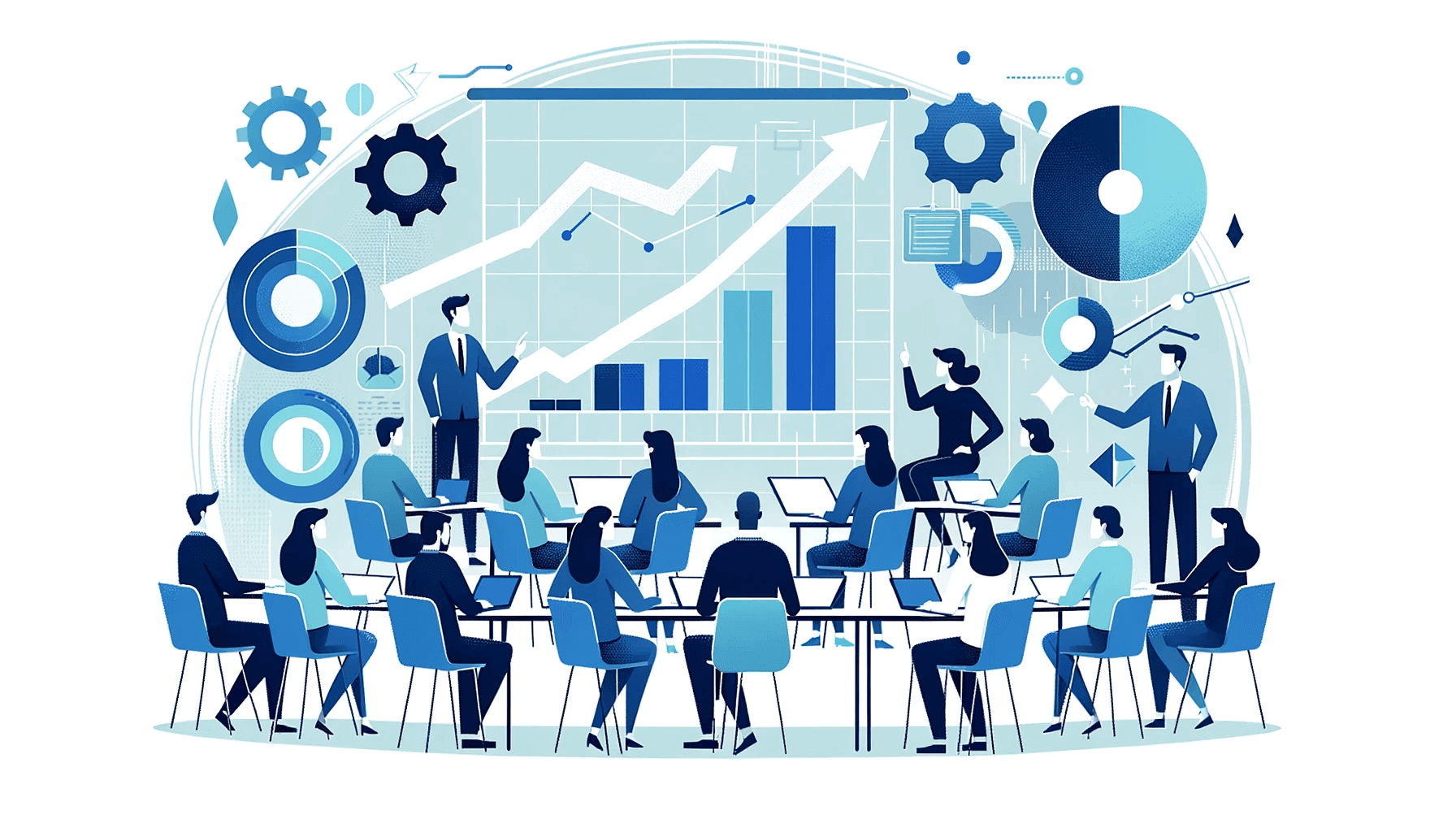Create AI videos with 230+ avatars in 140+ languages.
Create engaging training videos in 140+ languages with Synthesia.
Here's my list of the best training video creation software in 2026.
Over my years of working as an instructional designer, I’ve created hundreds of training videos — walkthroughs, software demos, onboarding modules, multilingual updates, and scenario-driven microlearning.
I've found that choosing the right video tool has far more impact on your workflow than most people realize. The wrong tool slows everything down. The right tool removes friction and lets you focus on the learning experience instead of the mechanics.
Most reviews focus on features, not the realities of instructional work — drafting scripts, iterating with SMEs, managing quarterly updates, localizing content, and preparing videos for LMS delivery.
That’s the real work, and it’s where tools either shine or fall apart.
So instead of comparing tools based on feature lists or marketing promises, I wanted to see how they perform under real instructional pressure.
To create a more practical review, I rebuilt the same short onboarding module in all seven tools.
How I evaluated the tools
My test
I tried to create the same onboarding video that introduces employees to the fictional “Horizon Systems” and covers mission, values, role expectations, and first-week guidance.
Onboarding videos typically require frequent updates and are one of the most common use cases for training videos, so I think this makes an ideal test case.
By creating the same module across all seven platforms, I could evaluate the full training lifecycle: first drafts, revisions, branding, accessibility, localization, and long-term maintainability.
I tested each tool using the same video structure:
- Welcome intro
- Company mission
- Core values
- Role expectations
- First-week overview
This ensures a fair comparison and highlights strengths and weaknesses clearly.
Synthesia
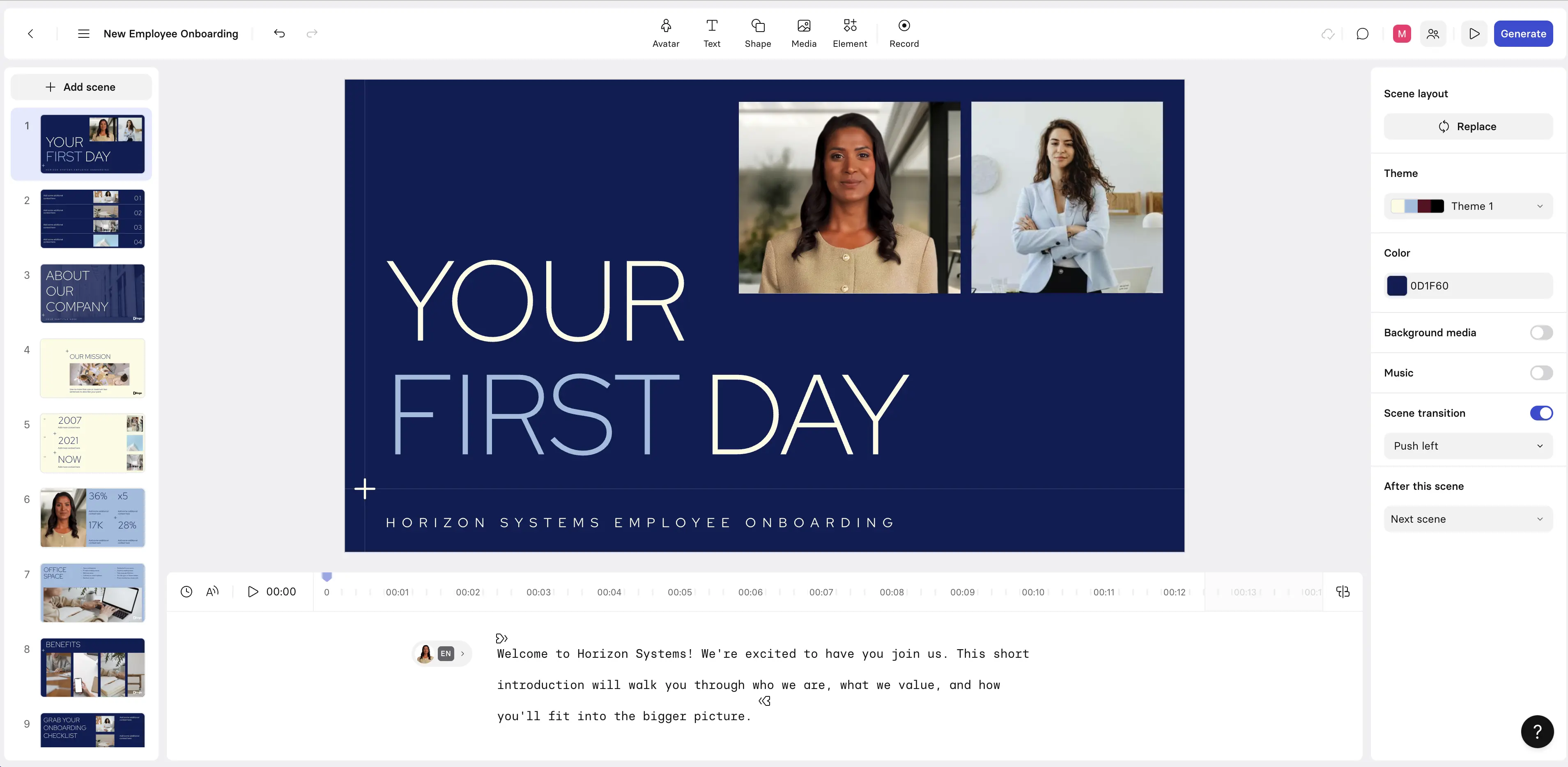
My experience with Synthesia
I tested Synthesia while building the Horizon Systems onboarding module, and it performed exceptionally well.
It's best suited for fast, scalable presenter-style videos where consistency and speed matter. It also excels at handling multilingual content, and it's easy to implement quick updates.
For learning design, I found that Synthesia was strong for conceptual onboarding and policy content.
The platform offers full interactivity features, but might come up a bit short if you're looking to create super advanced simulations.
Creating a training video with Synthesia was super quick. It took me about 40 minutes to get from script to a first draft.
Pricing perspective
Free tier available; paid plans start at $18/month USD.
Final verdict
Synthesia is one of the strongest options for teams that need fast, scalable video training without relying on cameras, presenters, or editing software.
It significantly reduces production time while maintaining consistency across versions and languages.
If your training environment emphasizes speed, standardization, and global accessibility, Synthesia is my top choice, and it comes with a range of authoring tool functionalities for assessments or interactivity.
Camtasia

My experience with Camtasia
I rebuilt the onboarding module with Camtasia, focusing on narration and screen recording which is where Camtasia's strengths lie.
It really excels at procedural and system training, so it's a good fit for software tutorials and process demos.
From a learning design standpoint, I think it’s a great tool for procedural clarity, but not very strong for narrative-style content.
The full production workflow took me around 75 minutes.
Pricing
Camtasia is priced around $180–$250/yr USD for the subscription version, or about $300 USD for a perpetual license.
Final verdict
Camtasia remains a reliable option for L&D teams producing software demos, walkthroughs, and procedural training.
Its strength lies in clarity and control rather than animation or storytelling.
If your priority is teaching processes and tools with precision — and you don’t mind a more hands-on editing workflow — Camtasia delivers dependable results.
It’s less suited for conceptual or narrative content, but a solid option for step-by-step training.
Vyond
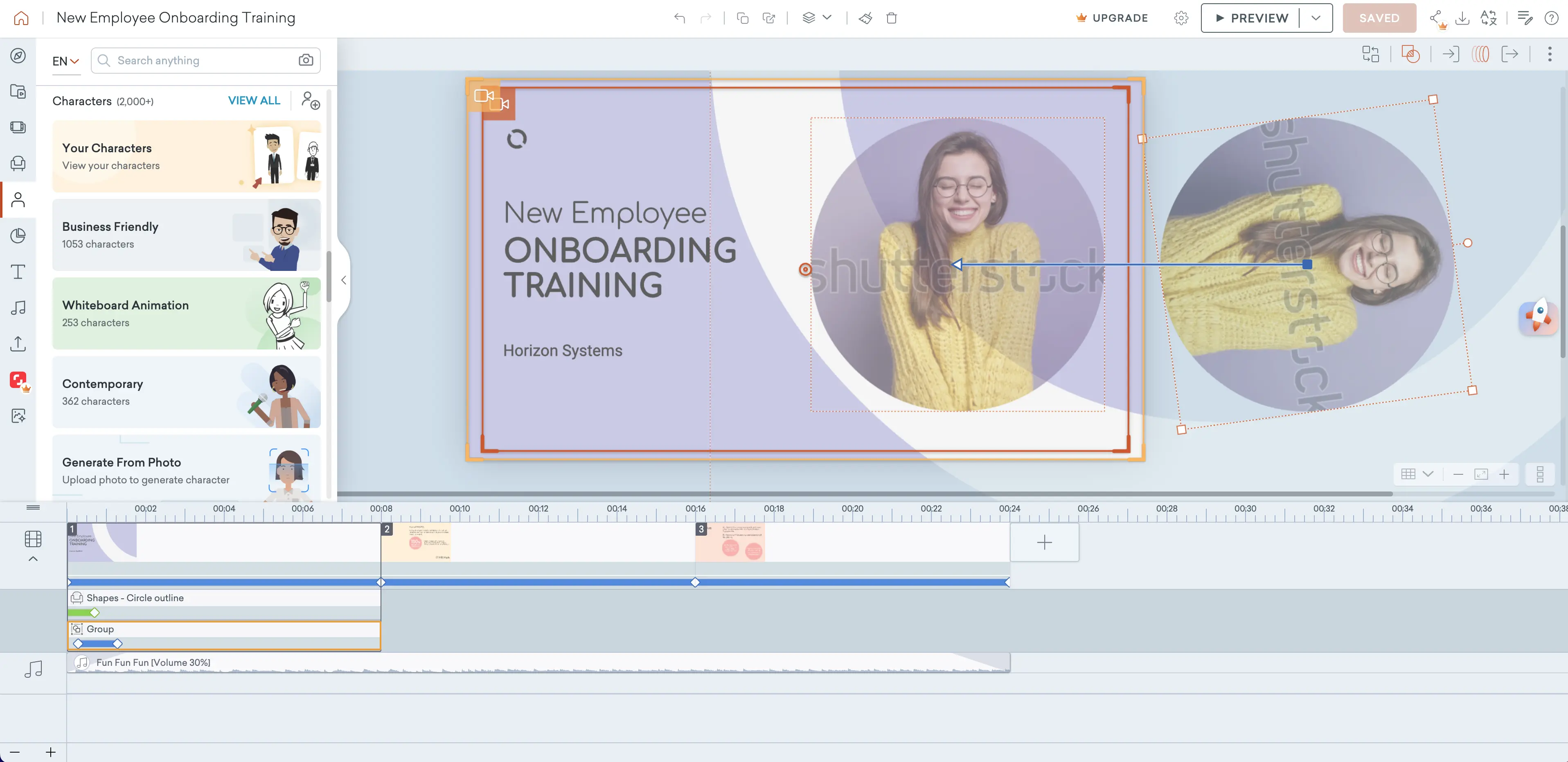
My experience with Vyond
I rebuilt the module in Vyond using animated characters.
I think Vyond is a tool that works best when engagement and storytelling are the priority, which makes it a strong fit for training focused on culture, values, and behavior alignment.
From a learning design perspective, I think it's animated style is ideal for scenario-based learning.
Vyond takes time to produce a usable training video. The production workflow took me slightly more than 90 minutes, which is on the higher end of the range.
Pricing perspective
Starts at $58/month USD.
Final verdict
Vyond offers some of the best value for teams that want highly engaging, story-driven content.
It requires more time and effort than most tools, but I think the output feels dynamic, memorable, and uniquely suited to behavioral and scenario-based learning.
If your learners benefit from stories, relatable characters, or role-based scenarios, Vyond shines.
It’s less ideal for rapid updates or technical training but strong for culture, values, and soft-skill development.
DaVinci Resolve

My experience with DaVinci Resolve
I was able to build a polished onboarding module in DaVinci Resolve. The visuals were stunning, but I found that the workflow felt pretty heavy.
I think Resolve is a good fit when your onboarding needs to look more like a marketing video, and it gives you a lot of flexibility in your design, but it’s not a tool I want to be using for my everyday training video needs. It's not exactly easy to use, and the production process took me more than 2 hours.
Pricing perspective
Free tier; Studio is $295 USD one-time.
Final verdict
DaVinci Resolve delivers unmatched visual quality and professional production value, but it comes with a steep learning curve and slower turnaround times. It’s best for teams with creative resources or those producing high-impact “hero” onboarding pieces.
For everyday training, the workflow is too heavy, but for flagship videos where aesthetics matter, DaVinci stands out as one of the most powerful free editing tools available.
Adobe Premiere Pro

My experience with Adobe Premiere Pro
I rebuilt the module in Premiere and got a polished, branded version of my training module.
It’s ideal for high-quality corporate videos and is commonly used in enterprise environments with strong branding teams.
It's also a platform that offers minimal instructional advantages.
The production workflow took about 2 hours.
Pricing perspective
$22.99/month USD.
Final verdict
Premiere Pro excels when branding, precision, and creative control are top priorities.
It produces polished, professional-grade videos but requires more time and skill than typical L&D tools.
I think it’s ideal for organizations with established brand standards or cross-functional teams that already use Adobe products.
If you need marketing-quality visuals in your training, Premiere Pro is a strong fit — but it's definitely not the fastest or easiest option for routine updates.
Descript
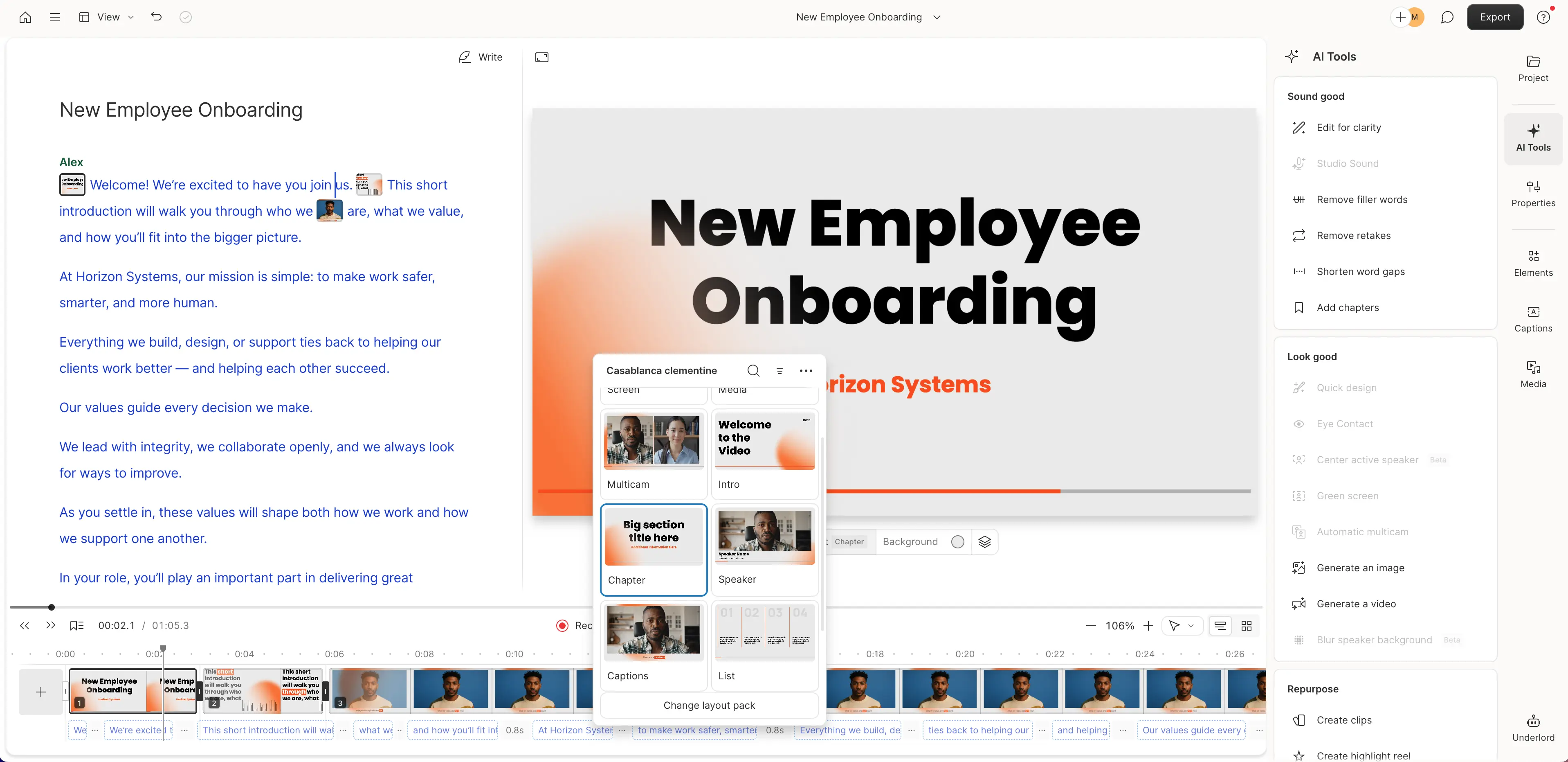
My experience with Descript
I used Descript for a narration-led version of the training, and it worked really well for frequent script updates.
I think it’s a great option for policy changes, quick explainers, and async collaboration.
From a learning design standpoint, it’s a strong fit for microlearning and content that needs regular updates.
The full workflow took me about 45 minutes.
Pricing perspective
Free tier; paid plans start at $16/month USD.
Final verdict
Descript is one of the more efficient tools for narration-led training and content that changes frequently.
Its text-based editing model makes updates incredibly fast, and AI narration unlocks rapid iteration without re-recording.
The main drawback of Descript is that the output doesn't look very professional.
While it lacks advanced visuals, its speed and simplicity make it a good option for explainer videos, policy updates, and microlearning.
Overall I'd say Descript is a major time-saver when creating training videos.
Loom
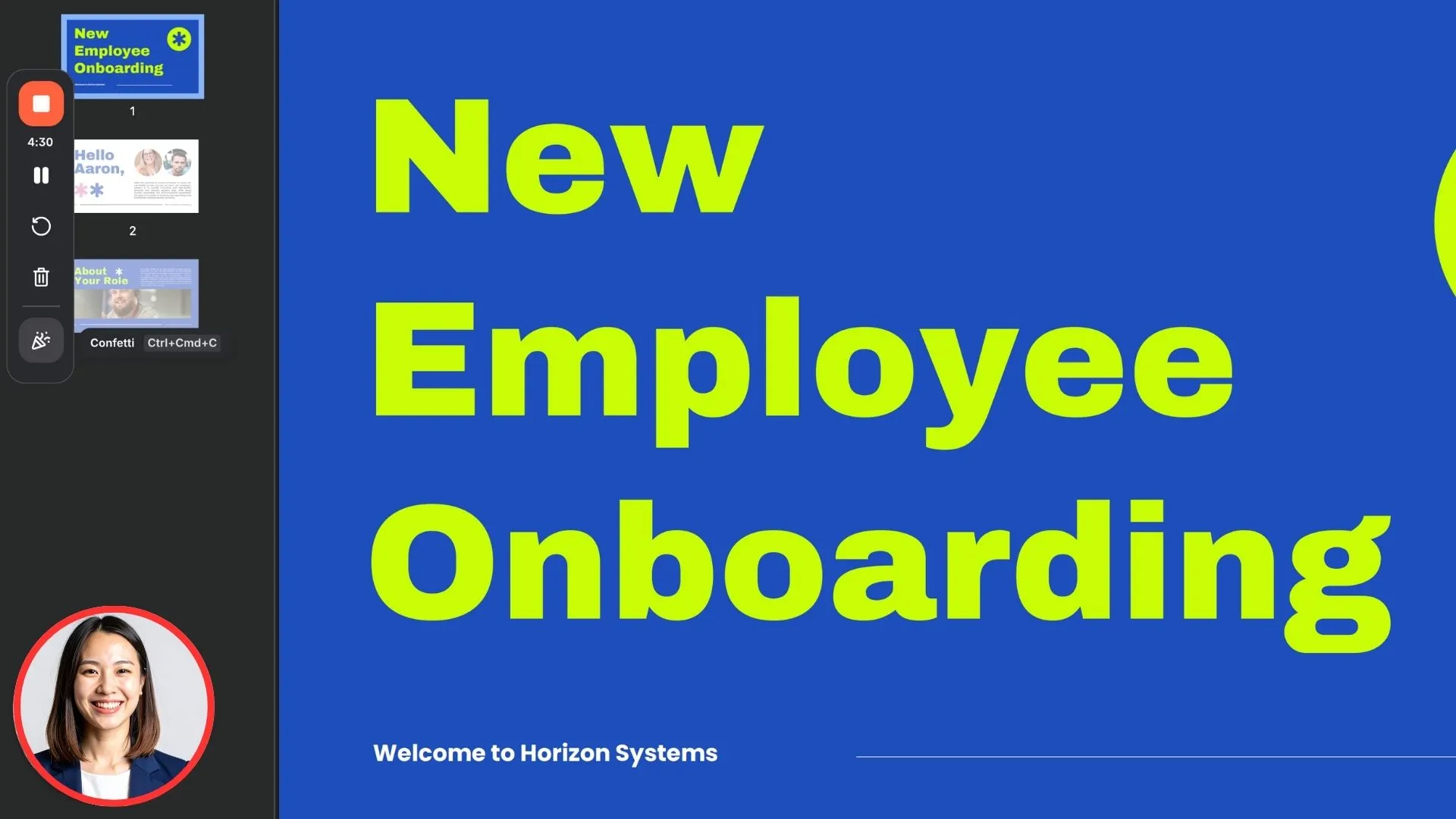
My experience with Loom
I used Loom to create quick walkthroughs, and it worked best for informal, rapid knowledge transfer.
In my experience it's often used by SMEs for capturing quick explanations with a screen recording. From a learning design standpoint, it’s ideal for fast, informal walkthroughs.
The production workflow took me about 20 minutes.
Pricing perspective
Free tier; paid starts at $15/month USD.
Final verdict
Loom is the go-to solution for quick, authentic knowledge sharing.
It’s not designed for creating polished training videos, but it excels in speed, simplicity, and accessibility.
For SMEs, remote teams, or fast-paced organizations, Loom captures processes and walkthroughs fast.
I think it's ideal as a complementary tool in your training ecosystem — it's not a standalone production platform, but it's still an incredibly useful tool.
Comparison table
Final thoughts
I've found that these training video creation tools don’t just differ in what they can do — they differ in how they shape your workflow, your speed, and the sustainability of your training ecosystem.
Some of these tools reduce friction; others introduce it. Some scale beautifully; others break down during quarterly updates or localization cycles. Some tools elevate your content visually, while others help you iterate faster than any traditional editing workflow would allow.
I think a sustainable training video workflow balances speed, quality, consistency, and maintainability.
When you evaluate tools with this lifecycle in mind rather than focusing only on output quality, it becomes clear which platforms support long-term training operations and which are better suited for one-off or high-production projects.
Ultimately, the right mix depends on your team’s size, your update cycles, your branding expectations, and how global your training needs to be.
What matters most is choosing tools that help you build content you can update, version, and scale — without rebuilding from scratch every time something changes.
With the right stack in place, you can create a training ecosystem that is fast, flexible, and capable of growing with your organization.
About the author
Strategic Advisor
Kevin Alster
Kevin Alster is a Strategic Advisor at Synthesia, where he helps global enterprises apply generative AI to improve learning, communication, and organizational performance. His work focuses on translating emerging technology into practical business solutions that scale.He brings over a decade of experience in education, learning design, and media innovation, having developed enterprise programs for organizations such as General Assembly, The School of The New York Times, and Sotheby’s Institute of Art. Kevin combines creative thinking with structured problem-solving to help companies build the capabilities they need to adapt and grow.

Frequently asked questions
What is training video software?
Training video software helps create, edit, and produce videos specifically designed for instructional or educational purposes. It often includes features like screen recording, video editing, and interactive elements to engage learners.
Which training video software is best for scalable, multilingual employee training?
For scalable, multilingual employee training, AI-powered video platforms like Synthesia offer the most comprehensive solution. These platforms enable you to create training videos with AI avatars that can speak in over 140 languages, eliminating the need for multiple recordings or expensive dubbing services. You can update content instantly across all language versions by simply editing the script, making it ideal for global organizations that need to maintain consistency while localizing their training materials.
The best training video software for multilingual needs combines ease of use with powerful localization features. Look for platforms that offer native language support rather than just subtitles, allow you to maintain brand consistency across all versions, and provide simple workflows for creating and updating content in multiple languages simultaneously. This approach ensures your training remains accessible and engaging for employees worldwide while significantly reducing production time and costs.
Can I add quizzes or assessments to training videos created with Synthesia?
Yes, Synthesia includes built-in interactive features that allow you to add quizzes, knowledge checks, and assessments directly within your training videos. You can insert multiple-choice questions, true/false assessments, or branching scenarios at key points in your content to reinforce learning and measure comprehension. These interactive elements help transform passive viewing into active learning experiences that improve retention and engagement.
The platform's assessment capabilities integrate smoothly with learning management systems, automatically tracking quiz scores and completion rates. This functionality is particularly valuable for compliance training or certification programs where you need to verify that employees have understood critical information. By combining engaging video content with strategic assessment points, you create a comprehensive learning experience that both educates and validates knowledge acquisition.