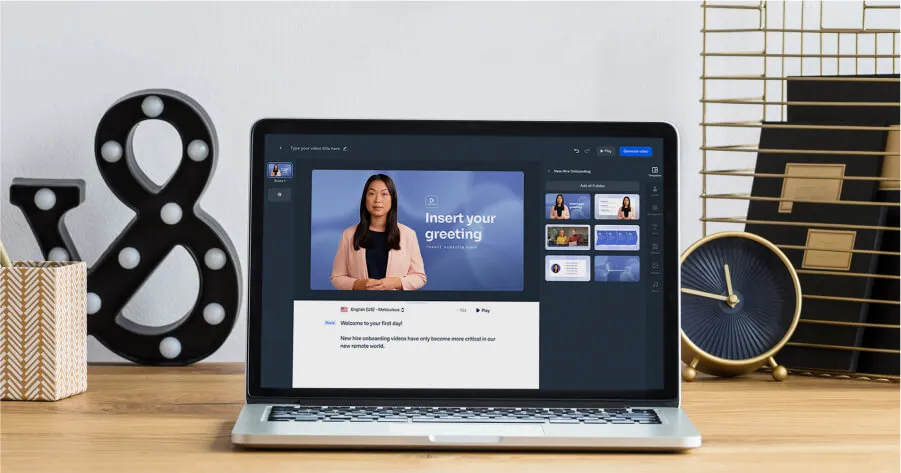Las 15 mejores herramientas de video de formación en 2025 (probadas y testeadas)
Crea videos con IA con más de 230 avatares en más de 140 idiomas
El mejor software para crear videos de formación, por categoría
- Para videos de formación que incluyen cabeza parlante con IA: Synthesia
- Para grabación de pantalla: Camtasia
- Para videos de formación interactivos: Learnworlds
- Para videos de formación animados: Vyond
- Para editar imágenes grabadas: Adobe Premiere Pro
Como alguien que pasa una parte significativa de su día creando videos de aprendizaje y contenido instructivo, he probado una buena cantidad de herramientas para hacer que el proceso sea más eficiente, atractivo y escalable. Los videos de formación pueden presentar una variedad de desafíos, como tener que demostrar visualmente flujos de trabajo intrincados, adaptar contenido para que resuene con un público global, o asegurar que el video final se alinee perfectamente con la marca y el mensaje de una empresa. Afortunadamente, hay muchas herramientas avanzadas de Aprendizaje y Desarrollo (A+D [o L&D, en inglés]) disponibles para abordar estas necesidades de manera eficiente.
En esta publicación, compartiré cuáles creo, en lo personal, que son las mejores herramientas de generación de contenido para aprendizaje virtual que se centran específicamente en video. Estas son las herramientas que yo mismo he usado y en las que confié para producir videos de aprendizaje virtual de alta calidad en tiempo y forma, sin exceder el presupuesto.
Si buscas software de formación más general (sin videos), puedes consultar mi guía sobre el mejor software para la formación de los empleados.
Mejor software para videos de formación con IA: Synthesia
Ventajas
- Facilidad de uso: Ofrece una interfaz intuitiva, no requiere experiencia en producción de videos.
- Velocidad: Puede crear videos de formación pulidos en menos de una hora.
- Colaboración en tiempo real: Permite que los equipos puedan, simultáneamente, revisar y editar los videos, así como compartir sus comentarios sobre ellos.
- Avatares con IA realistas: Cuenta con una amplia selección de presentadores virtuales realistas y personalizables con sincronización labial y lenguaje corporal natural.
- Amplio soporte de idiomas: Admite más de 140 idiomas, acentos y dialectos.
- Amplia capacidad de personalización: Opciones que te permiten alinear el estilo y el diseño para representar tu marca, ajustes de fondo, superposiciones de texto y gráficos animados.
- Plantillas: Ofrece diseños predefinidos para tutoriales, guías y otros tipos de contenido que ahorran mucho tiempo.
- Exportaciones SCORM: Permite una integración fluida con plataformas LMS.
- Escalabilidad: Produce eficientemente grandes volúmenes de videos personalizados.
- Grabación de pantalla con IA: Permite integrar fácilmente las guías paso a paso en los videos de formación.
Inconvenientes
- Opciones de animación limitadas: No es la plataforma adecuada para animaciones detalladas o gráficos con movimiento complejos; puede requerir edición adicional en herramientas como Adobe Premiere Pro.
Precio
- Plan Free: USD 0/mes – Incluye 3 minutos de video, 9 avatares con IA (más 2 avatares de stock) y funciones básicas en más de 140 idiomas.
- Plan Starter: USD 29/mes – Ofrece 10 minutos de video, más de 125 avatares con IA (más 3 avatares personales), comentarios, un generador de avatares y opciones para compartir.
- Plan Creator: USD 89/mes – Proporciona 30 minutos de video, más de 180 avatares con IA (más 5 avatares personales), colaboración en equipo, fuentes personalizadas y una página de video de la marca.
- Plan Enterprise: Precios personalizados – Incluye minutos de video ilimitados, más de 230 avatares con IA (más avatares personales ilimitados), colaboración avanzada, traducción con 1 clic y asistencia prioritaria con características personalizadas.
Mi experiencia con Synthesia
Synthesia ha agilizado completamente la forma en que creo videos de formación. Desde el principio hasta el final, el proceso es simple y eficiente. Primero, selecciono una plantilla que coincida con el tipo de video que necesito, ya sea un tutorial o una guía para el proceso de incorporación. Luego, ingreso mi guion, elijo un presentador virtual y personalizo los ajustes para que el video se alinee con mi marca. En menos de una hora, tengo un video pulido y profesional listo para compartir.
Una de las características que me ha resultado más valiosa de Synthesia es la facilidad con que permite localizar los videos. Utilicé la plataforma para crear el mismo módulo de formación en varios idiomas sin contratar traductores ni locutores para el doblaje. Los avatares con IA se adaptan naturalmente a diferentes idiomas y acentos, y la sincronización de labios se ve increíblemente precisa. Esta característica por sí sola me ha ahorrado mucho tiempo y me ha permitido llegar a un público global.
Para la personalización, a menudo ajusto los fondos, agrego superposiciones de texto e incorporo logotipos de la empresa para adaptar mejor los videos. Aunque las opciones integradas son excelentes para la mayoría de los proyectos, me gusta contar con la flexibilidad de exportar el video y poder mejorarlo aún más en herramientas como Adobe Premiere Pro cuando lo necesito.
También resulta muy fácil compartir el video final. Exporté videos de formación como paquetes SCORM y los inserté sin problemas en nuestra plataforma LMS. Las características de colaboración también nos han resultado muy útiles para el trabajo de equipo, ya que todos los integrantes podemos revisar, editar y finalizar los videos juntos sin complicaciones adicionales.
En general, Synthesia es una herramienta práctica y confiable para crear videos de formación de alta calidad rápidamente. Es intuitiva, flexible y agiliza increíblemente un proceso que podría ser muy lento y tedioso.
Alternativas
Colossyan
Colossyan ofrece algunas herramientas útiles, incluidas funcionalidades de aprendizaje basado en situaciones, integración de PowerPoint y compatibilidad con exportación SCORM.
Si bien se destaca por sus precios asequibles y su soporte multilingüe, tiene inconvenientes notables: avatares de menor calidad, opciones limitadas de plantillas y medios, tiempos de renderización más largos y no cuenta con colaboración en tiempo real ni funciones de análisis de video.
Estas limitaciones pueden afectar a los equipos que necesitan contar con contenido visual pulido o características avanzadas de colaboración para videos de formación profesionales.
Hour One
Hour One tiene avatares con IA que se asemejan mucho a humanos reales y añaden un toque profesional y pulido a los videos. Ofrece excelentes opciones de personalización, con lo que permite que los usuarios ajusten las expresiones de los avatares y los ángulos de la cámara e integren música o doblaje para lograr un producto final más atractivo.
Sin embargo, la plataforma tiene algunas limitaciones, por ejemplo, la falta de tecnología de microgestos, por lo cual los avatares son menos expresivos, y su biblioteca de avatares limitada restringe la variedad.
Hour One tampoco cuenta con un grabador de pantalla ni ofrece exportación SCORM, opciones que resultan valiosas para proyectos de formación y aprendizaje virtual. Además, los tiempos de renderización pueden ser lentos y la ausencia de herramientas avanzadas, como el hecho de poder usar múltiples avatares en un video, reduce su versatilidad para crear escenas complejas.
Mejor software para videos de formación con capturas de pantalla: Camtasia
Ventajas
- Grabación de pantalla de alta calidad: Permite grabar la pantalla de forma intuitiva y con excelente calidad para capturar tutoriales, demostraciones de software o presentaciones.
- Herramientas de edición integradas: Combina la grabación de pantalla y la edición de video en una sola plataforma.
- Elementos interactivos: Permite utilizar cuestionarios y puntos en los que se puede hacer clic dentro del video para que el contenido de formación resulte más interesante.
- Edición de audio: Herramientas integradas que ayudan a mejorar el audio para darle mayor nitidez a la narración o los doblajes.
- Plantillas y temas: Ofrece plantillas predefinidas que permiten mantener fácilmente un estilo coherente en múltiples videos.
- Anotaciones y texto destacado: Ofrece una variedad de texto, formas y resaltados para enfatizar puntos clave en el video.
- Facilidad de uso: Es una interfaz intuitiva adecuada tanto para principiantes como para profesionales.
Inconvenientes
- No cuenta con características de colaboración en tiempo real: Camtasia no ofrece herramientas robustas de colaboración en tiempo real, como la edición compartida o el control de versiones.
- Velocidad de renderización: El proceso de exportar proyectos más grandes puede resultar lento.
- Curva de aprendizaje para funciones complejas: Aunque es amigable para principiantes, funcionalidades avanzadas como cuestionarios interactivos pueden requerir algo de ensayo y error
Precio
Camtasia ofrece tres planes de suscripción anuales:
- Essentials: USD 179.88/año, incluye herramientas básicas de grabación y edición.
- Create: USD 249/año, añade funciones avanzadas como guiones generados por IA y herramientas para la mejora del audio.
- Pro: USD 499/año, ofrece opciones premium como funciones de colaboración y acceso a una biblioteca de más de 100 millones de recursos.
Camtasia ofrece una prueba gratuita de 7 días.
Mi experiencia con Camtasia
Camtasia es una herramienta que se suele usar para videos de formación gracias a su función de grabación de pantalla, que es confiable y sencilla. La uso con frecuencia para crear tutoriales de software capturando flujos de trabajo en pantalla en tiempo real. La opción de resaltar clics del ratón y pulsaciones de teclas es muy útil cuando necesito enfatizar acciones específicas que quiero destacar para los estudiantes.
Una vez que la grabación está completa, las herramientas de edición de video integradas permiten pulir las imágenes con facilidad. Puedo recortar las partes no deseadas, agregar transiciones suaves o superponer anotaciones de texto para clarificar los pasos complejos. La línea de tiempo con funciones de arrastrar y soltar es intuitiva, incluso para proyectos más detallados, y valoro que todo lo que necesito esté en un solo lugar, lo que me evita tener que cambiar entre múltiples herramientas.
Una de las características que me resulta muy valiosa es la capacidad de incorporar elementos interactivos como cuestionarios y enlaces en los que se puede hacer clic. En un módulo de formación reciente, utilicé estas opciones para evaluar la comprensión de los estudiantes en puntos clave del video. Esto me permitió añadir una capa interactiva que ayudó a mantener el interés de los usuarios mientras reforzaban el contenido.
Camtasia también es excelente para representar tu marca, ya que permite agregar logotipos de la empresa, esquemas de color personalizados e introducciones con tu marca para asegurar la coherencia entre todos los videos. Las plantillas y temas incluidos son un gran punto de partida que ayudan a ahorrar tiempo y son muy flexibles, ya que permiten personalizar tanto como desee el producto final.
Tiene algunos inconvenientes. El renderizado de proyectos más grandes puede tardar más de lo que me gustaría, especialmente cuando trabajo en videos con múltiples capas o elementos interactivos. No incluye funciones de colaboración en tiempo real, así que se vuelve un poco desordenado si quieres trabajar en videos de formación con tus colegas.
En general, Camtasia es una herramienta versátil y fácil de usar que combina la facilidad de uso con suficientes funciones avanzadas para crear videos de formación profesionales basados en grabaciones de pantalla.
Alternativas
iSpring Suite
iSpring Suite es un conjunto de herramientas versátil para aprendizaje virtual que se integra sin problemas con PowerPoint, por lo que es una excelente alternativa a Camtasia para quienes se enfocan en crear videos de formación. Su función de grabación de pantalla permite capturar demostraciones de software, presentaciones o tutoriales paso a paso sin esfuerzo. Una de sus características destacadas es la capacidad de superponer tu grabación de pantalla con grabaciones de cámara web, lo que te permite agregar un toque personal a tus videos de formación.
Donde iSpring Suite realmente se destaca es en sus funciones específicas para el aprendizaje virtual. Puedes integrar cuestionarios, agregar elementos interactivos y exportar el contenido como paquetes SCORM para insertarlo fácilmente en los Sistemas de Gestión de Aprendizaje (LMS). El editor de video integrado permite recortes básicos, transiciones y anotaciones, aunque no es tan avanzado como el conjunto de herramientas de edición que ofrece Camtasia. Si tu objetivo es crear videos de formación que se integren sin problemas en un programa de aprendizaje virtual más grande, iSpring Suite es una buena opción.
Screenpal
ScreenPal es una herramienta ligera, apta para usar en el navegador, diseñada para crear videos de forma rápida y sencilla. Es una alternativa viable a Camtasia para proyectos menos complejos. Es excelente para grabación y captura de pantalla, con opciones para grabar tu pantalla, usar tu cámara web o ambas al mismo tiempo. Su interfaz intuitiva es perfecta para principiantes o quienes necesiten producir videos rápidamente sin una curva de aprendizaje pronunciada.
Si bien no ofrece tantas características avanzadas de edición como Camtasia, ScreenPal incluye herramientas esenciales como recorte, anotaciones y transiciones básicas. También permite incluir subtítulos y narración para mejorar la claridad de tus videos de formación. La capacidad de subir directamente a plataformas como YouTube, Vimeo o una plataforma LMS hace que sea una opción atractiva para los instructores o equipos que trabajan con presupuestos acotados.
Mejor software para videos de formación interactivos: LearnWorlds
Ventajas
- Características interactivas: Permite incrustar cuestionarios, enlaces en los que se puede hacer clic y anotaciones directamente en los videos, lo que aumenta la participación de los estudiantes.
- Opciones para representar tu marca: Cuenta con elementos personalizables como los logotipos, las introducciones y las superposiciones para que puedas crear videos pulidos y de aspecto profesional.
- Plantillas: Proporciona plantillas prediseñadas que simplifican el proceso de crear videos, especialmente si eres principiante.
- Facilidad de uso: La interfaz es fácil de usar, por lo que resulta sencillo crear y gestionar videos de formación sin tener experiencia técnica.
- Compatible con todos los dispositivos móviles: Los videos están optimizados para reproducirse en cualquier dispositivo, lo que garantiza la accesibilidad para los estudiantes.
Inconvenientes
- Variedad limitada de plantillas: La selección de plantillas puede no satisfacer a los usuarios que buscan amplia flexibilidad de diseño.
- Tiempos de renderizado más largos: El renderizado puede tardar más de lo esperado, lo que puede ralentizar el flujo de trabajo en el caso de los videos más grandes o complejos.
- Herramientas de edición de video básicas: En comparación con las plataformas centradas específicamente en la edición de video, LearnWorlds ofrece menos opciones avanzadas de personalización.
- No se especializa en la creación de videos: Resulta más adecuado usar esta herramienta como parte de una plataforma de aprendizaje virtual más amplia en lugar de utilizarla una solución única para la edición de video.
Precio
Para acceder al editor de videos interactivos de LearnWorlds, que permite agregar elementos como cuestionarios, subtítulos y transcripciones interactivas a tus videos, necesitarás suscribirte al plan Pro Trainer o a uno de nivel superior.
- Pro Trainer: USD 99/mes. Abarca todas las funciones del plan Starter además de cursos gratuitos y de pago ilimitados, sin comisiones, un reproductor de curso personalizable, certificados personalizados, clases o seminarios web en vivo, integraciones avanzadas, gestión de afiliados y hasta 5 cuentas de administrador o instructor.
- Learning Center: USD 299/mes. Incluye todas las funciones del plan Pro Trainer, además de videos interactivos, subtítulos y transcripciones, acciones masivas de usuarios, opciones de marca blanca, gestión avanzada de afiliados, embudos de ventas automatizados y hasta 20 cuentas de administrador o instructor.
- Alto volumen y corporativo: Ofrece precios personalizados.
Cada plan incluye una prueba gratuita de 30 días.
Mi experiencia con LearnWorlds
LearnWorlds es una excelente opción para crear videos de formación interactivos y profesionales, especialmente si buscas mejorar la participación de los estudiantes. Se destaca por facilitar la creación de videos interactivos, gracias a que permite insertar cuestionarios, enlaces en los que se puede hacer clic y anotaciones directamente en la línea de tiempo. Por ejemplo, usé esta plataforma hace poco para crear un video de formación sobre servicio al cliente donde los estudiantes podían hacer clic en diferentes secciones del video para acceder a recursos adicionales o responder preguntas de cuestionarios. Hizo que una experiencia que habría sido de visualización pasiva se transformara en algo mucho más práctico e impactante.
Otra característica que me resultó útil son las opciones de personalización para representar mejor la marca. Es fácil incorporar logotipos de la empresa, secuencias de introducción de la marca y superposiciones de texto para darles a los videos un aspecto profesional que se alinee con el resto de tus materiales de formación. Me resultó especialmente útil al crear contenido para públicos externos o al presentar la sección de formación dentro de un programa organizacional más amplio.
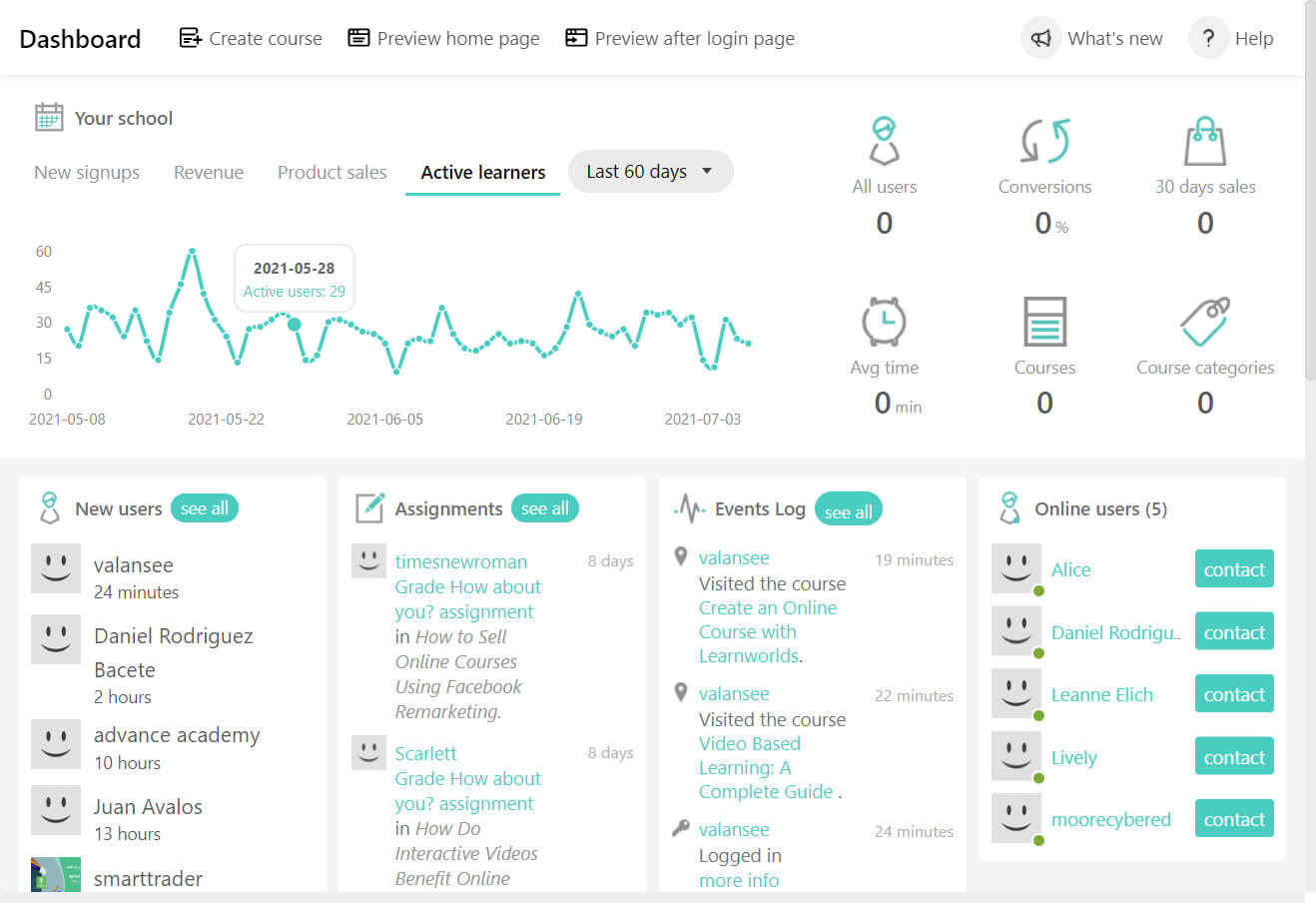
Esta plataforma también proporciona una variedad de plantillas para agilizar la creación de videos, aunque admito que las opciones parecen algo limitadas si buscas más variedad o creatividad. Los tiempos de renderizado también pueden ser un poco más largos de lo que me gustaría, especialmente al trabajar en archivos de video más grandes. Estos no son aspectos decisivos, pero vale la pena considerarlos si necesitas tiempos de entrega rápidos o videos altamente personalizados.
En general, LearnWorlds es una herramienta sólida para crear videos de formación interactivos, en particular para quienes deseen combinar contenido de video con una experiencia de aprendizaje virtual más amplia. Quizás no ofrezca la capacidad de personalización que encontrarías en un software dedicado exclusivamente a la edición de video, pero su facilidad de uso y sus opciones para agregar interactividad a los videos la convierten en un valioso recurso para tu conjunto de herramientas de formación.
Alternativas
Vimeo interactivo
Vimeo interactivo permite que los creadores mejoren sus videos con elementos interactivos como puntos de acceso en los que se puede hacer clic dentro del video, activadores de tiempo y superposiciones, lo que fomenta una mayor participación de los espectadores. Se puede acceder a estas características a través del estudio interactivo de Vimeo, disponible principalmente para usuarios del plan Enterprise. La plataforma también admite capítulos, formularios y pantallas finales, lo que permite una experiencia de visualización más envolvente y fácil de recorrer.
Panopto
Panopto mejora la participación del usuario gracias a características interactivas como los cuestionarios dentro del video, que permiten que los creadores incrusten preguntas de opción múltiple, con casillas de verificación y respuestas de verdadero/falso directamente en sus videos. Durante la reproducción, el video se detiene para que los usuarios respondan, lo que facilita el aprendizaje activo y refuerza los conceptos clave. Los creadores pueden configurar opciones para permitir repeticiones, mostrar puntuaciones y proporcionar las respuestas correctas, con la posibilidad de que se muestren los resultados agregados para su revisión.
Además, el reproductor de video HTML5 interactivo de Panopto admite la reproducción HD de varias cámaras. Eso permite que los usuarios alternen entre feeds de video, hagan zoom para ver en pantalla completa, tomen notas con marcas de tiempo y naveguen por el contenido con facilidad a través de una tabla de contenido con miniaturas que se genera automáticamente.
Mejor software para video de formación con animaciones: Vyond
Ventajas
- Interfaz fácil de usar: Cuenta con herramientas simples que con solo arrastrar y soltar permiten que quienes no sepan de diseño igual puedan crear animaciones profesionales.
- Amplia biblioteca de recursos: Ofrece una amplia gama de personajes, accesorios y plantillas para diversas situaciones de video.
- Personajes adaptables: Los personajes pueden modificarse para representar diferentes demografías, roles o necesidades específicas de la marca.
- Versatilidad: Admite diferentes estilos de animación, incluidos videos explicativos, animaciones en pizarra y presentaciones empresariales modernas.
- Actualizaciones frecuentes: Continuamente se añaden nuevas funciones y recursos para mantener la plataforma actualizada.
Inconvenientes
- No ofrece colaboración en tiempo real: Vyond no admite la edición simultánea de videos por parte de múltiples usuarios en tiempo real.
- No ofrece interactividad: No admite la adición de elementos interactivos como cuestionarios o enlaces en los que se puede hacer clic.
- Problemas de rendimiento: Si trabajas en escenas realmente elaboradas con mucho en juego, la plataforma puede retrasarse o congelarse.
- Curva de aprendizaje para características complejas: Si bien es fácil comenzar, las animaciones avanzadas requieren tiempo y práctica.
- Marca de agua en el plan Essential: Necesitarás al menos el plan Premium para evitar que un logotipo de Vyond aparezca en tu video.
Precio
- Essential: USD 49/mes – Permite exportaciones en 720p, incluye el creador de personajes, Vyond Studio, videos con marca de agua de Vyond.
- Premium: USD 89/mes – Ofrece exportaciones en 1080p, sin marca de agua de Vyond, GIF animados, relaciones de aspecto ajustables.
- Professional: USD 179/mes/usuario – Incluye todas las características del plan Premium más integración de Shutterstock, traducción de video y organización de los recursos.
- Enterprise/Agency: Precio personalizado – Agrega funciones de colaboración, gestión de marca, voces con IA, y transferencias de derechos ilimitadas.
Vyond ofrece una prueba gratuita de 14 días.
Mi experiencia con Vyond
Los videos animados funcionan mejor cuando necesitas simplificar ideas complejas, visualizar conceptos abstractos o crear escenarios atractivos que podrían ser difíciles de filmar en la vida real. Son perfectos para la formación centrada en las habilidades blandas como servicio al cliente o liderazgo, donde contar historias y el juego de roles pueden ayudar a los estudiantes a comprender mejor la dinámica interpersonal.
Vyond es excelente para esos casos. Es una herramienta en la que he llegado a confiar para crear videos de formación animados que son tanto atractivos como profesionales. Generalmente empiezo con una de sus plantillas listas para usar, que son perfectas para situaciones comunes como la formación para procesos de incorporación o sobre el servicio al cliente. Las plantillas me ahorran mucho tiempo e igualmente me permiten personalizar el contenido para que se ajuste al mensaje que quiero transmitir.
La posibilidad de modificar los personajes me parece un verdadero punto destacado. Por ejemplo, hace poco trabajé en un video de formación sobre diversidad en el lugar de trabajo y pude crear personajes que reflejaban una amplia gama de demografías. Hizo que el público pudiera relacionarse mejor con el video, y los comentarios de los estudiantes confirmaron que esto agregó un toque personal al material. Combinar estos personajes con animaciones dinámicas y transiciones de escena realmente ayudó a dar vida a las situaciones.
Una cosa que aprecio de Vyond es la variedad que tiene su biblioteca de recursos. Ya sea que esté armando un entorno de venta minorista para una simulación de servicio al cliente o creando una oficina virtual para un módulo de formación en liderazgo, la variedad de accesorios y fondos me permite construir escenas realistas y visualmente atractivas. La capacidad de agregar efectos de sonido y música de fondo también es un buen detalle, ya que ayuda a mantener la participación y la concentración de los usuarios.
Por supuesto, Vyond no está exento de limitaciones. Si bien es fantástico para crear animaciones, no admite elementos interactivos como cuestionarios o enlaces en los que se puede hacer clic, que suelen ser importantes para el aprendizaje virtual. Para que mis videos de formación sean verdaderamente interactivos, generalmente necesito combinar Vyond con otra herramienta. También noté algunos problemas de retraso o de rendimiento al trabajar en proyectos más grandes, lo que puede ser frustrante cuando intentas mantener la fluidez del proceso.
Otra gran limitación que encontré fue que Vyond no ofrece herramientas de colaboración en tiempo real. La plataforma tiene características como espacios compartidos y grupos de usuarios para que los miembros del equipo puedan compartir videos y recursos de manera eficiente, pero no admite la edición simultánea en tiempo real por parte de múltiples usuarios.
Dicho esto, Vyond es una herramienta excelente para crear videos de formación animados, especialmente cuando resulta clave contar una historia o brindar un aprendizaje basado en situaciones. Es rápida, personalizable y ofrece resultados pulidos que resuenan con los estudiantes. Si bien no es perfecta, es una herramienta que sigo eligiendo.
Alternativas
Animaker
Animaker es una plataforma fácil de usar para crear videos animados. Viene con generador de voz, constructor de personajes y herramientas de creador de subtítulos, para que sea sencillo crear videos pulidos rápidamente. También proporciona acceso a una enorme biblioteca de recursos, incluidos más de 100 millones de imágenes y clips de stock.
La plataforma ofrece además una amplia gama de estilos y recursos de animación, pero sus animaciones a veces se sienten menos fluidas y pulidas en comparación con Vyond. Los movimientos de los personajes y las transiciones de Vyond son más suaves y naturales.
Powtoon
Powtoon es una herramienta de video y presentación que permite editar con solo arrastrar y soltar. Cuenta con una variedad de plantillas, personajes animados y fondos que permiten empezar a usarla rápidamente. Las animaciones de Powtoon están diseñadas para ser rápidas y accesibles, pero la calidad de la animación en Powtoon puede parecer un poco más básica, con menos opciones para editar los movimientos de los personajes y las transiciones de escena. Creo que Vyond es mejor para crear animaciones más pulidas.
Mejor para la edición de videos de formación general: Adobe Premiere Pro
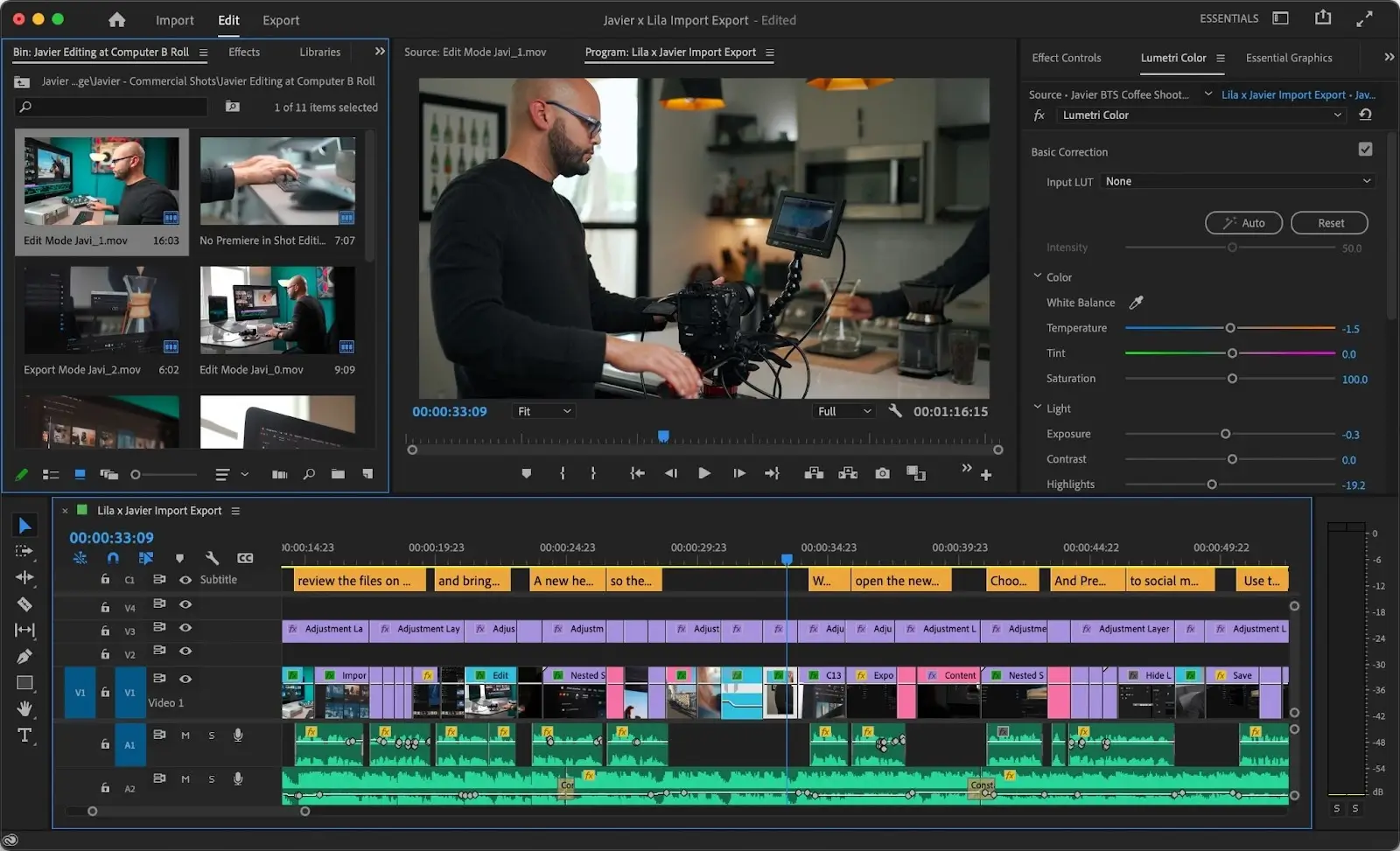
Ventajas
- Edición de calidad profesional: Ofrece herramientas avanzadas para una edición precisa de video, ideal para videos de formación pulidos.
- Compatibilidad con amplia variedad de formatos: Admite sin problemas una amplia gama de formatos de video, audio y gráficos.
- Áreas de trabajo personalizables: Te permite adaptar la interfaz a tu flujo de trabajo.
- Integración con la suite de Adobe: Funciona sin problemas con After Effects, Photoshop y Audition.
- Herramientas poderosas para subtítulos: Ofrece opciones avanzadas para crear y editar subtítulos, esenciales para contenido de formación accesible.
- Amplia biblioteca de efectos: Incluye una amplia variedad de transiciones, herramientas de corrección de color y efectos de movimiento.
Inconvenientes
- Curva de aprendizaje pronunciada: Las funciones avanzadas pueden ser abrumadoras para principiantes.
- Problemas de rendimiento: Hace un uso intensivo de los recursos, requiere un sistema de alto rendimiento para funcionar de forma fluida.
- Complejo para ediciones simples: Es excesivo para proyectos básicos o ediciones rápidas.
Precio
- Individual: USD 22.99/mes
- Business: USD 37.99/mes, con algunas funciones adicionales
Adobe ofrece una prueba gratuita de 7 días de Premiere Pro.
Mi experiencia con Premiere Pro
Adobe Premiere Pro es mi herramienta de referencia para editar material grabado y convertirlo en videos de formación pulidos y profesionales. A diferencia de herramientas como Synthesia, donde la creación de videos no requiere una cámara o contenido pregrabado, Premiere Pro está diseñado para trabajar con material ya grabado. Tanto si es para una sesión liderada por un presentador, grabaciones de pantalla o clips basados en situaciones, Premiere Pro es excelente para convertir grabaciones sin procesar en videos instructivos de calidad final.
Utilizo Premiere Pro para perfeccionar el material grabado en vivo, como cuando se tiene a un experto en la materia presentando frente a una cámara. Las herramientas de edición en la línea de tiempo me permiten eliminar partes innecesarias, sincronizar el audio perfectamente y agregar transiciones limpias. Recientemente trabajé en un video de formación en liderazgo, y utilicé la plataforma para editar una combinación de grabaciones de presentadores e imágenes de diapositivas complementarias a un lateral.
Premiere Pro tiene una curva de aprendizaje pronunciada. La interfaz está repleta de herramientas y opciones avanzadas, lo que puede parecer abrumador al principio. Se requiere tiempo y práctica para utilizar eficazmente las herramientas como la edición en múltiples capas, la corrección de color y la sincronización de audio. Para quienes comienzan con la edición de video o que buscan una solución rápida, la complejidad puede ralentizar la productividad inicial. Sin embargo, una vez que te familiarizas con el software, sus capacidades se convierten en una ventaja significativa.
Alternativas
DaVinci Resolve
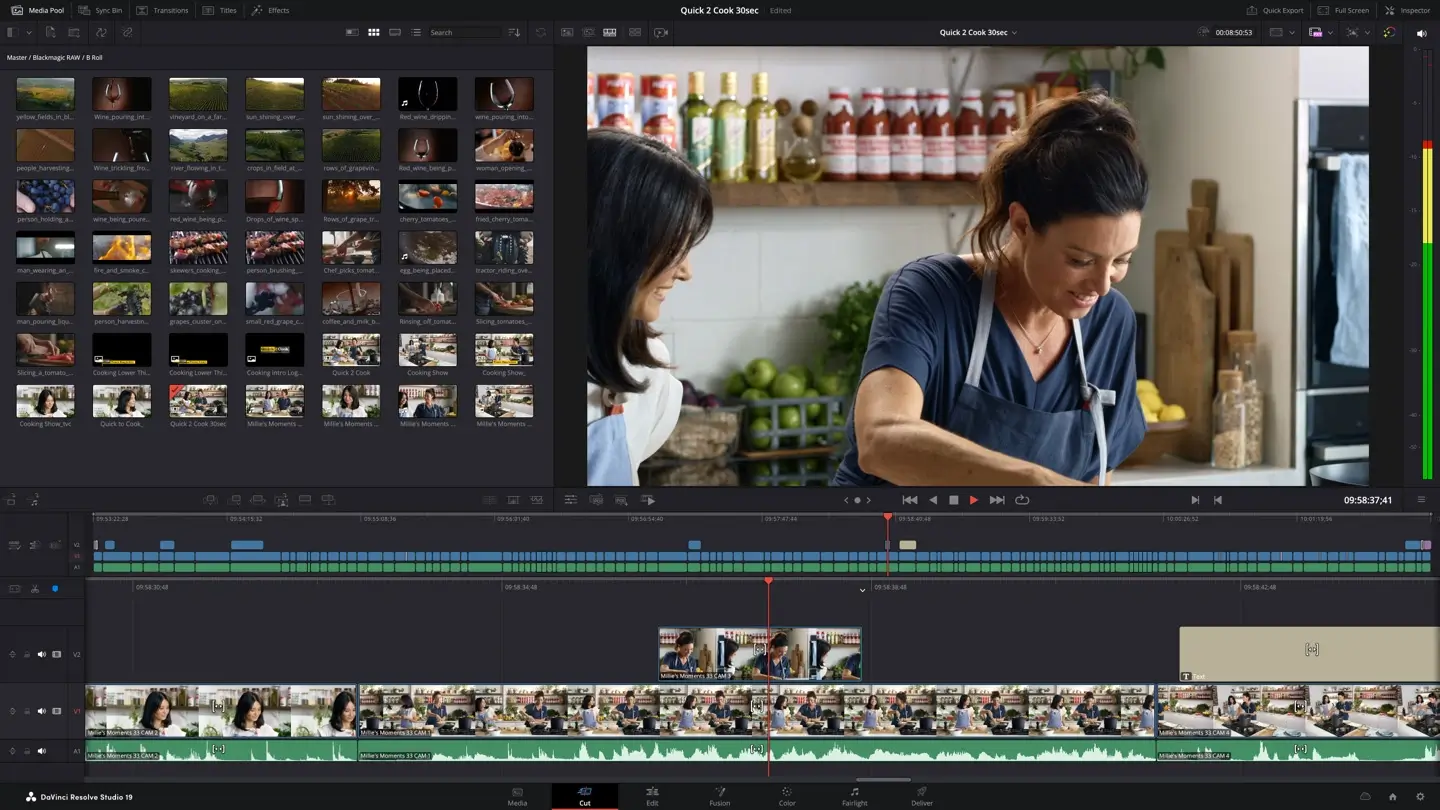
DaVinci Resolve es una herramienta de edición de calidad profesional que ofrece funciones eficientes para diseñadores de material educativo que trabajan con grabaciones de formación. Sus características destacadas incluyen la corrección de color avanzada, la edición en múltiples capas y herramientas de postproducción de audio robustas, todas disponibles en una versión gratuita muy completa.
DaVinci Resolve es ideal para crear videos de formación profesionales y pulidos, especialmente aquellos que requieren mejoras detalladas o una estética visual coherente. Aunque ofrece más profundidad que muchas otras alternativas, su interfaz puede ser compleja para principiantes, lo que la hace más adecuada para usuarios con algo de experiencia en edición o aquellos que trabajan en materiales de formación de alta calidad y mayor duración.
CapCut
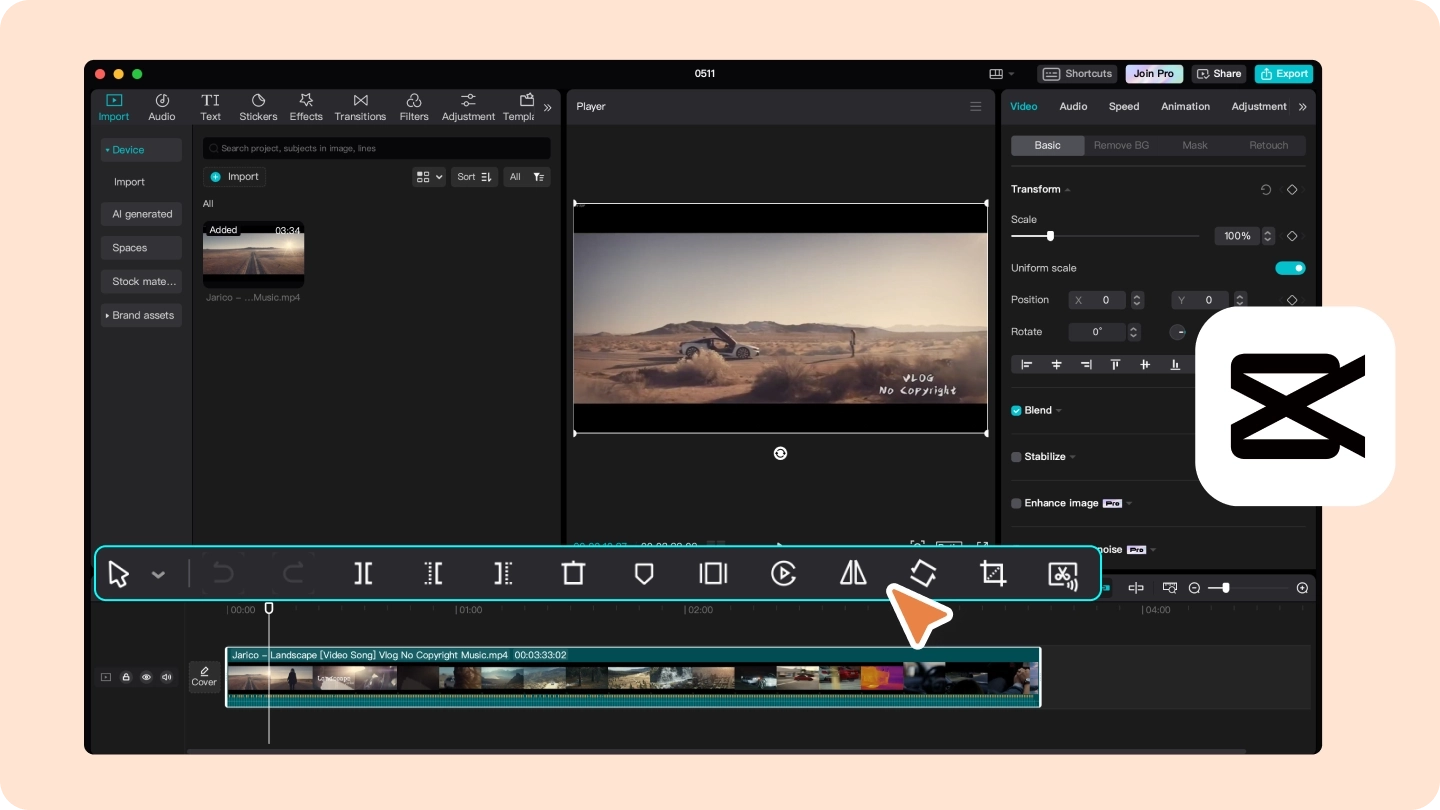
CapCut es una aplicación de edición de video versátil y fácil de usar. Está muy bien equipada para editar rápidamente grabaciones de videos de formación. Se originó como una aplicación móvil, y ahora su versión de escritorio ofrece características robustas como edición en la línea de tiempo, transiciones y superposiciones de texto.
CapCut se destaca por su simplicidad, lo que la hace ideal para crear contenido educativo pulido sin una curva de aprendizaje pronunciada. Las características como la creación de subtítulos automáticos, el redimensionamiento de los videos para diversas plataformas y los efectos incorporados la convierten en una excelente opción para diseñadores de material educativo que crean módulos de formación de consumo rápido o contenido para microaprendizaje. Sin embargo, carece de las capacidades avanzadas de herramientas como Adobe Premiere Pro, lo que puede limitar su uso para proyectos complejos.

Crea videos con calidad de estudio utilizando avatares y doblajes con IA en más de 140 idiomas


También podría interesarte
Preguntas frecuentes sobre los videos con IA
¿Qué es el software para videos de formación?
El software para videos de formación ayuda a crear, editar y producir videos diseñados específicamente para fines instructivos o educativos. A menudo incluye características como grabación de pantalla, edición de video y elementos interactivos para fomentar la participación de los estudiantes.
¿Qué debo buscar en el software para videos de formación?
Las características clave que debes considerar incluyen facilidad de uso, capacidades de grabación de pantalla, plantillas personalizables, herramientas interactivas (como los cuestionarios) y compatibilidad con los sistemas de gestión del aprendizaje (LMS).
¿Cuál es la mejor manera de hacer videos de formación?
La mejor manera de hacer videos de formación es utilizar un creador de videos con IA como Synthesia. Este software innovador aprovecha la tecnología de inteligencia artificial para agilizar el proceso de creación de videos. Eso permite que los usuarios produzcan videos de formación hasta un 80 % más rápido en comparación con los métodos tradicionales.
Synthesia ofrece una interfaz fácil de usar y una serie de funciones eficientes diseñadas para simplificar la producción de videos. Al utilizar tecnología de IA, el software automatiza muchas tareas que consumen tiempo, como la sincronización de los guiones, los doblajes y la animación de los avatares.