The 15 Best Training Video Software of 2025 (Tried & Tested)


Turn your texts, PPTs, PDFs or URLs to video - in minutes.

The Best Training Video Creation Software by Category
- For AI talking head training videos: Synthesia
- For screen recording: Camtasia
- For interactive training videos: Learnworlds
- For animated training videos: Vyond
- For editing recorded footage: Adobe Premiere Pro
As someone who spends a significant portion of their day creating learning videos and instructional content, I’ve tried my fair share of tools to make the process more efficient, engaging, and scalable. Training videos can present a variety of challenges, such as visually demonstrating intricate workflows, adapting content to resonate with a global audience, or ensuring the final video aligns perfectly with a company’s branding and messaging. Fortunately, many advanced L&D tools are available to address these needs efficiently.
In this post, I’ll share my personal recommendations for the best eLearning authoring tools that specifically focus on video. These are the tools I’ve personally used and relied on for high quality eLearning video production on time and within budget.
If you're looking for more general (non-video) training software, you should check out my guide to the best employee training software.
Best AI training video software: Synthesia
Pros
- Ease of use: Intuitive interface, no video production expertise required
- Speed: Ability to create polished training videos in under an hour
- Real-time collaboration: Enables teams to review, edit, and provide feedback on videos simultaneously
- Realistic AI avatars: Wide selection of realistic, customizable virtual presenters with natural lip-syncing and body language
- Broad language support: Supports over 140 languages, accents, and dialects
- Extensive customization: Options for branding, background tweaks, text overlays, and animated graphics
- Templates: Pre-built layouts for tutorials, how-tos, and other content types save a lot of time
- SCORM exports: Seamless integration with LMS platforms
- Scalability: Efficiently produces high volumes of personalized videos
- AI screen recording: It's easy to integrate step-by-step walkthroughs into my training videos
Cons
- Limited animation options: Not suitable for detailed animations or complex motion graphics; may require additional editing in tools like Adobe Premiere Pro
Pricing
- Free plan: $0/month – Includes 3 minutes of video, 9 AI avatars (plus 2 stock avatars), and basic features in 140+ languages.
- Starter plan: $29/month – Offers 10 minutes of video, 125+ AI avatars (plus 3 personal avatars), commenting, an avatar builder, and sharing options.
- Creator plan: $89/month – Provides 30 minutes of video, 180+ AI avatars (plus 5 personal avatars), team collaboration, custom fonts, and a branded video page.
- Enterprise plan: Custom pricing – Includes unlimited video minutes, 230+ AI avatars (plus unlimited personal avatars), advanced collaboration, 1-click translation, and priority support with custom features.
My experience with Synthesia
Synthesia has completely streamlined the way I create training videos. From start to finish, the process is simple and efficient. I start by selecting a template that matches the type of video I need—whether it's a tutorial or an onboarding guide. Then, I input my script, choose a virtual presenter, and customize the settings to align with my branding. In less than an hour, I have a polished, professional video ready to share.
One of the most valuable features for me has been Synthesia’s video localization capabilities. I’ve used it to create the same training module in several languages without hiring translators or voiceover artists. The AI avatars adapt naturally to different languages and accents, and the lip-syncing looks amazingly accurate. This feature alone has saved me a lot of time and made it easier to reach a global audience.
For customization, I often tweak the backgrounds, add text overlays, and incorporate company logos to make the videos feel tailored. While the built-in options are robust for most projects, I like having the flexibility to export the video and enhance it further in tools like Adobe Premiere Pro when needed.
Sharing the final product is easy too. I’ve exported training videos as SCORM packages and seamlessly embedded them into our LMS platform. The collaborative features have also been helpful when working with my team—we can review, edit, and finalize videos together without any extra hassle.
Overall, Synthesia is a practical and reliable tool for creating high-quality training videos quickly. It’s intuitive, flexible, and makes what could be a time-consuming process incredibly manageable.
Alternatives
Colossyan
Colossyan offers some useful tools, including scenario-based learning features, PowerPoint integration, and SCORM export support.
While it stands out with affordable pricing and multilingual support, it has notable drawbacks - lower-quality avatars, limited templates and media options, longer rendering times, and no real-time collaboration or video analytics.
These limitations may impact teams needing polished visuals or advanced collaboration features for professional training videos.
Hour One
Hour One has AI avatars that closely resemble real humans and add a professional, polished touch to videos. It offers strong customization options, allowing users to adjust avatar expressions, camera angles, and integrate music or voiceovers for a more engaging final product.
However, the platform has some limitations, including a lack of micro-gesture technology, which makes avatars less expressive, and a limited avatar library that restricts variety.
Hour One also lacks a screen recorder and SCORM export support - features that are valuable for training and eLearning projects. Additionally, rendering times can be slow, and the absence of advanced tools, such as using multiple avatars in one video, reduces its versatility for creating complex scenes.
Best training video software for screen capture: Camtasia
Pros
- Quality screen recording: High-quality, intuitive screen recording for capturing tutorials, software demos, or presentations
- Integrated editing tools: Combines screen recording and video editing in one platform
- Interactive elements: Supports quizzes and clickable hotspots for engaging training videos
- Audio editing: Built-in audio enhancement tools for clear narration or voiceovers
- Templates and themes: Pre-built templates make it easy to maintain a consistent style across multiple videos
- Annotations and callouts: A variety of text, shapes, and highlights to emphasize key points in the video
- Ease of use: Intuitive interface suitable for beginners and professionals alike
Cons
- No real-time collaboration features: Camtasia does not offer robust real-time collaboration tools, such as shared editing or version control
- Rendering speed: Exporting larger projects can be time-consuming
- Learning curve for complex features: While beginner-friendly, advanced functionalities like interactive quizzes may require some trial and error
Pricing
Camtasia provides three subscription plans on an annual basis:
- Essentials: $179.88/year, includes fundamental recording and editing tools.
- Create: $249/year, adds advanced features such as AI-generated scripts and audio enhancement tools.
- Pro: $499/year, offers premium options like collaboration features and access to a library of over 100 million assets.
Camtasia offer a 7-day free trial.
My experience with Camtasia
Camtasia is commonly used tool for training videos thanks to its screen recording feature, which is reliable and straightforward. I frequently use it to create software tutorials by capturing on-screen workflows in real-time. The option to highlight mouse clicks and keystrokes is particularly useful when I need to emphasize specific actions for learners.
Once the recording is complete, the integrated video editing tools make it easy to polish the footage. I can trim unwanted parts, add smooth transitions, or overlay text callouts to clarify complex steps. The drag-and-drop timeline is intuitive, even for more detailed projects, and I appreciate how everything I need is in one place, eliminating the need to switch between multiple tools.
One of the features I’ve found invaluable is the ability to incorporate interactive elements like quizzes and clickable links. In a recent training module, I used these features to test learners’ understanding at key points in the video. This added an interactive layer that helped keep viewers engaged while reinforcing the content.
Camtasia also excels at branding, allowing me to add company logos, custom color schemes, and branded intros to ensure consistency across all videos. The included templates and themes are a great starting point, saving time while still giving me room to customize the final product.
There's some drawbacks. Rendering larger projects can take longer than I’d like, especially when working on videos with multiple layers or interactive elements. There's also no real-time collaboration features, so it gets a bit messy if you want to work on training videos with your colleagues.
Overall, Camtasia is a versatile and user-friendly tool that balances ease of use with enough advanced features to create engaging, professional screen recording-based training videos.
Alternatives
iSpring Suite
iSpring Suite is a versatile eLearning toolkit that integrates seamlessly with PowerPoint, making it an excellent alternative to Camtasia for those focused on creating training videos. Its screen recording feature allows you to capture software demos, presentations, or step-by-step tutorials effortlessly. One of its standout features is the ability to overlay your screen recording with webcam footage, adding a personal touch to your training videos.
Where iSpring Suite really shines is its focus on eLearning features. You can embed quizzes, add interactive elements, and export content as SCORM packages for easy integration into Learning Management Systems (LMS). The built-in video editor allows for basic trimming, transitions, and annotations, though it’s not as advanced as Camtasia’s suite of editing tools. If your goal is to create training videos that blend seamlessly into a larger eLearning program, iSpring Suite is a solid choice.
Screenpal
ScreenPal is a lightweight, browser-friendly tool designed for quick and straightforward video creation, making it a viable Camtasia alternative for less complex projects. It excels in screen capture and recording, with options to record your screen, webcam, or both simultaneously. Its intuitive interface is perfect for beginners or those who need to produce videos quickly without a steep learning curve.
While it doesn’t offer as many advanced editing features as Camtasia, ScreenPal includes essential tools like trimming, annotations, and basic transitions. It also supports adding captions and narration to enhance the clarity of your training videos. The ability to upload directly to platforms like YouTube, Vimeo, or an LMS makes it an attractive option for educators or teams working on a budget.
Best interactive training video software: LearnWorlds
Pros
- Interactive features: Allows embedding of quizzes, clickable links, and annotations directly into videos, increasing learner engagement
- Branding options: Customizable elements like logos, intros, and overlays help create polished, professional-looking videos
- Templates: Provides pre-designed templates to simplify the video creation process, especially for beginners
- Ease of use: User-friendly interface makes it straightforward to create and manage training videos without technical expertise
- Mobile-friendly: Videos are optimized for playback on any device, ensuring accessibility for learners
Cons
- Limited template variety: The selection of templates may not satisfy users seeking extensive design flexibility
- Longer rendering times: Rendering can take longer than expected, which may slow down workflows for larger or more complex videos
- Basic video editing tools: Compared to dedicated video editing software, LearnWorlds offers fewer advanced customization options
- Not specialized for video creation: Best suited as part of a broader e-learning platform rather than a standalone video editing solution
Pricing
To access LearnWorlds' Interactive Video Editor, which enables the addition of elements like quizzes, subtitles, and interactive transcripts to your videos, you'll need to subscribe to the Pro Trainer plan or a higher tier.
- Pro trainer: $99/month; encompasses all Starter features plus unlimited free and paid courses, no transaction fees, customizable course player, custom certificates, live classes/webinars, advanced integrations, affiliate management, and up to 5 admin/instructor accounts.
- Learning center: $299/month; includes all Pro Trainer features along with interactive videos, subtitles and transcripts, bulk user actions, white-label options, advanced affiliate management, automated sales funnels, and up to 20 admin/instructor accounts.
- High volume & corporate: Custom pricing
Each plan comes with a 30-day free trial.
My experience with LearnWorlds
LearnWorlds is a solid choice for creating interactive and professional training videos, especially if you’re looking to enhance learner engagement. Its main feature is the ability to make videos interactive by embedding quizzes, clickable links, and annotations directly into the timeline. For example, I recently used it to create a customer service training video where learners could click on sections of the video to access additional resources or answer quiz questions. It turned a passive viewing experience into something much more hands-on and impactful.
Another feature I’ve found useful is the customization options for branding. It’s easy to incorporate company logos, branded intro sequences, and text overlays, giving the videos a professional look that aligns with the rest of your training materials. This has been especially helpful when creating content for external audiences or when presenting training as part of a broader organizational program.
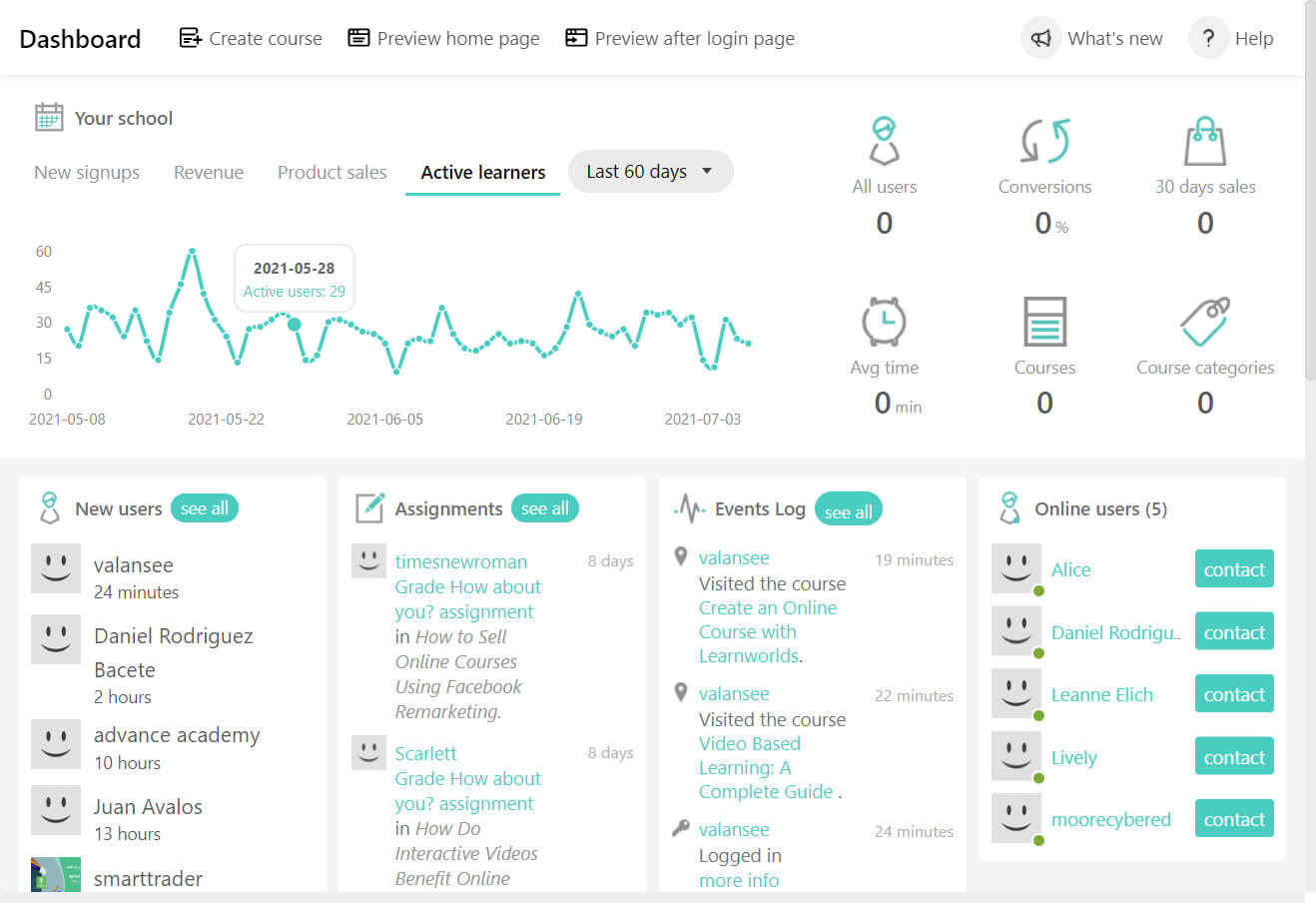
The platform also provides a range of templates to streamline video creation, though I will admit the options feel somewhat limited if you’re aiming for more variety or creativity. Rendering times can also be a bit longer than I’d like, especially when working on larger video files. These aren’t deal-breakers, but they are worth considering if you need quick turnaround times or highly customized videos.
Overall, LearnWorlds is a strong tool for creating interactive training videos, particularly for those who want to combine video content with a larger e-learning experience. While it may not offer the depth of customization you’d find in dedicated video editing software, its ease of use and interactivity features make it a valuable addition to your training toolkit.
Alternatives
Vimeo interactive
Vimeo Interactive enables creators to enhance their videos with interactive elements such as hotspots, time triggers, and overlays, fostering greater viewer engagement. These features are accessible through Vimeo's Interactive Studio, primarily available to Enterprise plan users. The platform also supports chapters, forms, and end screens, allowing for a more immersive and navigable viewing experience.
Panopto
Panopto enhances viewer engagement through interactive features like in-video quizzing, allowing creators to embed multiple-choice, checkbox, and true/false questions directly into their videos. During playback, the video pauses for viewers to respond, facilitating active learning and reinforcing key concepts. Creators can configure settings to permit retakes, display scores, and provide correct answers, with aggregated results available for review.
Additionally, Panopto's interactive HTML5 video player supports multi-camera HD playback, enabling viewers to switch between video feeds, zoom in for a full-screen view, take time-stamped notes, and navigate content easily through an auto-generated table of contents with thumbnails.
Best training video software for Animation: Vyond
Pros
- User-friendly interface: Simple drag-and-drop tools make it easy for non-designers to create professional animations
- Extensive asset library: Offers a wide range of characters, props, and templates for diverse video scenarios
- Customizable characters: Characters can be tailored to reflect specific demographics, roles, or branding needs
- Versatility: Supports various animation styles, including explainer videos, whiteboard animations, and modern business presentations
- Regular updates: They are continuously adding new features and assets to keep the platform fresh
Cons
- No real-time collaboration: Vyond does not support real-time, simultaneous editing of videos by multiple users
- No interactivity: Does not support adding interactive elements like quizzes or clickable links
- Performance issues: If you're working on really elaborate scenes with lots going on the platform can lag or freeze
- Learning curve for complex features: While easy to start, advanced animations require time and practice
- Watermark in essential plan: You'll need at least the premium plan to avoid having a Vyond logo show on your video
Pricing
- Essential: $49/month – 720p exports, Character Creator, Vyond Studio, videos with Vyond watermark
- Premium: $89/month – 1080p exports, no Vyond watermark, animated GIFs, customizable aspect ratios.
- Professional: $179/month/user – All Premium features plus Shutterstock integration, video translation, and asset organization.
- Enterprise/Agency: Custom pricing – Adds collaboration features, brand management, AI voices, and unlimited rights transfers.
Vyond offers a 14-day free trial.
My experience with Vyond
Animated videos work best when you need to simplify complex ideas, visualize abstract concepts, or create engaging scenarios that might be hard to film in real life. They’re perfect for soft skills training like customer service or leadership, where storytelling and role-play can help learners better understand interpersonal dynamics.
This is where Vyond comes in. It’s a tool I’ve come to rely on for creating animated training videos that are both engaging and professional. I usually begin with one of their ready-made templates, which are perfect for common scenarios like onboarding or customer service training. They save me a ton of time while still letting me customize the content to fit the message I want to convey.
The character customization options are a real highlight for me. For example, I recently worked on a workplace diversity training video and was able to create characters that reflected a wide range of demographics. It made the video feel more relatable to the audience, and feedback from learners confirmed that this added a personal touch to the material. Combining these characters with dynamic animations and scene transitions really helped bring the scenarios to life.
One thing I appreciate about Vyond is the depth of its asset library. Whether I’m building a retail setting for a customer service simulation or creating a virtual office for a leadership training module, the variety of props and backgrounds makes it easy to construct realistic and visually appealing scenes. The ability to add sound effects and background music is also a nice touch—it helps keep viewers engaged and focused.
Of course, Vyond isn’t without its limitations. While it’s fantastic for creating animations, it doesn’t support interactive elements like quizzes or clickable links, which are often important for eLearning. To make my training videos truly interactive, I usually need to pair Vyond with another tool. I’ve also noticed some lag/performance issues when working on larger projects, which can be frustrating when you’re trying to stay in the flow.
Another big limitation I found was that Vyond doesn't offer real-time collaboration tools. The platform does have features like shared spaces and user groups which allow team members to share videos and assets efficiently, but it does not support real-time, simultaneous editing by multiple users.
That said, Vyond is a powerful tool for creating animated training videos, especially when storytelling and scenario-based learning are key. It’s quick, customizable, and delivers polished results that resonate with learners. While it’s not perfect, it’s a tool I keep coming back to.
Alternatives
Animaker
Animaker is an easy-to-use platform for creating animated videos. It comes with voice generator, character builder, and subtitle creator tools, which all make it simple to put together polished videos quickly. It also provides access to a huge library of assets, including over 100 million stock images and clips.
The plat form also offers a wide range of animation styles and assets, but its animations sometimes feel less fluid and polished compared to Vyond. Vyond's character movements and transitions are smoother and more natural.
Powtoon
Powtoon is a drag-and-drop video and presentation tool that features a variety of templates, animated characters, and backgrounds that make getting started quick and easy. Powtoon’s animations are designed to be quick and accessible, but the quality of animation in Powtoon can feel a bit more basic, with fewer customization options for character movements and scene transitions. I think Vyond is better for creating more polished animations.
Best for general training video editing: Adobe Premiere Pro

Pros
- Professional-grade editing: Offers advanced tools for precise video editing, ideal for polished training videos
- Extensive format support: Handles a wide range of video, audio, and graphic formats seamlessly
- Customizable workspaces: Allows you to tailor the interface to your workflow
- Integration with Adobe suite: Works seamlessly with After Effects, Photoshop, and Audition
- Powerful tools for captions: Advanced options for creating and editing captions, essential for accessible training content
- Extensive effects library: Includes a wide array of transitions, color grading tools, and motion effects
Cons
- Steep learning curve: Advanced features can be overwhelming for beginners
- Performance issues: Resource-intensive, requiring a high-performance system for smooth operation
- Complex for simple edits: Overkill for basic projects or quick edits
Pricing
- Individual: $22.99/month
- Business: $37.99/month and comes with some additional features
Adobe offer a free 7-day trial of Premiere Pro.
My experience with Premiere Pro
Adobe Premiere Pro is my go-to tool for editing recorded footage into polished, professional training videos. Unlike tools like Synthesia, where video creation doesn’t require a camera or pre-recorded content, Premiere Pro is built for working with footage you’ve already shot. Whether it’s a presenter-led session, screen recordings, or scenario-based clips, Premiere Pro excels at turning raw recordings into finished instructional videos.
I use Premiere Pro to refine live-action footage, such as a subject-matter expert presenting in front of a camera. The timeline editing tools allow me to cut out unnecessary parts, sync the audio perfectly, and add clean transitions. Recently I was working on a leadership training video, and I used the platform to edit a combination of presenter footage and accompanying slide visuals side-by-side.
Premiere Pro has a steep learning curve. The interface is packed with advanced tools and options, which can feel overwhelming at first. It takes time and practice to navigate features like multi-layer editing, color grading, and audio syncing effectively. For those new to video editing or looking for a quick solution, the complexity might slow down initial productivity. However, once you’re familiar with the software, its capabilities become a significant advantage.
Alternatives
DaVinci Resolve

DaVinci Resolve is a professional-grade editing tool offering powerful capabilities for instructional designers working with recorded training footage. Its standout features include advanced color correction, multi-layer editing, and robust audio post-production tools, all available in a highly capable free version.
DaVinci Resolve is ideal for creating polished, professional training videos, especially those requiring detailed enhancements or consistent visual aesthetics. While it offers more depth than many other alternatives, its interface can be complex for beginners, making it better suited for users with some editing experience or those working on high-quality, longer training materials.
Capcut
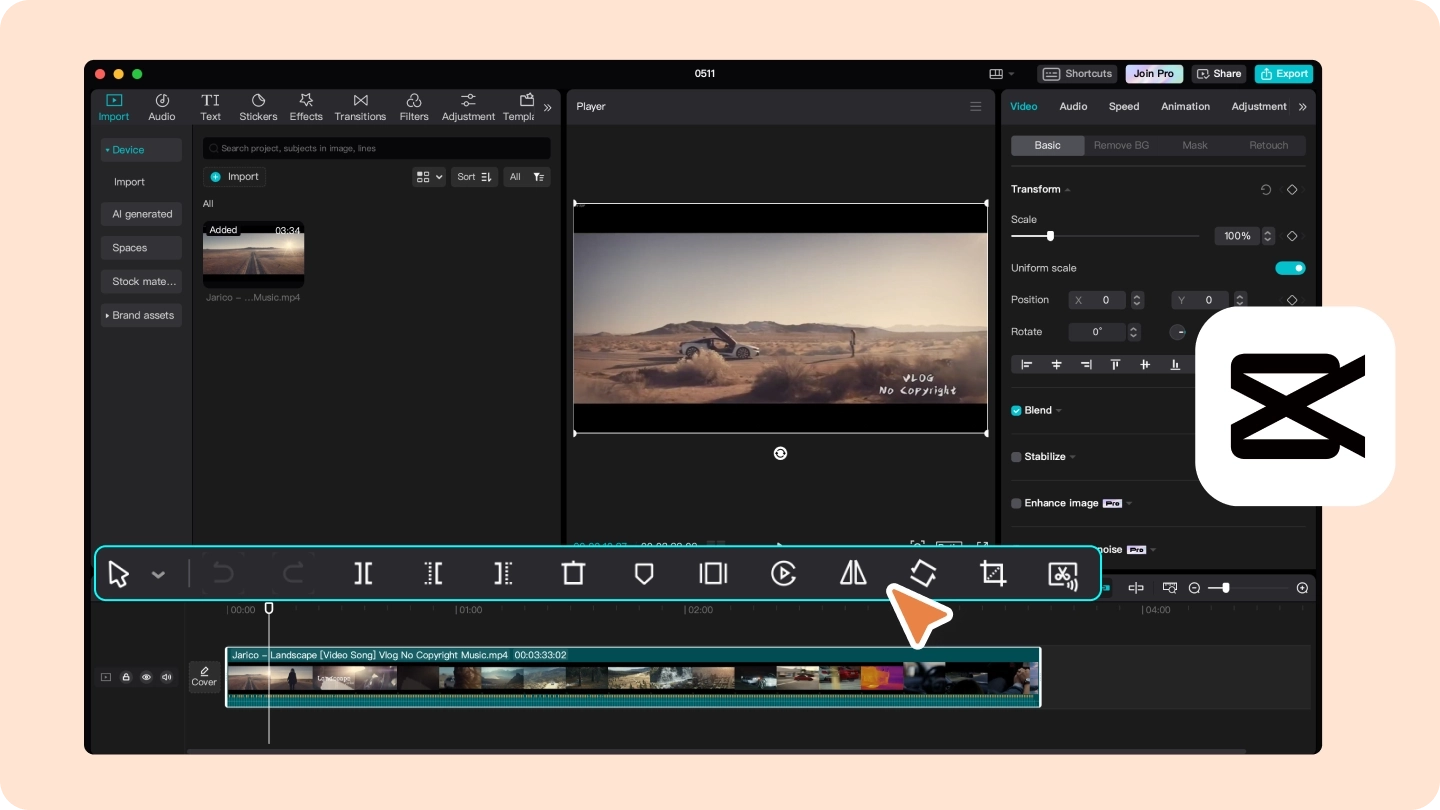
CapCut is a versatile and user-friendly video editing app that’s particularly well-suited for quick edits of recorded training video footage. Originally designed as a mobile app, its desktop version offers robust features like timeline editing, transitions, and text overlays.
CapCut excels at simplicity, making it ideal for creating polished instructional content without a steep learning curve. Features like auto-captioning, video resizing for various platforms, and built-in effects make it a great choice for instructional designers creating bite-sized training modules or microlearning content. However, it lacks the advanced capabilities of tools like Adobe Premiere Pro, which may limit its use for complex projects.
Frequently asked questions
What is training video software?
Training video software helps create, edit, and produce videos specifically designed for instructional or educational purposes. It often includes features like screen recording, video editing, and interactive elements to engage learners.
What should I look for in training video software?
Key features to consider include ease of use, screen recording capabilities, customizable templates, interactive tools (like quizzes), and compatibility with Learning Management Systems (LMS).
What is the best way to make training videos?
The best way to make training videos is by utilizing an AI video maker such as Synthesia STUDIO. This innovative software leverages artificial intelligence technology to streamline the video creation process, enabling users to produce training videos up to 80% faster compared to traditional methods.
Synthesia STUDIO offers a user-friendly interface and a range of powerful features designed to simplify video production. By utilizing AI technology, the software automates many time-consuming tasks, such as script synchronization, voiceovers, and avatar animation.










