
Effektive Schulungsvideos in 5 einfachen Schritten erstellen
KI Videos mit über 230 Avataren in mehr als 140 Sprachen erstellen
Custom tagline
Stell dir vor, du könntest professionelle Schulungsvideos in Minuten erstellen. Hier ist eines, das ich mit KI generiert habe:
Schulungsvideos sind ein unschätzbares Werkzeug für die Lehre, zur Einbindung und Weiterbildung Zielgruppen. Ein gut gemachtes Schulungsvideo kann Zeit sparen, die Lernergebnisse verbessern und einen bleibenden Eindruck hinterlassen.
Ich habe fast ein Jahrzehnt lang Schulungsvideos und E-Learning-Kurse für Organisationen wie General Assembly, The School of The New York Times und Sotheby's Institute of Art erstellt und mit einer Vielzahl von Lern- und Entwicklungstools gearbeitet.
Aufbauend auf diesen Erfahrungen habe ich diesen Leitfaden zusammengestellt, um dir Schritt für Schritt zu zeigen, wie ich schnell und einfach ansprechende Schulungsvideos mit Synthesia erstelle.
Ein ansprechendes Schulungsvideo erstellen
Schritt 1: Melde dich bei Synthesia an.
Klicke hier, um dich anzumelden oder ein kostenloses Konto zu erstellen.
Schritt 2: Plane dein Schulungsvideo
Bevor du mit der Videoproduktion beginnst, schaffe dir eine solide Grundlage für dein Schulungsvideo, indem du zwei wichtige Fragen beantwortest:
- Für wen ist dieses Video gedacht? Du musst deine Zielgruppe genau kennen. Berücksichtige ihre Demografie, Berufe, Interessen und Herausforderungen. Sprich mit deiner Zielgruppe, um Einblicke zu gewinnen.
- Was sollen die Mitglieder deiner Zielgruppe nach dem Video tun? Definiere eine spezifische, beobachtbare Handlung, die deine Zuschauer ausführen sollen.
- Beispiel: „Nach dem Ansehen dieses Videos werden die Mitarbeiter in der Lage sein, Phishing-E-Mails zu erkennen und wissen, mit welchen Schritten sie diese der IT melden müssen.“
Nachdem du deine Ziele geplant hast, konzentriere dich darauf, deinen Inhalt so zu organisieren, dass deine Botschaft effektiv vermittelt wird:
- Wähle ein Thema: Enge die Fokussierung deines Videos auf ein spezifisches Thema ein, damit die Zuschauer nicht überfordert werden.
- Nutze bis zu drei Beispiele: Verstärke deine Botschaft mit klaren, relevanten Beispielen, die den Inhalt einprägsam machen.
- Achte auf einen überzeugenden Einstieg: Gewinne die Aufmerksamkeit zu Beginn, indem du eine provokante Frage stellst oder eine interessante Tatsache präsentierst, die an das Vorwissen deines Publikums anknüpft.
- Zum Beispiel: „Wusstest du, dass ein Klick auf eine Phishing-E-Mail deinem Unternehmen Millionen kosten könnte? Hier lernst du, wie du vermeiden kannst, das nächste Opfer zu sein.”
Die Einhaltung dieser Schritte stellt sicher, dass dein Inhalt logisch strukturiert ist und mit deinen Zielen übereinstimmt.
Schritt 3: Schreibe ein Skript für dein Schulungsvideo
Ein effektives Schulungsvideo benötigt ein gut geschriebenes Skript. Hier ist mein Rahmenkonzept für ein ansprechendes Schulungsvideoskript:
- Einführung: Nenne deutlich den Zweck des Videos und was die Zuschauer lernen werden. Beginne zum Beispiel mit: "In diesem Video lernst du, wie du ..."
- Erkläre die Wichtigkeit: Betone, warum das Thema relevant ist, um die Zuschauer einzubinden und den Wert der Informationen zu unterstreichen.
- Gib Anweisungen: Biete Schritt-für-Schritt-Anleitungen zum Thema und stelle sicher, dass die Anweisungen klar und kurz sind.
- Nenne Beispiele: Nutze relevante Beispiele, um wichtige Punkte zu veranschaulichen, damit die Zuschauer das Thema besser verstehen und sich leichter merken können.
- Interagiere mit dem Publikum: Eingestreute kleine Quizfragen in deinem Schulungsvideo führen dazu, dass sich die Zuschauer das Thema besser merken und sich eingebunden fühlen.
- Fasse die wichtigsten Punkte zusammen: Wiederhole die wesentlichen Erkenntnisse, um den Lerneffekt zu verstärken, sodass sich das Thema besser einprägt.
- Handlungsaufforderung: Fordere die Zuschauer auf, das Gelernte anzuwenden, oder verweise sie auf weitere Ressourcen, um ihr Wissen zu vertiefen.
Ich versuche, mein Skript wie ein Alltagsgespräch zu schreiben und Fachchinesisch sowie umständliche Formulierungen zu vermeiden.
Beispielsweise würde ich Floskeln wie „In Zeiten von Cyberbedrohungen kommt es darauf an, wachsam zu bleiben“ vereinfachen zu „Lieber nicht auf seltsame E-Mails klicken“. Wenn du Inspiration benötigst, schau dir unsere Tipps zum Schreiben von Schulungsvideoskripten an.
Stelle sicher, dass du dein Skript in Abschnitte mit jeweils 2-3 Sätzen unterteilst, um das Tempo schnell zu halten. Jeder dieser Abschnitte entspricht einer Szene in deinem Schulungsvideo - ich versuche normalerweise, alle 10 bis 20 Sekunden die Szenen zu wechseln, um mein Publikum nicht zu langweilen.
Wenn du keine Zeit für den Skript-Schreibprozess hast, schau dir unsere praktischen Vorlagen für Schulungsvideoskripte an.
Schritt 4: Erstelle dein Schulungsvideo
In diesem Schritt würdest du typischerweise das Video mit Geräten wie Kameras und Mikrofonen aufnehmen. Ich werde dir jedoch zeigen, wie du ganz einfach professionelle Schulungsvideos mit KI und Synthesia erstellen kannst.
A. Wähle eine Vorlage für dein Schulungsvideo
Mit unseren Vorlagen für Schulungsvideos brauchst du keine Designer zu sein. Sie beschleunigen den Prozess erheblich.
Synthesia bietet über 60 Vorlagen für Schulungsvideos, um dir beim Erstellen deiner Schulungsvideos zu helfen: von Vorlagen für Mikrolernvideos über Szenario- bis zu Story-Vorlagen.
Du kannst alle Vorlagen für Schulungsvideos in deinem Synthesia-Dashboard sehen, indem du zu 'Vorlage' gehst und auf die Registerkarte ‚Training‘ klickst.
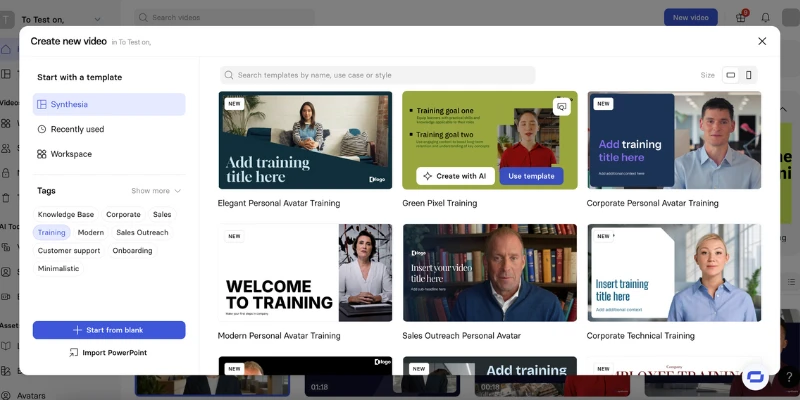
B. Füge deine Szenen hinzu
Klicke auf die Schaltfläche 'Szene hinzufügen' links, um die verschiedenen Layoutoptionen zu sehen, die mit deinen gewählten Vorlagen geliefert werden.

Du könntest damit beginnen, die folgenden Szenen hinzuzufügen:
- Einführung:
- Ein Präsentator führt in das Thema ein. Diese Szene enthält normalerweise das Unternehmenslogo, den Videotitel und einige ansprechende visuelle Elemente.
- Übersicht der Ziele:
- Eine klare Zusammenfassung der Lernziele mit etwas Text oder Grafiken, die die Ziele auflisten.
- Schritt-für-Schritt-Demonstration:
- Der Prozess oder das Konzept, aufgeteilt in umsetzbare Schritte, oft mit Screenrecordings, Nahaufnahmen oder hervorgehobenem Text.
- Praxisnahe Szenarien:
- Rollenspiele oder Beispiele aus dem Arbeitsalltag mit zusätzlichem Text, der die wichtigsten Aktionen zusammenfasst.
- Erklärungsteil:
- Animierte Diagramme, Flussdiagramme oder Whiteboard-Visualisierungen mit Definitionen und hervorgehobenen Schlüsselwörtern.
- Quiz oder interaktive Aktivitäten:
- Fragen oder Aufgaben, um das Verständnis zu testen. Diese Szene könnte ggf. interaktive Aufforderungen oder Timer enthalten.
- Zusammenfassung und wichtige Erkenntnisse:
- Eine Zusammenfassung der Hauptpunkte. Ich füge hier gerne eine Checkliste oder grafischen Text zur Verstärkung hinzu.
- Handlungsaufforderung:
- Hier solltest du zur Anwendung des Gelernten oder zu den nächsten Schritte auffordern. Du könntest hier Links oder Kontaktdaten hinzufügen.
- Abschlussszene:
- Eine „Danke“ Nachricht mit Branding.
C. Wähle einen Präsentator
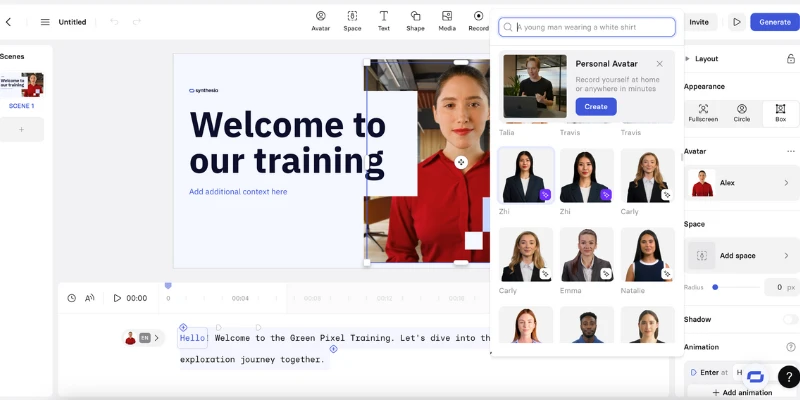
Um deinen Präsentator für das Schulungsvideo zu ändern, klicke einfach auf deinen aktuellen Präsentator und suche dann „Avatar ersetzen“ auf der rechten Seite deines Bildschirms.
Dir wird eine Auswahl von über 230 KI Avataren angezeigt. Wähle den Avatar aus, der am besten zu deinem Thema für das Schulungsvideo passt.
Dir wird auch die Option angezeigt, einen persönlichen Avatar zu erstellen. Mit dieser Option kannst du selbst Präsentator deines Schulungsvideos werden - du musst nur ein kurzes Video von deinem Laptop oder Smartphone aufnehmen.
D. Füge dein Videoskript in Synthesia ein
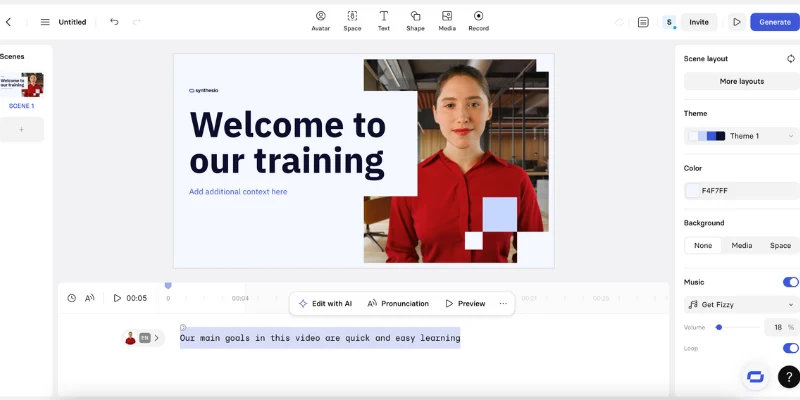
Da wir unser Skript bereits in Abschnitte mit 2-3 Sätzen unterteilt haben, müssen wir nun jeden Abschnitt kopieren und in die entsprechende Skriptbox der Szene unten auf dem Bildschirm einfügen.
E. Füge Bildschirmaufzeichnungen hinzu
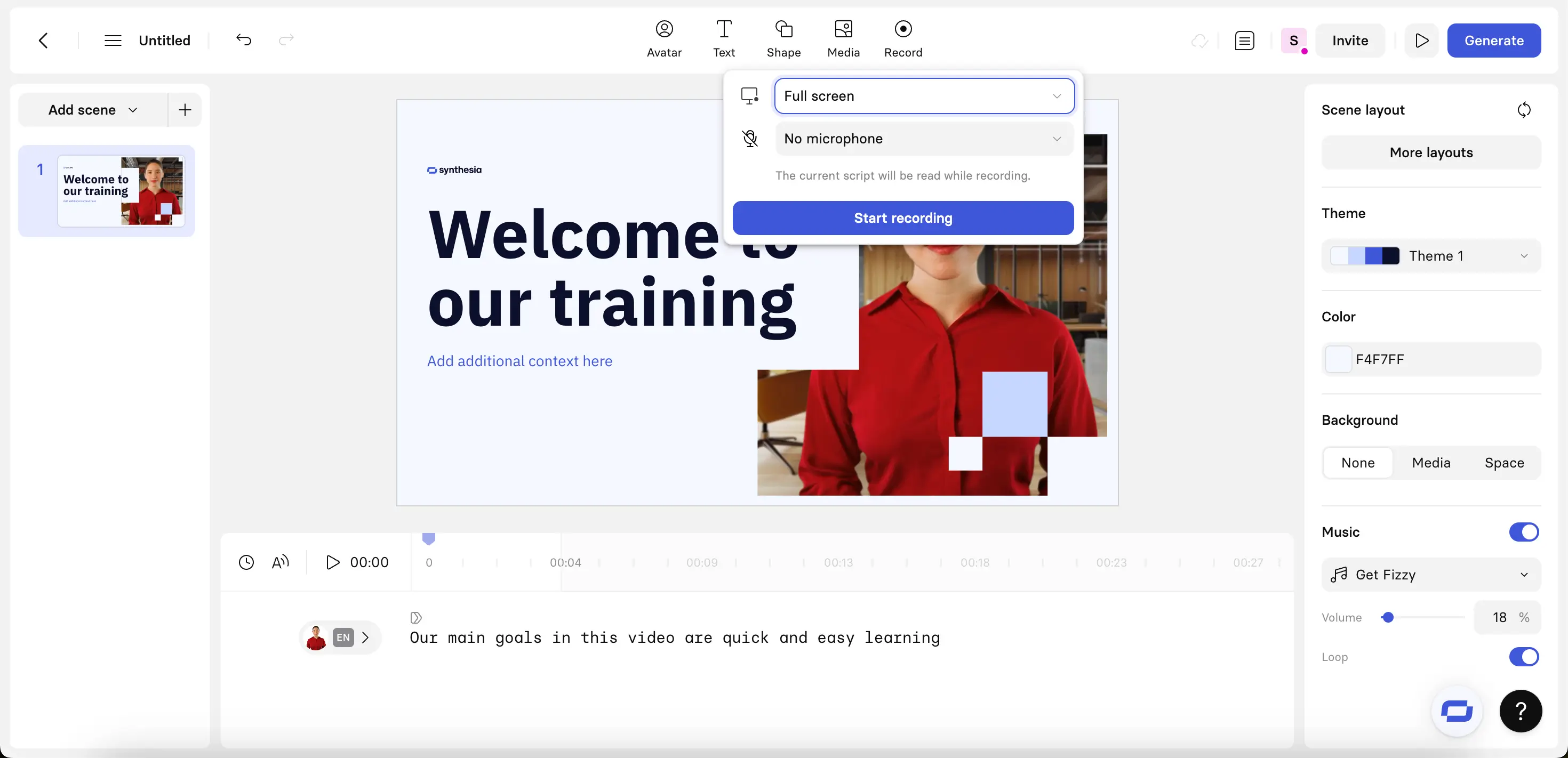
Du kannst Bildschirmaufzeichnungen hinzufügen, indem du auf die Schaltfläche 'Aufzeichnen' in der oberen Navigationsleiste klickst.
Schritt 4: Bearbeite dein Schulungsvideo
Jetzt, da du eine visuelle Gliederung und die Erzählung hast, können wir mit dem Bearbeitungsprozess beginnen.
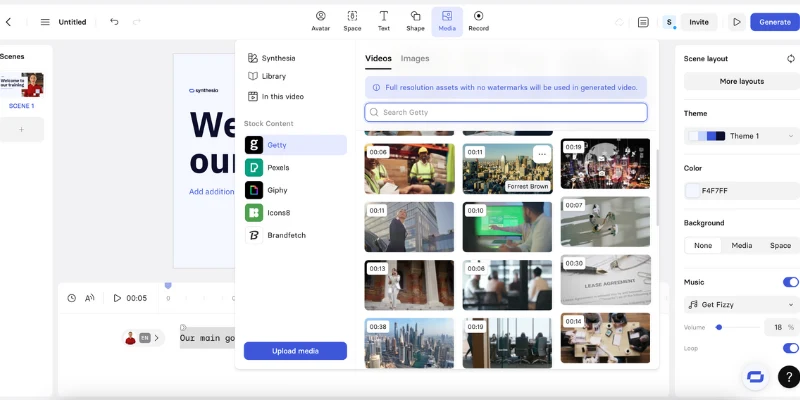
Hier sind einige Dinge, die ich zu meinem Schulungsvideo hinzufügen möchte, um meine Ideen zu visualisieren:
- Text auf dem Bildschirm
- Archivbilder, -videos und -formen
- Animationen und Übergänge
Einige Tipps beim Hinzufügen dieser Elemente:
- Du kannst eigene Medien hinzufügen, indem du auf die Schaltfläche 'Medien' in der oberen Navigationsleiste klickst.
- Verwende für den Text auf dem Bildschirm am besten einzelne Sätze.
- Denke daran, wie schwer es ist, gleichzeitig zu lesen und Video zu schauen.
- Du kannst alles animieren, indem du darauf klickst und dann die Animationsoptionen auf der rechten Seite deines Bildschirms suchst.
Schritt 5: Generiere dein Schulungsvideo
Generiere dein fertiges Video, indem du auf 'Generieren' klickst.
Synthesia benötigt ein paar Momente, um die Avatare zu animieren, sicherzustellen, dass die Inhalte unseren Moderationsrichtlinien entsprechen und mit etwas KI Magie ein tolles Schulungsvideo für dich zu erstellen.
Sobald dein Schulungsvideo generiert wurde, kannst du die Videodatei herunterladen und teilen. Hier einige der verfügbaren Optionen zum Teilen deines Videos:
- Lade dein Video als MP4-Datei herunter
- Lade die Untertitel für dein Video im SRT-Format herunter
- Veröffentliche dein Video und teile oder bette den Link ein
- Exportiere deine Inhalte als SCORM-Paket zur Verwendung in einem LMS/LXP
Vorteile der Verwendung von Video für Schulungen
1. Höhere Beteiligung und einfachere Informationsaufnahme
Die meisten Mitarbeiter behalten Informationen besser, wenn sie visuell präsentiert werden.
Eine Umfrage von Synthesia zeigte, dass 97 % der Befragten Video als effektiv zur Wissensvermittlung empfanden. Ich habe persönlich diesen Trend am stärksten bei neuen Mitarbeitern beobachtet, die Themen oft lieber mit Video-Tutorials auffrischen statt mit schriftlichen Unterlagen zu arbeiten.
Ein weiteres Beispiel: BSH verzeichnete eine um über 30 % höhere Beteiligung an ihren E-Learning-Videos als bei textbasierten E-Learning-Modulen und PowerPoint-Präsentationen (siehe Fallstudie).
2. Kosteneinsparungen
Ich habe erlebt, dass Unternehmen viel Geld sparen, wenn sie Präsenzveranstaltungen durch wiederverwendbare Schulungsvideos ersetzen.
Ein Beispiel dafür ist Microsoft, die nach der Einführung eines internen Videoportals eine Reduktion der L&D-Ausgaben um 95 % verzeichnete und die Kosten von 320 € auf nur 17 € pro Mitarbeiter senkte.
Die Einsparungen können noch größer sein, wenn ein Unternehmen für die Produktion seiner Schulungsvideos KI einsetzt, da dann die Kosten für Videoproduktion, Schauspieler, Bearbeitung und Übersetzung entfallen:
- Die Schulungsdesigner von Zoom konnten die Zeit für die Erstellung von Videos um 90 % reduzieren – von Tagen auf Stunden im Vergleich zu herkömmlichen Methoden der Videoerstellung, nachdem sie zu Synthesia wechselten (siehe Fallstudie).
- Berlitz produzierte in nur sechs Wochen mit Synthesia über 1700 Mikro-Videos und reduzierte die Produktionszeit um 70 % sowie die Kosten um 66 % (siehe Fallstudie)
3. Vereinfachte Wartung
Ein weiterer großer Vorteil der Verwendung von KI Video-Generierungsplattformen für Schulungsvideos ist die einfache Aktualisierung bestehender Video-Inhalte sowie die einfache Änderung oder Ergänzung von Informationen.
Dank KI kann ich alle meine Schulungsinhalte aktuell halten, ohne dass Kosten für die Neuaufnahme aller meiner Schulungsvideos entstehen.
Wann macht es Sinn, ein Schulungsvideo zu verwenden?
Es gibt viele Szenarien, in denen ein Schulungsvideo ein echter Wendepunkt sein kann, da du damit Informationen klar und effizient kommunizierst.
Hier einige ideale Situationen, in denen ein Video die größte Wirkung erzielt:
- Einarbeitung neuer Mitarbeiter oder Kunden: Ein gut gestaltetes Video kann den Einführungsprozess optimieren und dafür sorgen, dass neue Teammitglieder sich schnell zurechtfinden. Es kann auch als attraktiver Einstieg für Kunden dienen und den richtigen Ton für eure Arbeitsbeziehung setzen.
- Einführung eines neuen Produkts oder einer neuen Software: Ein Schulungsvideo kann die Einarbeitung verkürzen, indem es dem Nutzer die wichtigsten Funktionen und Möglichkeiten vorstellt. Statt auf umfangreiche Dokumentationen zu verweisen, kann ein kurzes Video die Akzeptanz deutlich erleichtern.
- Gewährleistung der Konsistenz in Teams: Eine Marketingabteilung könnte beispielsweise mit einem Video die Markenrichtlinien erläutern und klar zeigen, was erlaubt ist und was nicht, damit die Botschaften und visuellen Elemente über alle Kampagnen hinweg einheitlich sind.
- Effiziente Skalierung des Schulungsaufwands: Statt die gleiche Sitzung für jeden neuen Mitarbeiter oder jedes Team zu wiederholen, wird bei einem Video der Inhalt nur einmal aufgenommen und nach Bedarf verteilt.
- Aufbau einer Wissensdatenbank mit Ressourcen zum Selbststudium: Schulungsvideos eignen sich perfekt für eine On-Demand-Bibliothek von Tutorials, die von der ersten Nutzung einer Plattform bis zur Verwendung fortgeschrittener Funktionen alles abdecken.
- Schnelle und effektive Erklärung von Konzepten: Wenn du feststellst, dass du immer wieder dieselben Fragen beantworten musst, kann ein kurzes Video Zeit sparen.
10 Tipps für effektive Schulungsvideos
Halte deine Videos kurz und prägnant
Eine meiner wichtigsten Lektionen erhielt ich durch ein 20-minütiges Video, das Lernende konsequent zur Hälfte übersprangen.
Ich unterteilte es in fünf kürzere Abschnitte, die sich jeweils auf ein Thema konzentrierten. Die Abschlussraten stiegen und das Feedback verbesserte sich, weil die Lernenden das Gefühl hatten, das Lerntempo selbst bestimmen zu können.
Definiere klare Lernziele
Nach meiner L&D-Erfahrung beginnt ein erfolgreiches Schulungsvideo mit Klarheit darüber, was die Lernenden am Ende wissen oder tun sollten.
Wenn ich ein Modul zur Schulung von Führungskräften entwerfe, konzentriere ich mich in jedem Video auf eine Kompetenz (z. B. Feedback geben) und stelle sicher, dass jeder Tipp dieses eine Ziel unterstützt.
Kenne deine Zielgruppe und passe dich an
Ich arbeite gerne mit Fachexperten zusammen, um Variationen von Schulungsvideos zu erstellen und für verschiedene Zielgruppen anzupassen sowie die maximale Einbeziehung zu erreichen.
Wähle das geeignete Format und den Stil
Ich habe festgestellt, dass "Talking Head" Videos mit Rollenspielen der vielseitigsten Videotyp für Schulungen sind, da Lernende besser auf Interaktionen aus der Praxis reagieren.
Integriere menschliche Elemente
Bei der Entwicklung von Einarbeitungsvideos habe ich KI Avatare von jedem Teammitglied hinzugefügt, die sich selbst vorstellen.
Neue Mitarbeiter schätzten diesen "menschlichen Touch", der dazu beitrug, dass sie sich schon vor einem persönlichen Treffen mit ihren Kollegen verbunden fühlten.
Variiere die visuelle Darstellung, um das Interesse aufrechtzuerhalten
Statische PowerPoint-Folien führen dazu, dass Lernende abspringen. Durch Integration von Animationen, Videos und interaktiven Hotspots in unseren überarbeiteten Videos verzeichneten wir einen signifikanten Anstieg des Lernerfolgs, der durch Bewertungen nach den Schulungen bestätigt wurde.
Halte Einführungen kurz
Wie wichtig Kürze ist, lernte ich aus Rückmeldungen von Lernenden wie "Die ersten zwei Minuten waren nur Füllmaterial." Jetzt beginnt jedes meiner Videos mit einer kurzen, 10-sekündigen Einleitung, die zwei Fragen beantwortet: "Worum geht es?" und "Warum ist das wichtig für dich?"
Integriere interaktive Elemente
Ich binde an entscheidenden Stellen in einem Schulungsvideo gerne szenarienabhängige Fragen ein. Diese Fragen bringen die Zielgruppe dazu, innezuhalten, nachzudenken und die Konzepte in Echtzeit anzuwenden, statt Inhalte nur passiv aufzunehmen.
Stelle den Zugang auf mehreren Geräten sicher
Ich habe einen stetigen Anstieg der Nutzung mobiler Endgeräte für E-Learning-Plattformen festgestellt. Indem ich sicherstelle, dass die Videos mobilfreundlich sind – durch responsives Design und klare, große Schrift – erreiche ich höhere Teilnahmequoten, insbesondere bei Mitarbeitern im Außendienst, die unterwegs lernen.
Aktualisiere Inhalte regelmäßig
Ich plane gern halbjährliche Überprüfungen aller Schulungsvideos, um veraltete Videos zu aktualisieren oder Inhalte an die neuesten Prozesse und Technologien anzupassen.
Welche Schulungsvideosoftware solltest du verwenden?
Wenn du einen genaueren Blick auf die besten Tools zur Erstellung von Schulungsvideos werfen möchtest, schau dir meinen ausführlichen Leitfaden zu Schulungsvideosoftware an.
Hier die Kurzfassung:
- Für Schulungsvideos mit Talking Head/Präsentator: Synthesia
- Für Bildschirmaufnahme-Videos: Camtasia
- Für interaktive Schulungsvideos: Learnworlds
- Für animierte Schulungsvideos: Vyond
- Für die Bearbeitung von aufgenommenen Inhalten: Adobe Premiere Pro
Außerdem gibt es noch meine Leitfäden zu eLearning-Authoring-Tools und über Software zur Mitarbeiterschulung.
Welche Arten von Schulungsvideos gibt es? (mit Beispielen)
Wenn es um eLearning-Videoproduktion geht, hängt deren Effektivität entscheidend von Format und Stil ab.
Verschiedene Stile passen zu verschiedenen Lernzielen, weshalb es wichtig ist, den richtigen für deine Zielgruppe auszuwählen.
Hier ist eine Übersicht über die häufigsten Arten von Schulungsvideos, die jeweils auf spezifische Anwendungsfälle und Ziele zugeschnitten sind.
Nach Stil
- Talking Head Videos: Präsentator spricht direkt in die Kamera
- Animierte Videos: Verwendung von 2D/3D-Animationen zur Vereinfachung komplexer Konzepte
- Screenrecording-Videos: Bildschirmaufzeichnungen, die mit Screen-Capture-Software erstellt wurden, kombiniert mit Voiceover-Anweisungen
- Live-Action-Videos: Echte Menschen, die Aufgaben durchführen oder Anweisungen geben.
- Interaktive Videos: Interaktive Videos enthalten in der Regel klickbare Elemente zur Beteiligung der Zuschauer
- Rollenspiel-Videos: Simulation von Arbeitsplatzszenarien
- Testimonial-Videos: Feedback oder Erfahrungen von Kollegen
- Gamifizierte Videos: Spielelemente, um Lernende zu fesseln
- Whiteboard-Videos: Handgezeichnete Illustrationen, die in Echtzeit angezeigt werden
Nach Inhaltstyp
Anleitungsvideos: Anleitungsvideos sind Schritt-für-Schritt-Anleitungen für spezifische Aufgaben, die Prozesse in einfach zu befolgende Schritte für Klarheit und Effektivität unterteilen.
Diese Videos eignen sich ideal, um den Nutzern zu zeigen, wie sie neue Aktionen ausführen, von der Softwareinstallation bis zu Selbsthilfeprojekten.
Einarbeitungsvideos: Als Einführung und Orientierung für neue Mitarbeiter oder Nutzer, die diesen helfen, die Mission, Tools und Abläufe der Organisation zu verstehen.
Diese Videos definieren die Atmosphäre für die Begrüßung und vermitteln gleichzeitig strukturiert wesentliche Informationen.
Compliance-Schulungsvideos: Diese vermitteln rechtliche, Sicherheits- oder regulatorische Anforderungen, um sicherzustellen, dass die Mitarbeiter kritische Richtlinien verstehen und potenzielle Risiken vermeiden.
Solche Videos enthalten oft interaktive Elemente oder Quizfragen, um das Verständnis und die Einhaltung zu kontrollieren.
Produkt-Schulungsvideos: Demonstrationen oder Tutorials zur Verwendung von Produkten, die wichtige Funktionen erklären und Tipps zur Problemlösung geben.
Sie sind besonders effektiv zur Schulung von Kunden und internen Vertriebsteams, die detailliertes Produktwissen benötigen.
Schulungsvideos zu Soft Skills: Hier liegt der Fokus auf Kommunikation, Teamarbeit und Führung, um Mitarbeitern zu helfen, zwischenmenschliche Beziehungen und Zusammenarbeit zu verbessern.
Diese Videos enthalten oft Rollenspiele oder Erzählungen zur Festigung wichtiger Lerninhalte.
Schulungsvideos zu technischen Skills: Detaillierte Anleitungen für jobspezifische technische Aufgaben, wie Programmierung, Konstruktion oder Datenanalyse.
Sie gewährleisten Präzision und werden oft verwendet, um Mitarbeiter in dynamischen Branchen weiterzubilden.
Vertrieb und Schulungsvideos für den Kundenservice: Vermittlung bewährter Praktiken im Umgang mit Kunden, um die Kundenzufriedenheit zu steigern und die Verkaufsziele zu erreichen.
Diese Videos simulieren oft Kundeninteraktionen, um Mitarbeiter in realen Szenarien zu schulen.
Gesundheits- und Sicherheitsschulungsvideos: Zur Vermittlung von Richtlinien zur Sicherheit und dem Wohlbefinden am Arbeitsplatz, zu Themen wie Verhalten in Notfällen und Gefahrenvermeidung.
Diese Videos sind unverzichtbar in Branchen, in denen Sicherheit oberste Priorität hat.
Schulungsvideos zu Vielfalt und Inklusion: Zur Förderung eines kulturellen Bewusstseins und der Inklusivität, um einen respektvollen und verständnisvollen Arbeitsplatz zu schaffen.
Diese Videos zeigen oft Geschichten und Szenarien, um die Bedeutung von Vielfalt hervorzuheben.
Videos zur Entwicklung von Führungskräften: Hier liegt der Fokus auf Schulungen des Managements und der Führungskräfte, mit Einblicken in effektive Führungsstrategien und Entscheidungsfindung.
Diese Videos enthalten oft Ratschläge von Experten oder Fallstudien aus der Praxis.
Szenariobasierte Schulungsvideos: Simulierte reale Situationen zur Problemlösung, die es Lernenden ermöglichen, Fähigkeiten in einem kontrollierten Umfeld zu üben.
Diese Videos sind besonders effektiv bei risikoreichen oder komplexen Aufgaben.
Beispiele für Schulungsvideos aus der Praxis, die mit KI erstellt wurden
Tausende von Unternehmen sind bereits von traditioneller Videoproduktion zu KI Lösungen gewechselt, um Unternehmensschulungsvideos zu erstellen.
Hier sind 5 Beispiele für Schulungsvideos aus der Praxis, die mit Synthesia produziert wurden.
Beispiel 1: WPP
WPP ist ein weltweit führendes Unternehmen für Marketingdienstleistungen, das sich darauf konzentriert, für Unternehmen und Marken bessere Zukunftsperspektiven zu schaffen, indem es die Herausforderungen des modernen Marketings berücksichtigt.
Hier ein Beispiel für ein Schulungsvideo, das mit Synthesia entwickelt wurde, um KI für 50 000 Mitarbeiter verständlich zu machen.
Beispiel 2: Collibra
Collibra, ein Unternehmen für Datenintelligenz, verbesserte mit der KI Videoplattform von Synthesia seine Kunden-Schulungsinitiativen.
Diese Implementierung reduzierte die Videoproduktionszeit um 50 % und erlaubte die Erstellung von über 100 Schulungsvideos sowie die Entwicklung von mehr als 30 Kursen zum Selbststudium innerhalb von sechs Monaten.
Beispiel 3: Criteo
Criteo überarbeitete sein Mitarbeitereinführungsprogramm mit der KI Videoplattform von Synthesia, was die Erstellung von 50 Schulungsvideos in weniger als sechs Monaten ermöglichte.
Dieser optimierte Ansatz reduzierte die Produktionszeit, verbesserte die Konsistenz und erhöhte das Engagement, was genau zu der High-Tech-Identität von Criteo passte.
Beispiel 4: Antisel
Antisel, ein griechisches Unternehmen für wissenschaftliche Geräte und Dienstleistungen mit über 200 Mitarbeitern in drei Märkten, erkannte die Bedürfnisse seiner wachsenden Remote-Belegschaft.
Zur Einarbeitung neuer Teammitglieder nutzt das Unternehmen Synthesia, um personalisierte, KI Schulungsvideos zu erstellen.
Diese kurzen Einarbeitungsvideos werden für jeden Mitarbeiter individuell angepasst und in vier Sprachen übersetzt, um der internationalen Belegschaft von Antisel gerecht zu werden.
Hier ist ein Beispiel für ein Einarbeitungsvideo, das für einen neuen Mitarbeiter, Christos, erstellt wurde:
Beispiel 5: Dixa
Dixa, ein dänischer Anbieter von Omnichannel-Software für den Kundenservice, wollte die Kundenintegration verbessern und dazu videobasierte Schulungsmaterialien entwickeln.
Die traditionelle Videoproduktion brachte Herausforderungen mit sich, beispielsweise lange Produktionszeiten, Unflexibilität, Skalierungsprobleme und hohe Kosten.
Durch die Implementierung der KI Videoplattform von Synthesia konnte das Team der Dixa-Akademie den Prozess optimieren und innerhalb eines Jahres über 75 Schulungsvideos produzieren – jedes in einem Drittel der Zeit wie bei traditionellen Methoden.
Diese Effizienz führte bei den Kursen zu einer Abschlussquote von über 95 %, was die Einarbeitung für Kunden und Agenten erheblich verbesserte.
Weitere Inspirationen findest du in den Fallstudien von Unternehmen, die mit Synthesia schnell und einfach ansprechende Schulungsvideos produzieren:

Folgendes könnte dir auch gefallen
Häufig gestellte Fragen
Was ist ein Schulungsvideo?
Ein Schulungsvideo ist ein Video, das den Zuschauer zu einem Thema aufklärt und/oder eine neue Fähigkeit vermittelt. Schulungsvideos können in zwei Arten unterteilt werden: Videos zur Schulung von Mitarbeitern und Videos zur Schulung von Kunden.
Zum Beispiel kann ein Schulungsvideo für Mitarbeiter neuen Mitarbeitern die Unternehmensrichtlinien und -verfahren vorstellen, Auffrischungsschulungen für erfahrene Mitarbeiter anbieten oder spezielle Fähigkeiten vermitteln, zum Beispiel Sicherheitsverfahren oder Techniken für den Kundenservice.
In diesem Blogbeitrag konzentrieren wir uns auf Schulungsvideos für Mitarbeiter.
Wie lang sollte ein Schulungsvideo sein?
Verschiedene Studien ergaben, dass die optimale Länge eines Schulungsvideos je nach Art des Videos variiert.
Die Forschung zu Online-Lehrvideos hat gezeigt, dass die Engagementraten bei Videos mit einer Dauer von sechs Minuten oder weniger am höchsten sind.
Bei Software-Lehrvideos, die zum Mikrolernen gedacht sind, sollte die ideale Länge 60 Sekunden betragen.
Hierbei kommt es jedoch immer darauf an, dass das Schulungsvideo die erforderlichen Informationen prägnant vermittelt, ohne den Lernenden zu überfordern, unabhängig davon, ob es eine Minute oder sechs Minuten dauert.
Was sollte in einem Schulungsvideo enthalten sein?
Wie du ein Schulungsvideo erstellst und was du aufnimmst, hängt stark vom Thema und der Art des Schulungsvideos ab.
Der Inhalt des Videos hängt vom Thema und den Unternehmensrichtlinien sowie von den betreffenden Vorschriften ab. Wenn wir die rechtlichen Aspekte außen vor lassen, sind die besten Schulungsvideos solche, die lehrreiche Inhalte mit ansprechenden visuellen Elementen und einer Prise Humor mixen.
Fügen Sie also alles hinzu, was rechtlich notwendig ist, für dein Unternehmen und dessen Richtlinien gilt, und garniere es mit einer Prise Persönlichkeit und Humor, um das Video ansprechend zu gestalten.








